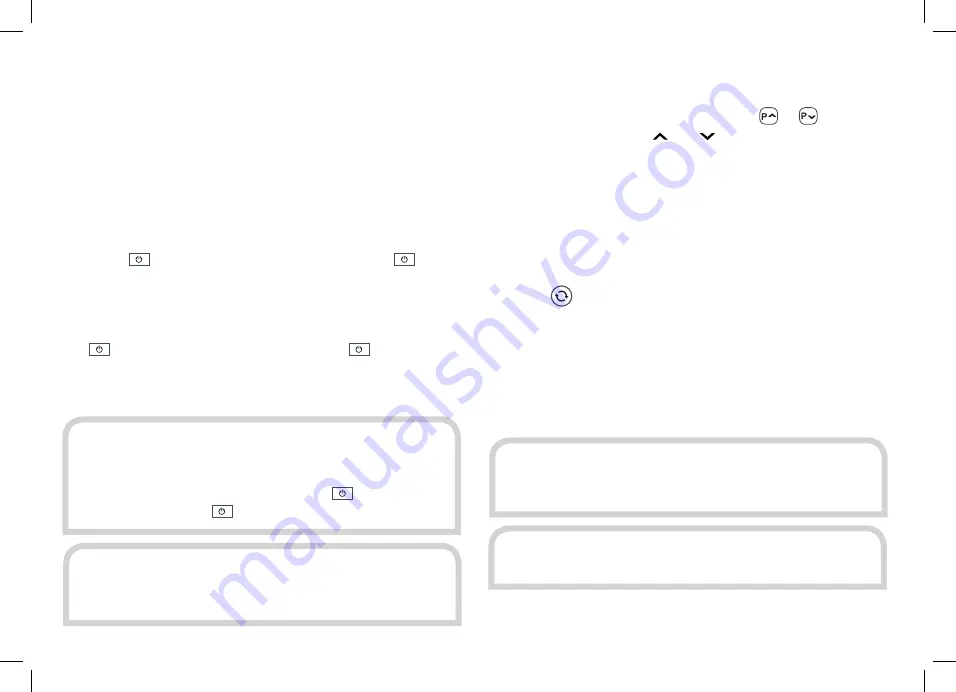
14
Everyday Use
This section describes the day-to-day use of your Plaza
HD•T2 receiver – how to select the channels that you
want to watch, view the programme schedules, and
control the basic features.
CHANGING CHANNELS
Step through the channels by pressing the
or
buttons on
the remote control or the and buttons on the front of the
Plaza HD•T2 receiver.
If you know the channel’s number, you can switch directly to the
channel you want by using the number buttons on the remote
control. As you enter a channel number, each digit appears at
the top left of the screen to show the number button you have
pressed.
Press the
button to switch from the channel you are currently
watching to the channel you were watching before.
TURNING ON THE RECEIVER
Press the
button on the remote control or the
button
on the front of the receiver. The power light on the front panel
changes from red to blue when the receiver is powered up.
You can turn off the Plaza HD•T2, so it goes into standby, by pressing
the
button on the remote control or the
button on the
receiver. When the receiver is in standby, the power light on the front
panel turns red. The Plaza HD•T2 uses less power when in standby.
3
HINT:
You should leave the Plaza HD•T2 receiver plugged in
with the socket switched on, at all times (except when there
is lightning – see Appendix A). When you are not using the
receiver, put it in standby by pressing the
button on the
remote control or the
button on the front of the receiver.
HINT:
To save power, the Plaza HD•T2 receiver will automatically
switch to standby if it is not used for a long time. This feature
can be disabled – see the Advanced Use section of this guide.
HINT:
There are some channel numbers missing in the
channel list because spaces are left for future channels to
join Freeview.
HINT:
If you enter a number that does not exist, the
channel will not change.
Содержание Plaza HD T2
Страница 1: ...User Guide Freeview HD Receiver with Apps ...















































