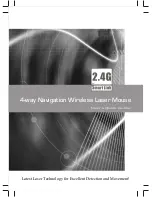9
OPERATING TIPS
• To save battery power, operate the mouse on a bright surface with a fine texture.
A very dark surface will result in higher power consumption.
• Avoid using the mouse on glass, mirrored or glossy surfaces, as it may work
improperly or not at all.
• To ensure optimal transmission distance, don’t use the mouse on a metal
surfaces (as elements such as iron and aluminum can interfere with its
performance).
• If you’re unable to connect the MLBX Wireless Laser Mobile Mini Mouse to the
computer, or if the mouse works erratically, check these possible corrective
measures:
- Before installing the mouse, make sure the Bluetooth dongle has been
installed and activated.
- Press and release the Connect button on the underside of the mouse and
confirm that the red LED lights.
- Make sure the mouse is within the effective operating range of 10 m (approx.
33 feet).
- Make sure no change has been made to the Bluetooth installation since the
mouse installation. If so, re-install the mouse.
- If your Bluetooth is connected to other Bluetooth devices, confirm that the
Bluetooth speed is adequate.
- Check the batteries.
Содержание MLBX 177078
Страница 11: ...11...