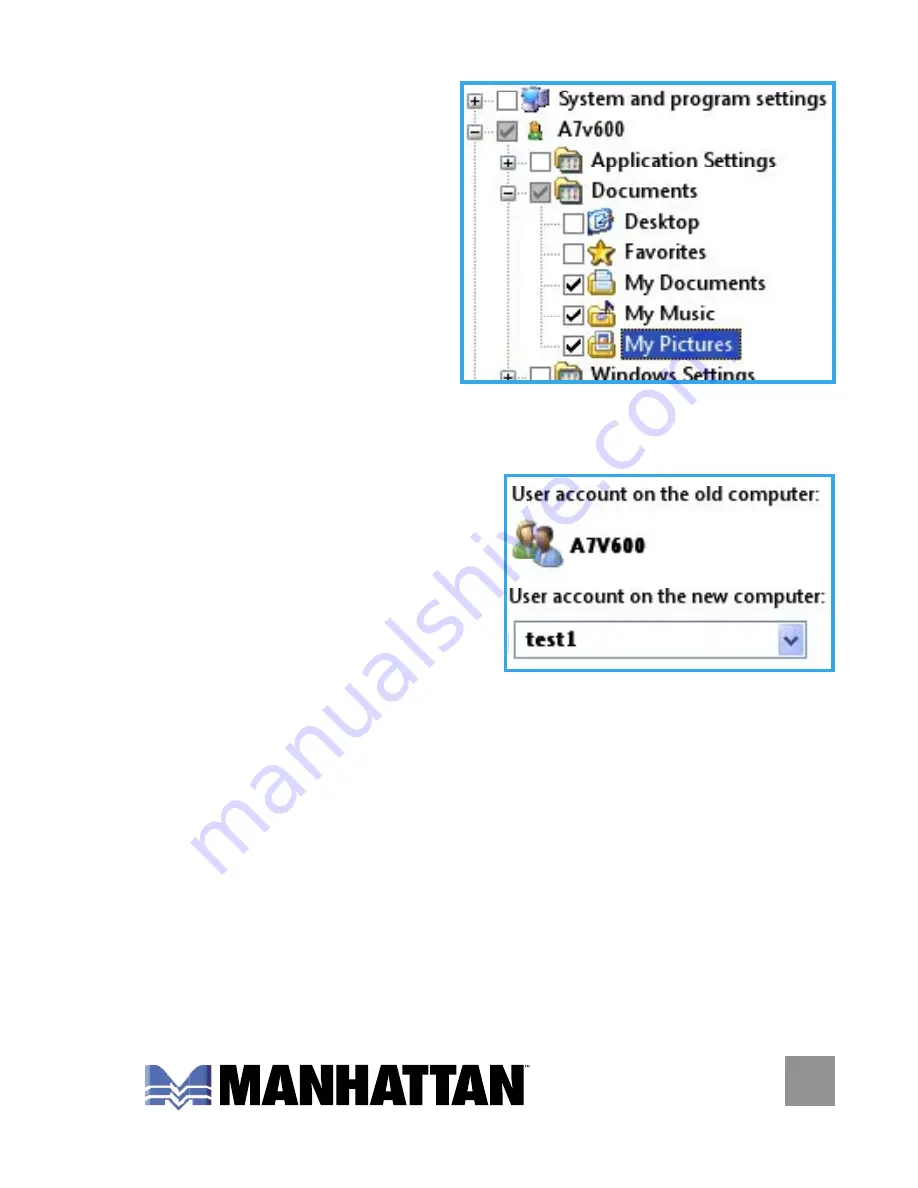
9
5 XP: When the prompt
“Select user
accounts, files,
and settings to
transfer” displays,
select the folders
you want to be
transferred and
click “Next.”
6 XP: If either account-related option is selected in Step
4 XP, the prompt “Type a new user name or click
a name in the list”
displays. Select
either option for the
target (file-receiving)
computer, then click
“Next.”
7 XP & Vista: A “Please wait until the transfer is complete”
message displays with a procedure status bar.
Wait for the next screen to appear.
8 XP: When the message “You’re ready to transfer files
and settings to your new computer” displays, click
“Close” to exit the utility.
8 Vista: When the message “The transfer is complete”
displays (with a summary of transferred items),
click “Close” to exit the utility.
Содержание 365925
Страница 1: ...HI SPEED USB 2 0 FILE TRANSFER CABLE USER MANUAL MODEL 365925 MAN 365925 UM 0308 01 ...
Страница 2: ......
Страница 11: ......












