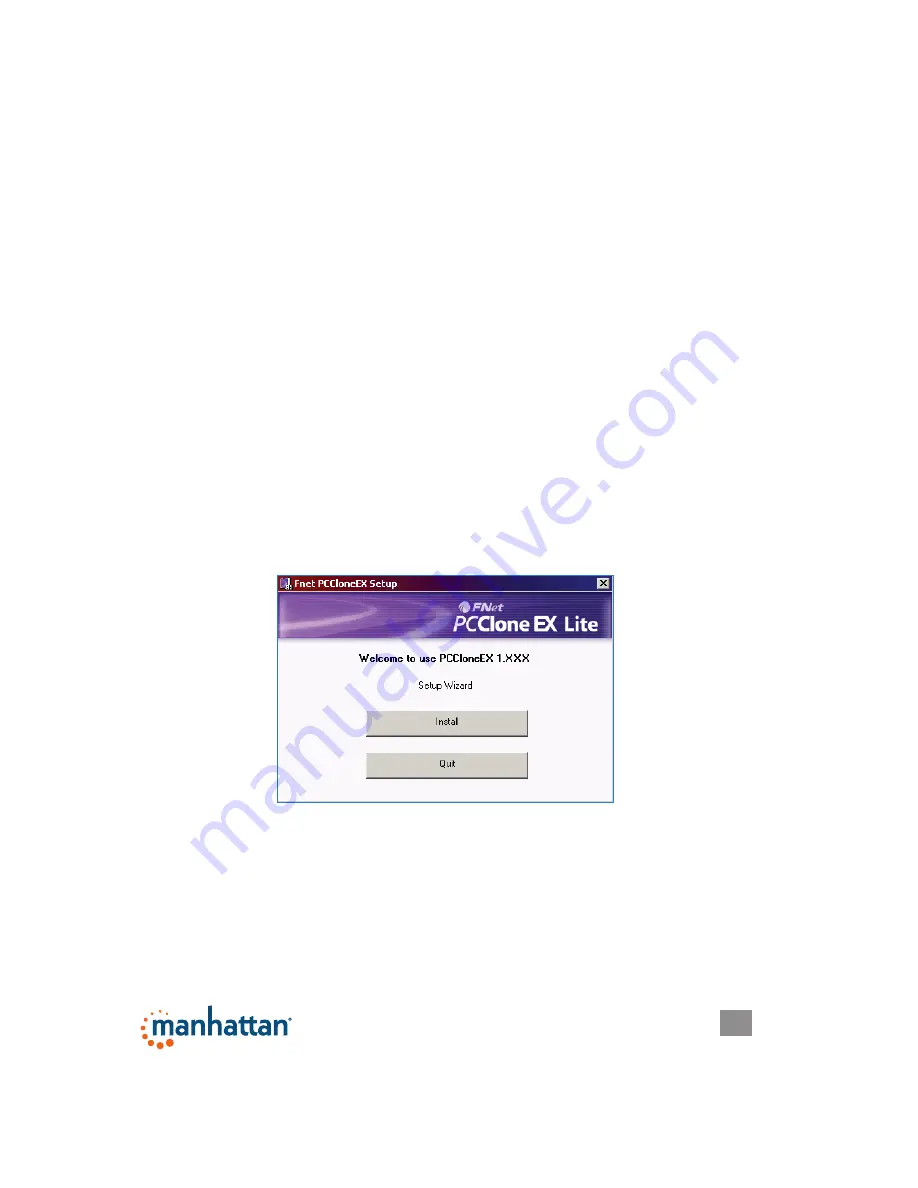
3
HARDWARE INSTALLATION
1. Always connect the Hi-Speed USB to SATA/IDE Adapter to the HDD port first,
then to the computer’s USB port.
NOTE:
If using the included 4-pin internal
power cable instead, turn off the PC before connecting. Windows will detect a
new device and automatically install the driver.
2. To verify the connection, go to Start / Control Panel / Device Manager. Open
“Hard disk controllers” to display the newly added hard disk drive.
3. If connecting to a new hard disk drive, use Device Manager or enter the
command <diskpart> to initialize and set its capacity. Format the HDD using
standard procedures. If its icon appears on the desktop but you can’t find it
listed, check the following:
• The HDD has been properly installed; and
• The HDD is set in the Master position.
SOFTWARE INSTALLATION
These steps are for the installation of the convenient one-touch backup software.
NOTE:
This software doesn’t support Mac operating systems
. Some images may
look different on your computer, as your software version may be slightly different
than the one represented here.
1. Load the included software CD. The PC Clone EX setup wizard’s Welcome
screen will display automatically. Click “Install” to continue.


















