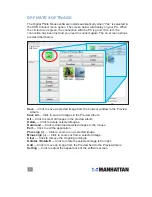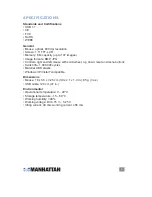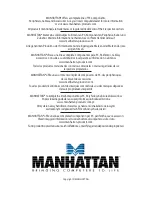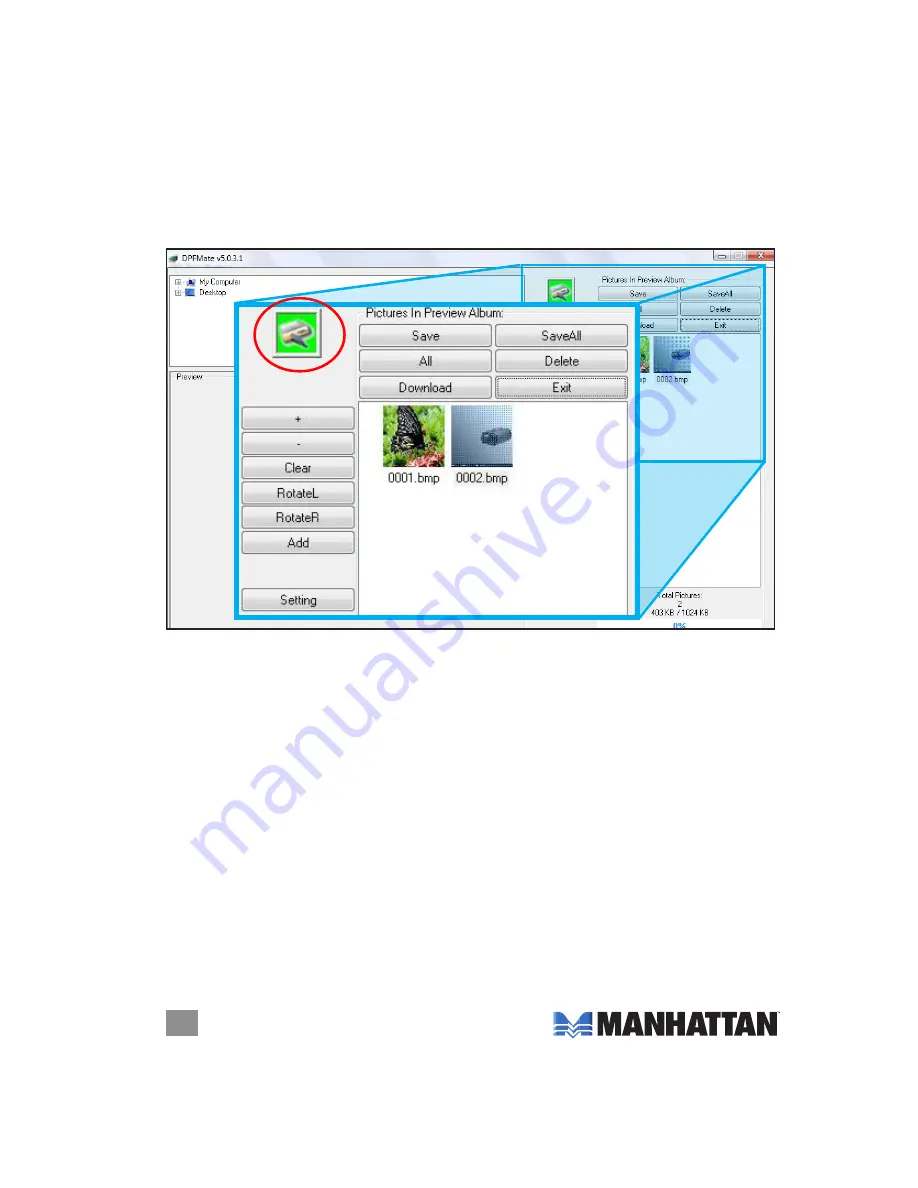
4
DPfMate software
The Digital Photo Mouse software installs automatically when “Yes” is selected in
the USB Connect menu option. The screen below will display on your PC. When
the circled icon is green, the connection with the PC is good; if it’s red, the
connection has been lost and you need to connect again. The on-screen options
are described below.
Save
— Click to save a selected image from the browser window to the Preview
Album.
Save All
— Click to save all images in the Preview Album.
All
— Click to select all images in the preview album.
Delete
— Click to delete selected images.
Download
— Click to download selected images to the mouse.
Exit
— Click to exit the application.
Plus sign (+)
— Click to zoom in on a selected image.
Minus sign (–)
— Click to zoom out from a selected image.
Clear
— Click to remove the cropping rectangle.
RotateL / RotateR
— Click to rotate the selected image left or right.
Add
— Click to move an image from the Preview field to the Preview Album.
Setting
— Click to adjust the appearance of the software screen.