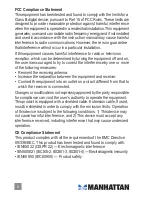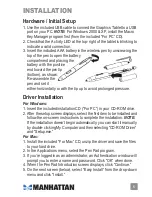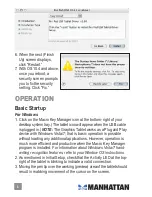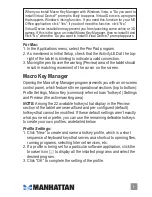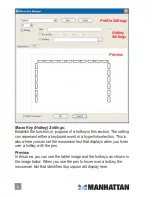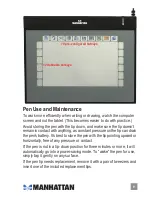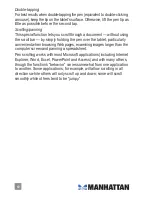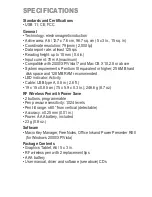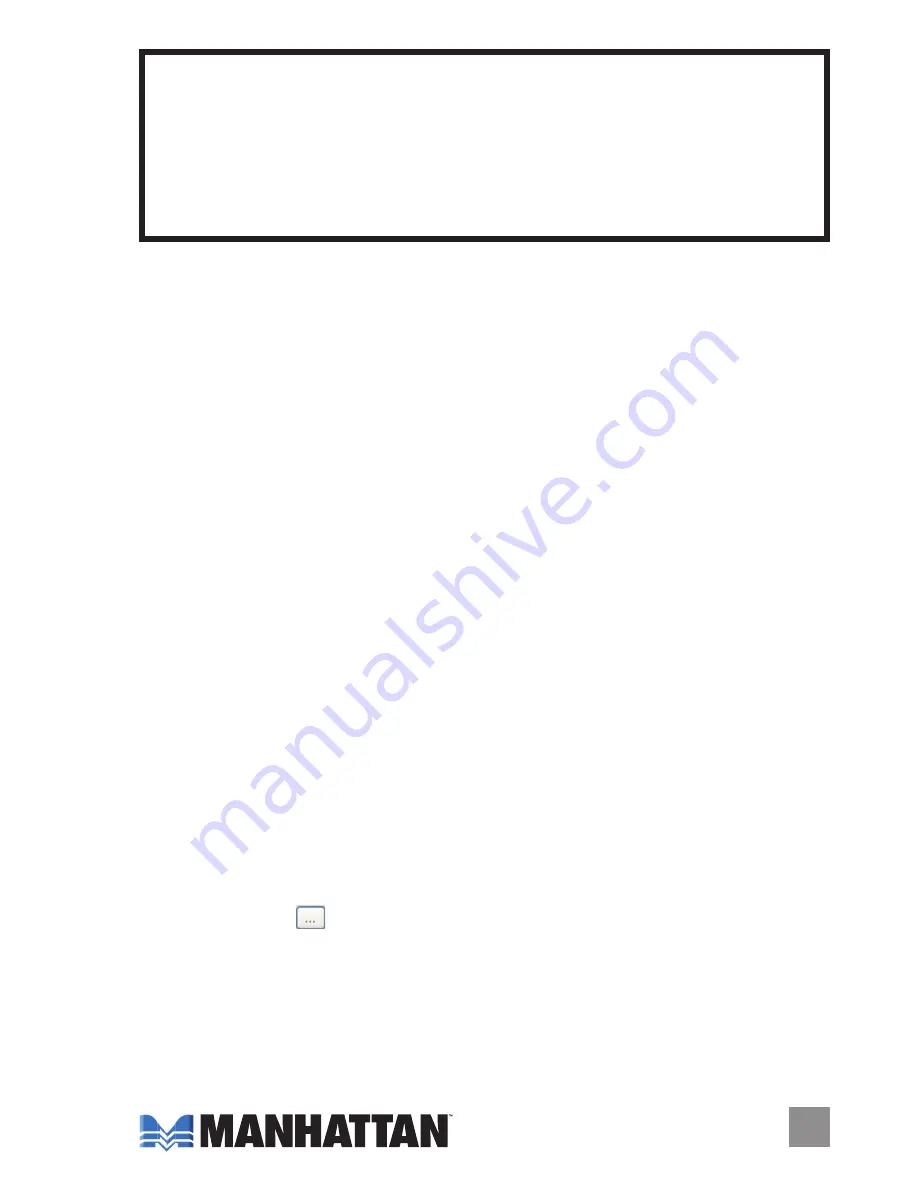
For Mac:
1. In the Applications menu, select the Pen Pad program.
2.
As mentioned in Initial Setup, check that the Activity LED at the top-
right of the tablet is blinking to indicate a valid connection.
3. Moving the pen tip over the working (Preview) area of the tablet should
result in matching movement of the cursor on the screen
.
Macro Key Manager
Opening the Macro Key Manager program presents you with an on-screen
control panel, which features three operational sections (top to bottom):
Profile Settings, Macro Key (commonly referred to as “hotkeys”) Settings
and Preview (the active/working area).
NOTE:
Among the 22 available hotkeys that display in the Preview
section of the tablet are several fixed and pre-configured (default)
hotkeys that cannot be modified. If these default settings aren’t exactly
what you need or prefer, you can use the remaining definable hotkeys
to create your own profiles, as detailed below.
Profile Settings:
1. Click “New” to create and name a hotkey profile, which is a short
sequence of keyboard keys that serves as a shortcut to opening files,
running programs, selecting Internet services, etc.
2. If a profile is being set for a particular software application, click the
browser icon to display all the installed programs and select the
desired program.
3. Click “OK” to complete the setting of the profile.
7
When you install Macro Key Manager with Windows Vista, a “Do you want to
install Virtual Device?” prompt is likely to appear. Virtual Device is a program
that supports Windows’ inking function. If you need this function for your MS
Office application, click “Yes”; if you don’t need the function, click “No.”
Virtual Device installation may prevent you from launching some online or 3D
games. If this is the case, un-install Macro Key Manager, then re-install it and
click “No” when the “Do you want to install Virtual Device?” prompt appears.
Содержание 177412
Страница 1: ...Graphics tablet user manual Model 177412 MAN 177412 UM 1109 01...
Страница 2: ......