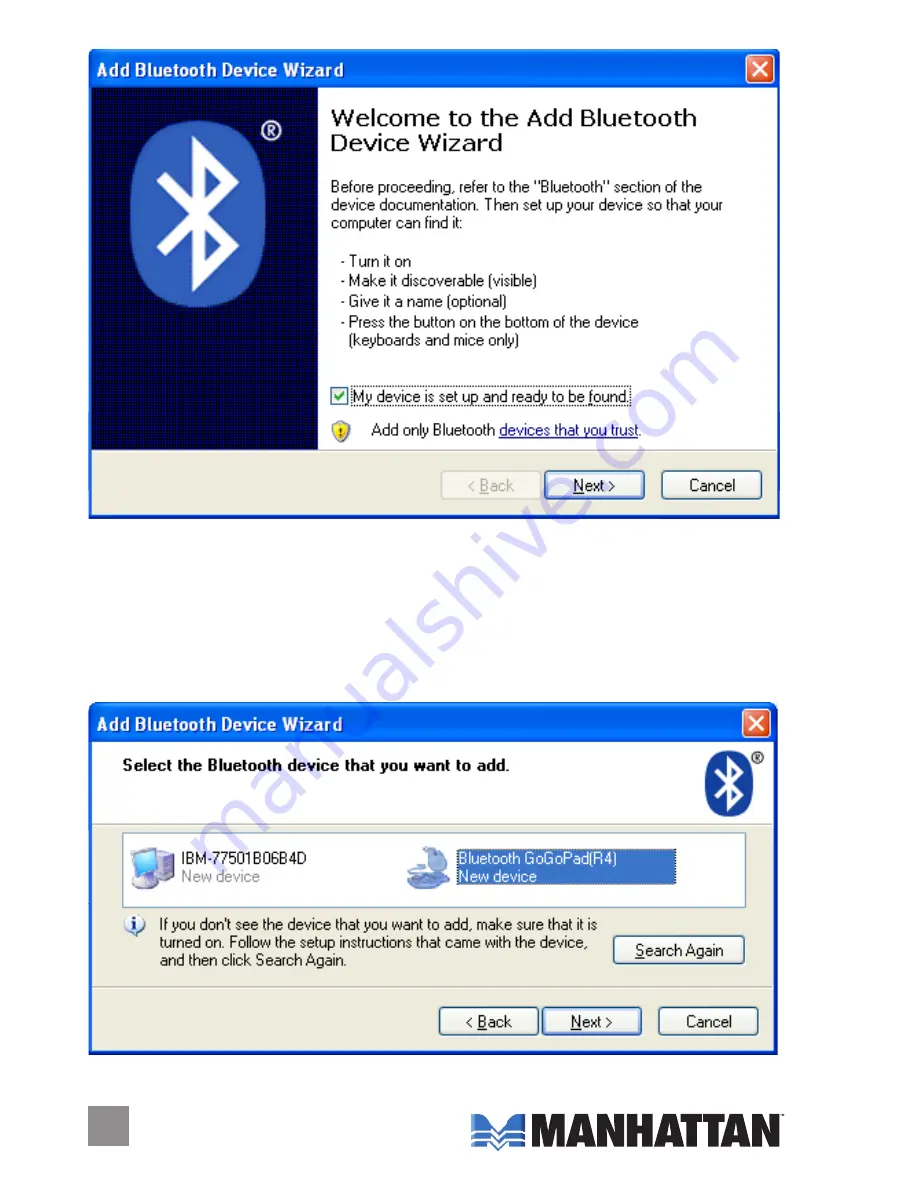
3. With the Welcome screen of Add Bluetooth Device Wizard displayed,
select “My device is set up and ready to be found” and click “Next.”
4. When the search screen displays, press the ID key (a recessed button
on the back of the MXP Wireless Presentation Mouse, approximately
1
1
/
2
” from the bottom of the device on the left side). The Activity LED
on the front panel should start blinking to indicate readiness.
Содержание 177184
Страница 1: ...MXP Wireless Presentation Mouse user manual Model 177184 MAN 177184 UM 0708 01...
Страница 2: ......








