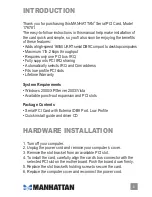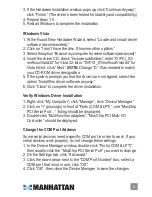driver inStallation
Ensure that the card is installed on the computer before proceeding
with driver installation.
Windows 2000
1. At the Found New Hardware Wizard, click “Next.”
2. Select “Search for a suitable driver for my device (recommended)”;
click “Next.”
3. Check “Specify a location”; uncheck the other boxes; click “Next.”
4. Insert the driver CD; enter “D:\PCI_IO\nm9xxx\2000”; click “OK.”
NOTE:
Change “D:” if/as needed to match your CD-ROM driver
designation.
5. Click “Next”; then “Finish.”
6. Restart Windows to complete the installation.
Windows XP
1. At the Found New Hardware Wizard, select “Install from a list or
specific location (Advanced)”; click “Next.”
2. Insert the driver CD; check “Include this location in the search”;
uncheck the other box; enter “D:\PCI_IO\nm9xxx\XP”; click “OK.”
NOTE:
Change “D:” if/as needed to match your CD-ROM designation.
3. If the Hardware Installation window pops up, click “Continue Anyway”;
click “Finish.” (The driver has been thoroughly tested for stability and
compatibility.)
4. Repeat steps 1-3.
5. Restart Windows to complete the installation.
Windows Server 2003
1. At the Found New Hardware Wizard, select “Install from a list or
specific location (Advanced)”; click “Next.”
2. Insert the driver CD; check “Include this location in the search”;
uncheck the other box; enter “D:\PCI_IO\nm9xxx\2003”; click “OK.”
NOTE:
Change “D:” if needed to match your CD-ROM designation.
Содержание 176781
Страница 1: ...Serial PCi Card user manual Model 176781 MAN 176781 UM 1207 02...
Страница 2: ......
Страница 7: ......