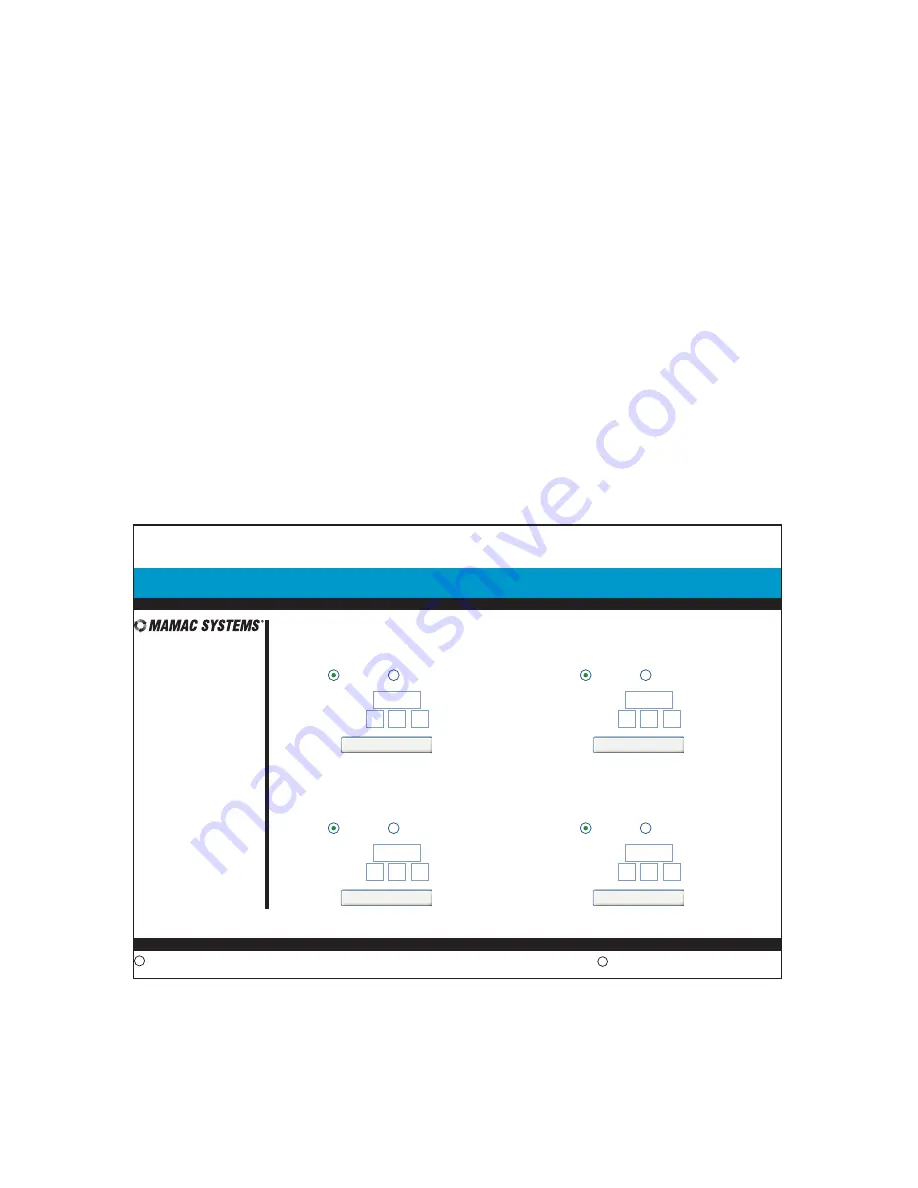
SECTION 2 - Data Logging
The Maverick logs each sensor input data in a comma separated (CSV) file. Up to 2048
samples can be logged for each input. The logging interval can be from 1 second to 99.99.99
hours for each sample. The appliance can also attach the log to an email alert if configured.
From the navigation bar, highlight
Configuration
and select
Logging Setup
and a new page
will open up. To enable logging for input 1, click the
Enabled
(default is
Disabled
) and enter
the number of samples to be logged up to a maximum of 2048 (default is 1000). Now enter
the logging interval from 00:00:01 (1.0 second) to 99:99:99 (99 hours, 99 minutes, 99
seconds). Click
Save Log 1
.
WARNING: If any changes are made to the logging set
up, previous data is lost. CAUTION: For accurate data please make sure
clock/time is configured correctly before initiating logging.
Enable and configure logging for each input desired. Digital inputs can be logged also if the
appliance is configured to accept digital inputs.
2.7.0
13.34:59
May 9, 2008
IP Sensor Appliance:
Main
Manual Control
Data Logging
Configuration
MAMAC UNO
Configuration | Logging Setup
Copyright 2008
c
www.mamacsys.com
R
Registered trademark MAMAC Systems, Inc.
Save Log 1
1000
00
01
00
:
:
(Hr:Min:Sec)
Max Samples:
Sample Rate:
Input 1 Log
Enabled
Disabled
Save Log 1
1000
00
01
00
:
:
(Hr:Min:Sec)
Max Samples:
Sample Rate:
Input 2 Log
Enabled
Disabled
Save Log 1
1000
00
01
00
:
:
(Hr:Min:Sec)
Max Samples:
Sample Rate:
Input 3 Log
Enabled
Disabled
Save Log 1
1000
00
01
00
:
:
(Hr:Min:Sec)
Max Samples:
Sample Rate:
Input 4 Log
Enabled
Disabled
Save Log 1
Save Log 2
Save Log 3
Save Log 4
© Copyright 2008
DN IS-IPPC101.1
® Registered trademark MAMAC SYSTEMS, Inc.
14 of 20





















