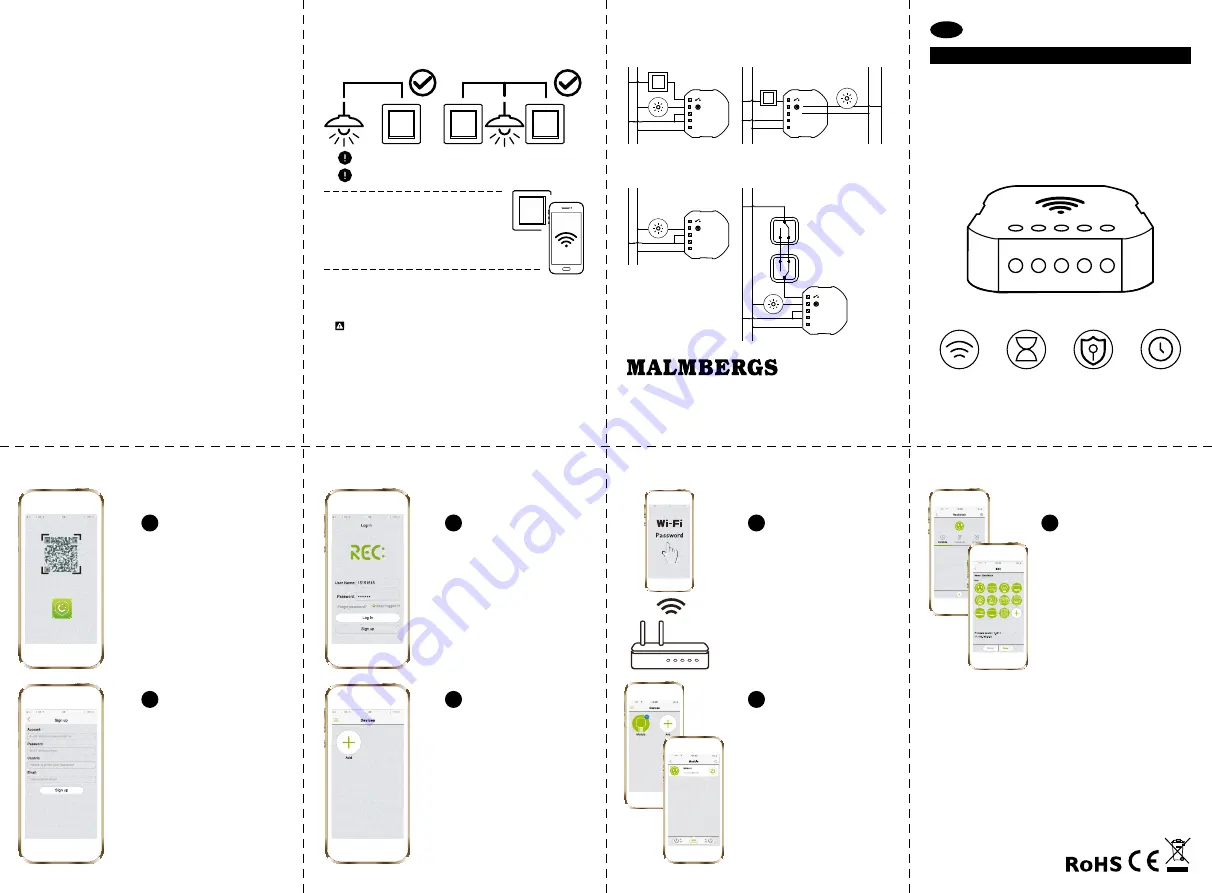
Scan the QR
REC
Configure Wi-fi Module to sMart phone
scan the Qr code to
download reC app at app
store or googleplay. You
can also search with the
keyword “anKuoo” at
app store or googleplay
to download reC app.
Connect to Wi-fi and log
in to your account with
your registered user name
and password.
Make sure your smart
phone and Wi-fi switch
are in the same Wi-fi
network. the connecting
process takes about 30-
120 seconds. if the time
exceeds 120 sec, you can
choose to reset or wait.
select the edit icon in the
upper right corner. then
you can rename the de-
vice and choose an icon,
or you can take a photo
for your device icon.
register your account with
your user name and
correct email address.
please using letters,
numbers or underline. the
other symbols like @, #, &,
$ are not allowed for ac-
count /password.
Connect your smart phone
to the Wi-fi network and
start reC app. Click on
the device menu to "add
device". and make sure
the module is in configura-
tion mode.
When configuration is
done, the device will beep
twice in 3s, the module
will be shown in the reC
app. if you change your
router, you should delete
the device on the app,
then configure it again.
reC Wi-fi
Wireless switch Module
instruCtion Manual
EN
Remote control
turn on/off
your electrical
appliances from
anywhere.
Anti-theft
timer
pretend you are
home and guard
your house.
Countdown
timer
turn off your light
when your fall
asleep.
Schedule timer
perform routine
operations auto-
matically for your
home appliances.
1
2
3
4
5
6
7
Malmbergs Elektriska AB (publ)
po Box 144, se-692 23, Kumla, sWeden
phone: +46 (0)19 58 77 00
[email protected] | www.malmbergs.com
BC/af-JZ/Ja-170407
Before installation
1. For both single way and two way switches.
2. Wi-Fi Signal Verification
take your smartphone to the light
switch when you are configuring.
Make sure you have at least 50%
Wi-fi signal.
Neutral wire required
Metal faceplates not supported
installation guide
NOTE: This device MUST be installed by a licensed
electrician.
1.
turn off the power.
2. Connect according to the wiring diagram below.
3. insert the module into the junction box.
4. Connect the power supply.
5. if the module has been installed correctly, the beeper on the
module will sound, and enter into configuration mode. if you
don’t configure it on your smartphone, it will beep 100 seconds
quickly then be quite, but still in the configuration mode. once it
is configured, the module will beep twice in 3 seconds.
Wiring diagraM
L/+ N/+
L N
L N
L
L1
N
L
L1
N
L N
L
L1
N
L N
L
L1
N
desCription
CsW201 is a Wi-fi controller module designed to transform your
traditional switch into Wi-fi switch that allows the connected device
to be controlled via a smartphone as well as a traditional switch.
things to KnoW Before using the Module
•
Make sure your router is configured to 2.4g, and your smart-
phone is connected to this 2.4g network.
•
Make sure there are not too many devices connected to your
router at the same time. You may temporarily turn off some
other devices connected to the router and turn them back on
again after the configuration is complete.
•
the number of Wi-fi products that can be connected to the
router depends on the performance of the router.
•
Make sure the “ap isolation/access point” function is deacti-
vated on your router.
•
Make sure no extra log in page is enquired in the browser after
your device is connected to Wi-fi.
•
reC Wi-fi switch Module needs to be setup again if the ssid or
password is changed.
teChniCal data
Specifications
•
230V~/10a/50hz, Max. 2300W
•
Wi-fi: 2.4ghz 802.11b/g/n
•
for indoor use in dry location only
•
Working temperature: 0-40°C
•
Working humidity:
≤
80%
•
for mounting in Ø60 mm junction box
System requirements
•
Wi-fi ® router
•
iphone, ipad (ios 7.0 or higher)
•
android 4.0 or higher
1) 230V aC
see wiring diagram 1 and 2
see wiring diagram 4
3) Without switch
2) 230V aC /12-30V dC
4) With two switches
switch 1
switch 2
99 170 14
Model: CSW201
Содержание CSW201
Страница 6: ......






