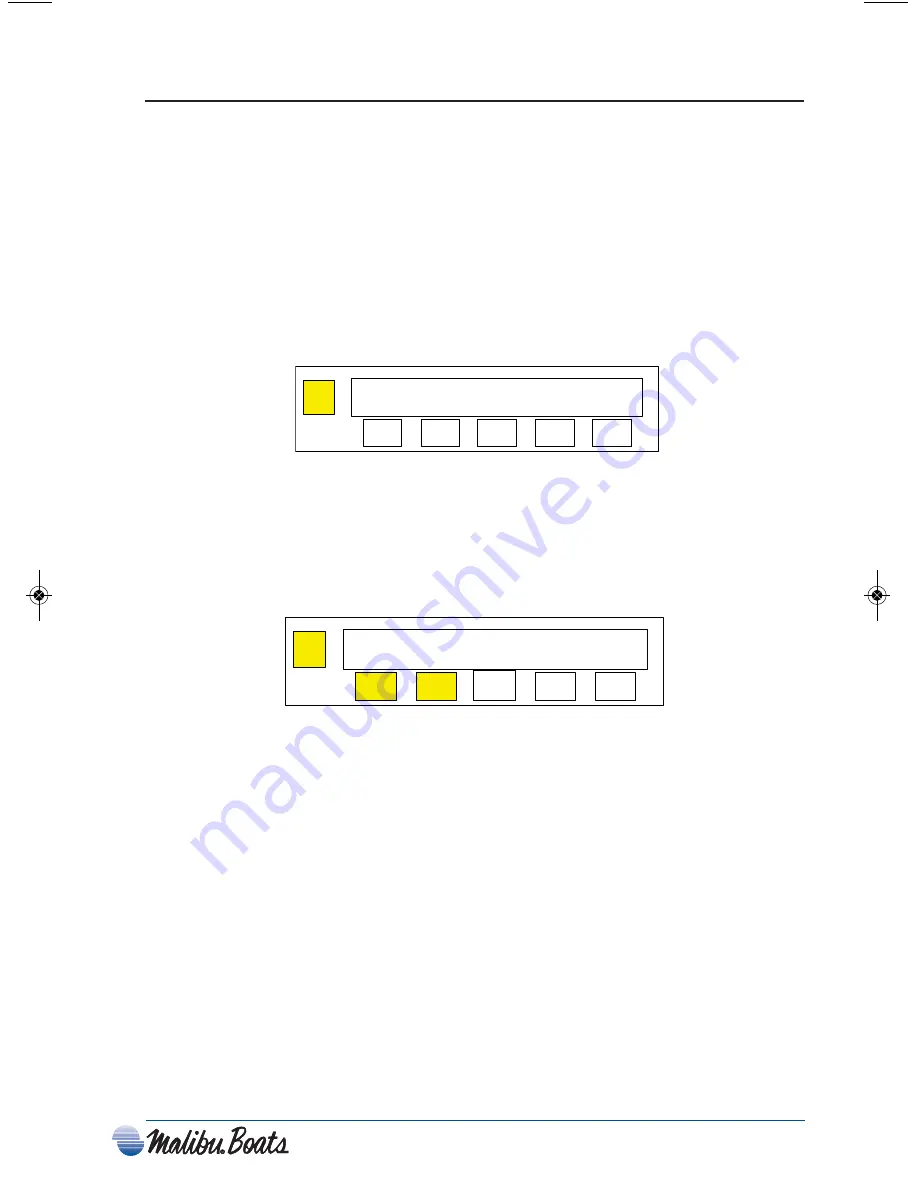
2-35
Insert Mode
1. Press button
1(YES)
to enter
INSERT
mode or
2(NO)
to exit edit mode.
2. If
1(YES)
is pressed return to icon page in
INSERT
mode. If you do not change a
button and cycle through all the pages by pressing the page button you will also exit
the edit screen.
3. The user can press one of the button to be changed. Every time that button is pressed
the mux switch will show a different icon.
4. Once an function/icon is chosen hold down the button for 3 seconds to
INSERT
that
function/icon.
5. After insertion all functions/icons should shift to the right.
6. After insertion return to
INSERT
edit mode screen.
Factory Default Mode
1. Press the
PAGE
button and Button
#1
and
#2
for 3 seconds to enter
RETURN TO
FACTORY DEFAULT
mode.
2. If
1(YES)
is selected the all the functions and icon locations will return to factory
settings.
3. If
2(NO)
is selected the switch module will return to normal operations with no
changes.
Page
Return to Factory Default?
5
4
3
2
1
YES
NO
Page
INSERT
5
4
3
2
1
YES
NO
Chapter 2_10: Chapter 2 doc.qxd 11/3/09 11:49 AM Page 35
Содержание 21 vRide
Страница 2: ...ii ...
Страница 7: ...vii MODEL FEATURES SPECIFICATIONS ...
Страница 8: ...viii ...
Страница 9: ...ix ...
Страница 10: ...x ...
Страница 11: ...xi ...
Страница 12: ...xii ...
Страница 13: ...xiii ...
Страница 14: ...xiv Notes ...
Страница 28: ...1 14 Notes ...
Страница 39: ...2 11 ...
Страница 76: ...2 48 JBL USB DRIVE Radio Screens 2010 ...
Страница 77: ...2 49 JBL HARD DRIVE Radio Screens 2010 ...
Страница 78: ...2 50 SIRIUS Radio Screens 2010 ...
Страница 86: ...2 58 Notes ...
Страница 91: ...Warning Label Locations Refer to the diagrams below for the location of each label 3 5 ...
Страница 106: ...3 20 Notes ...
Страница 130: ...4 24 Notes ...
Страница 142: ...Notes W 12 ...






























