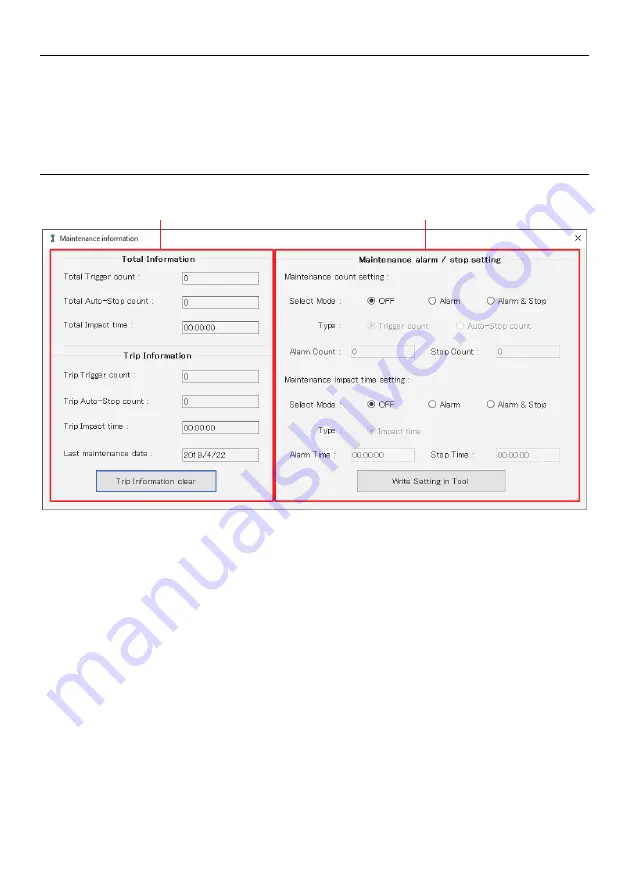
84
Wichtig! Klicken Sie auf „Write Setting in Tool“ (Vorgabe im Werkzeug speichern), um die Einstellungen auf
das Produkt zu übertragen. Wenn Sie nur auf „Trip Information clear“ (Anzeige löschen) klicken,
werden die Einstellungen nicht auf das Produkt übertragen.
Wichtig! Die Einstellungen unter „Maintenance alarm / stop setting“ (Wartungsalarm / Stoppeinstellung)
können nicht eingegeben werden, bevor Sie auf „Trip Information clear“ (Anzeige löschen) klicken
und „Trip Trigger count“ (Schalterbetätigung), „Trip Auto-Stop count“ (Anto-Stop Anzahl) und „Trip
Impact time“ (Schlagzeit) zurücksetzen.
1
2
Содержание TD Series
Страница 4: ...4 2 インストール Makita Industry Tool Settings フォルダ内の Install Manual pdf を参照してください ...
Страница 14: ...14 1 2 3 3 1 3 2 3 2 2 3 2 3 3 2 4 3 2 1 3 3 4 5 ...
Страница 17: ...17 ...
Страница 22: ...22 3 13 マキタ製品の取り外し 設定変更を終了するには 製品の USB ケーブルを外してください ...
Страница 35: ...35 1 2 3 3 1 3 2 3 2 2 3 2 3 3 2 4 3 2 1 3 3 4 5 ...
Страница 38: ...38 ...
Страница 42: ...42 1 2 ...
Страница 59: ...59 ...
Страница 80: ...80 ...
Страница 101: ...101 ...
Страница 109: ...109 2 Het installeren van de applicatie Lees Install Manual pdf opgeslagen in de map Makita Industry Tool Settings ...
Страница 122: ...122 ...
Страница 143: ...143 ...
Страница 149: ...149 ...
Страница 150: ...150 ...
Страница 151: ...151 ...
Страница 152: ...885712 927 CRE Makita Jan Baptist Vinkstraat 2 3070 Belgium Makita Corporation Anjo Aichi Japan www makita com ...






























