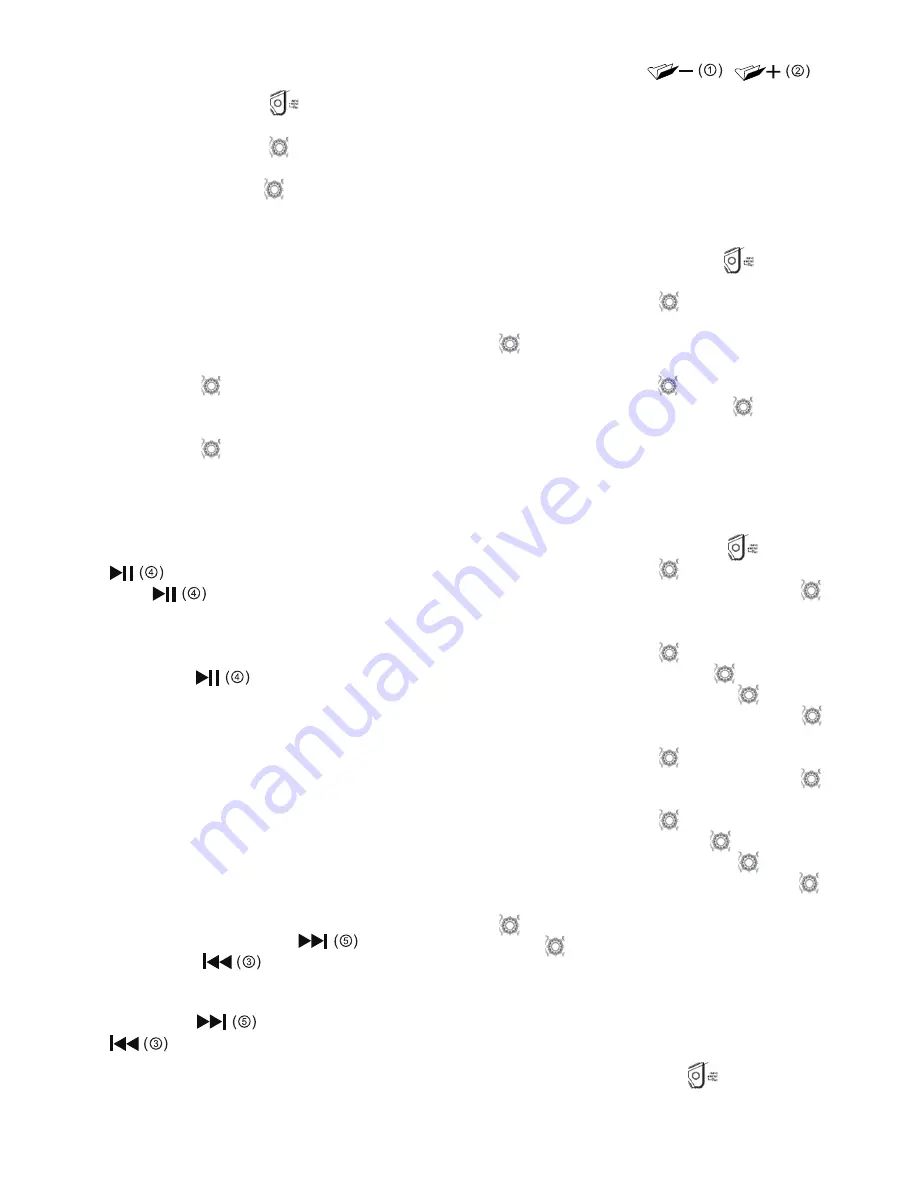
9
controls. The radio controls can be used for Menu/Select,
Previous/Next, Fast Rewind/Fast Forward and Play/
Pause functions.
1.
Use the Menu/Info button
to navigate to higher
level menus on your iPod/iPhone.
2.
Rotate the Tuning control
as required to move up
or down a menu screen on your iPod/iPhone.
3.
Press the Tuning control
to select the highlighted
option on your screen menu.
Note:
If this item is a lower level menu item, you may then
navigate further by pressing the Tuning control.
Playing an audio file on your iPod/
iPhone
1.
When you have found the desired item, press the
Tuning control
on the radio to start the iPod
playing.
2.
Adjust the volume to the required setting using the
Tuning control
on your radio.
• To adjust the volume, you need to make sure the
word “iPod” on the screen is not flashing.
• Press the preset button (1-5) at any point If you want
to cease the word “iPod” from flashing.
3.
To pause playback press the Play/Pause button
. To resume playback press the Play/Pause
button
again.
4.
iPods do not have a Stop button (they use the Pause
function). To play an alternative selection, use the
iPod menus to make the selection using the Play/
Pause button
to stop playing the current
item if needed.
5.
If it was previously playing, your iPod/iPhone will
switch on and continue playing from where it was
previously stopped.
Note:
Your LXRM03 does not support video file but only music
file.
Note:
When Video File List was selected, please press Select
button.
Search function
1.
Press either the Fast-Forward
or Back-
forward button
to start playing the next or
previous track.
2.
While the iPod/iPhone is playing, press and hold the
Fast-Forward
or Back-forward buttons
to move through the current file or track,
and then release the button when the desired point in
the file or track is reached.
3.
To select a desired track among folders, press the
Folder
Up/Down
button ,
to
select a desired track in different folder.
Clock and Alarms
Setting the time format
The clock display used in stand-by mode and on the
playing mode screens can be set to 12 or 24 hour format.
The selected format is then also used when setting the
alarms.
1.
Press and hold the Menu/Info button
to enter the
menu setting.
2.
Rotate the Tuning control
until “CLOCK xxH”
appears on the display and press the Tuning control
to enter the setting. You will see the time format
begins to flash.
3.
Rotate the Tuning control
to select either 12 or 24
hour format. Press the Tuning control
to confirm
your choice of clock format.
Note:
If the 12 hour clock format is chosen, the radio will then
use the 12 hour clock for the setting.
Setting the clock time and date
1.
Press and hold the Menu/Info button
.
2.
Rotate the Tuning control
until “CLOCK ADJ”
appears on the display. Press the Tuning control
to enter the setting.
3.
The hour setting on the display will begin flashing.
Rotate the Tuning control
to select the desired
hour, and press the Tuning control
to confirm the
setting. Then rotate the Tuning control
to select
the desired minute, and press the Tuning control
to confirm the setting.
4.
Rotate the Tuning control
until “DATE ADJ”
appears on the display. Press the Tuning control
to enter the setting.
5.
Rotate the Tuning control
to select the desired
year and press the Tuning control
to confirm the
setting. Then rotate the Tuning control
to select
the desired month, and press the Tuning control
to confirm the setting. Then rotate the Tuning control
to select the desired date and press the Tuning
control
to confirm the setting.
Radio Data System (RDS)
When you set the clock time using the RDS function, your
radio will synchronize its clock time whenever it tunes to a
radio station using RDS with CT signals.
1.
When tuning to a station transmitting RDS data, press
and hold the Menu/Info button
.
Содержание LXRM03
Страница 1: ...GB Radio Instruction manual F Radio Manuel d instructions E Radio Manual de instrucciones LXRM03 ...
Страница 2: ...2 1 1 11 10 2 3 4 5 6 7 8 9 12 13 14 15 16 17 18 18 18 H G A B C D E F I 18 ...
Страница 3: ...3 2 3 4 5 6 7 11 14 18 18 18 18 20 19 21 22 21 21 ...
Страница 4: ...4 8 9 10 11 12 21 21 13 13 9 10 ...
























