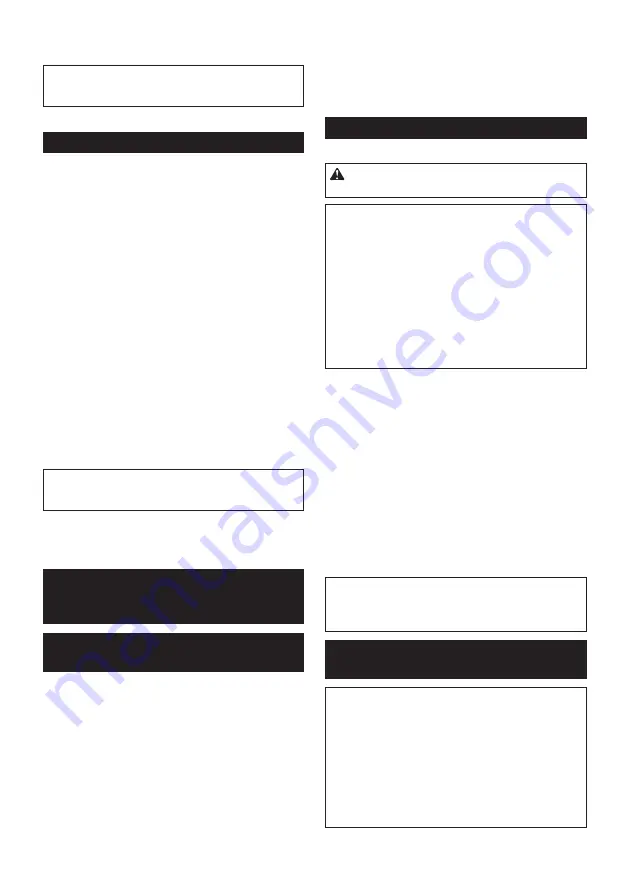
19 ENGLISH
5.
Perform planning operation by moving the tool
with the whole edge fence sliding along the side wall of
the workpiece.
NOTE:
Reaching lengths of the guide fence can be
extended by attaching an extra piece of wood to the
attachment holes in the guide fence.
►
Fig.40:
1.
Extra piece of wood
2.
Attachment holes
Chamfering
►
Fig.41
Use the "V" grooves cut in the front base to make a
chamfering cut as shown in the figure.
Perform planning operation by moving the tool aligning
one of the three "V" grooves in the front base with the
corner edge of the workpiece.
►
Fig.42:
1.
V groove for medium chamfers
2.
V
groove for small chamfers
3.
V groove for
large chamfers
Using chamfering rules
Optional accessory
1.
Slide the edge fences in the chamfering rules
inwards until they come in contact with the corner walls
of the workpiece.
2.
Secure the edge fences in place with the thumb
screws.
3.
Perform planning operation by moving the tool
with the whole edge fences sliding along the corner
walls of the workpiece.
►
Fig.43:
1.
Chamfering rule
2.
Edge fences
3.
Thumb screw
NOTE:
For large chamfers, make many passes of
planning, starting from small chamfering to larger
chamfering, as shown in the figure.
►
Fig.44:
1.
Edge fences
2.
Small chamfering
3.
Large chamfering
WIRELESS ACTIVATION
FUNCTION
What you can do with the wireless
activation function
The wireless activation function enables clean and com
-
fortable operation. By connecting a supported vacuum
cleaner to the tool, you can run the vacuum cleaner
automatically along with the switch operation of the tool.
►
Fig.45
To use the wireless activation function, prepare follow-
ing items:
•
A wireless unit (optional accessory)
•
A vacuum cleaner which supports the wireless
activation function
The overview of the wireless activation function
setting is as follows. Refer to each section for detail
procedures.
1.
Installing the wireless unit
2.
Tool registration for the vacuum cleaner
3.
Starting the wireless activation function
Installing the wireless unit
Optional accessory
CAUTION:
Place the tool on a flat and stable
surface when installing the wireless unit.
NOTICE:
Clean the dust and dirt on the tool
before installing the wireless unit.
Dust or dirt
may cause malfunction if it comes into the slot of the
wireless unit.
NOTICE:
To prevent the malfunction caused by
static, touch a static discharging material, such
as a metal part of the tool, before picking up the
wireless unit.
NOTICE:
When installing the wireless unit,
always be sure that the wireless unit is inserted
in the correct direction and the lid is completely
closed.
1.
Open the lid on the tool as shown in the figure.
►
Fig.46:
1.
Lid
2.
Insert the wireless unit to the slot and then close
the lid.
When inserting the wireless unit, align the projections
with the recessed portions on the slot.
►
Fig.47:
1.
Wireless unit
2.
Projection
3.
Lid
4.
Recessed portion
When removing the wireless unit, open the lid slowly.
The hooks on the back of the lid will lift the wireless unit
as you pull up the lid.
►
Fig.48:
1.
Wireless unit
2.
Hook
3.
Lid
After removing the wireless unit, keep it in the supplied
case or a static-free container.
NOTICE:
Always use the hooks on the back of
the lid when removing the wireless unit.
If the
hooks do not catch the wireless unit, close the lid
completely and open it slowly again.
Tool registration for the vacuum
cleaner
NOTE:
A Makita vacuum cleaner supporting the
wireless activation function is required for the tool
registration.
NOTE:
Finish installing the wireless unit to the tool
before starting the tool registration.
NOTE:
During the tool registration, do not pull the
switch trigger or turn on the power switch on the
vacuum cleaner.
NOTE:
Refer to the instruction manual of the vacuum
cleaner, too.
Содержание KP001G
Страница 2: ...2 1 2 3 1 Fig 1 1 2 Fig 2 1 2 3 Fig 3 1 2 Fig 4 1 2 3 4 Fig 5 1 Fig 6 1 2 3 4 Fig 7 1 2 3 Fig 8 ...
Страница 3: ...3 1 2 3 4 Fig 9 1 3 2 4 5 6 Fig 10 1 2 3 4 5 6 7 Fig 11 2 1 Fig 12 1 2 4 3 Fig 13 1 3 2 4 6 5 Fig 14 ...
Страница 4: ...4 1 2 3 4 Fig 15 1 2 3 Fig 16 2 3 4 1 5 6 7 Fig 17 1 3 2 4 5 6 Fig 18 1 2 3 4 5 6 7 Fig 19 ...
Страница 6: ...6 1 2 Fig 27 1 2 3 Fig 28 1 2 Fig 29 1 Fig 30 1 Fig 31 1 Fig 32 Fig 33 Fig 34 ...
Страница 7: ...7 Fig 35 Fig 36 4 3 1 2 2 Fig 37 A B 1 2 3 Fig 38 1 2 3 4 Fig 39 2 1 Fig 40 Fig 41 3 2 1 Fig 42 ...
Страница 8: ...8 1 2 3 Fig 43 1 2 2 3 3 Fig 44 Fig 45 1 Fig 46 1 3 2 4 Fig 47 1 3 2 Fig 48 1 Fig 49 ...
Страница 9: ...9 1 2 1 2 Fig 50 Fig 51 1 Fig 52 1 2 Fig 53 1 Fig 54 1 Fig 55 ...
Страница 10: ...10 1 2 1 2 Fig 56 1 2 Fig 57 4 1 2 3 5 6 Fig 58 Fig 59 ...
Страница 154: ...154 ...
Страница 155: ...155 ...
















































