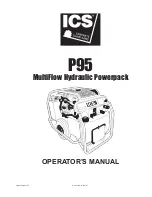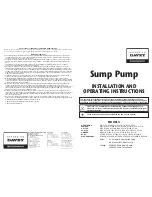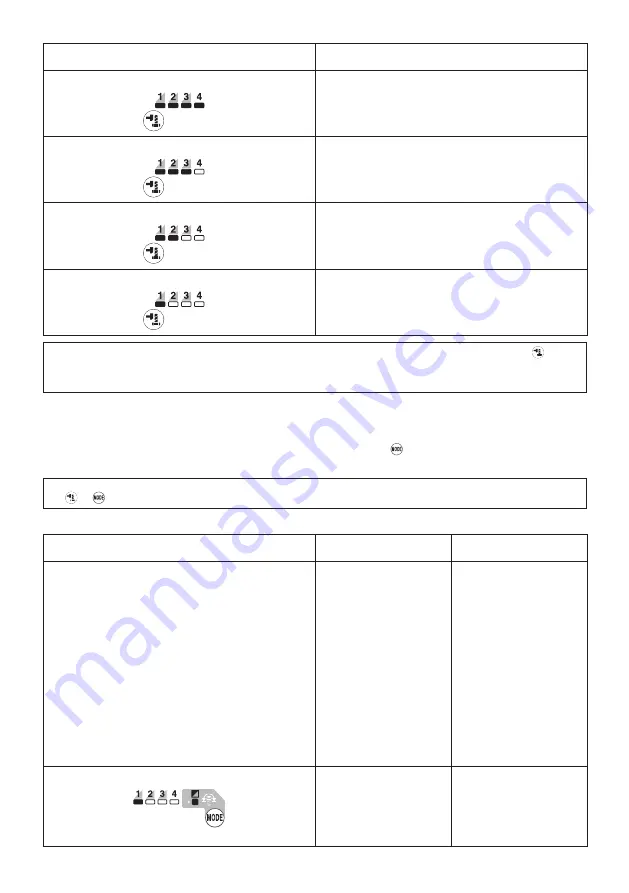
9 ENGLISH
Example of application
Application mode
(Impact force grade displayed on panel)
Example of application
4 (Max)
Assembling steel frames and tightening long screws or bolts.
3 (Hard)
Assembling steel frames.
2 (Medium)
Assembling or disassembling scaffolds and frameworks.
1 (Soft)
Assembling furniture.
NOTE:
When none of the lamp on the panel is lit, pull the switch trigger once before pressing the button .
NOTE:
All lamps on the switch panel go out when the tool is turned off to save the battery power. The impact force
grade can be checked by pulling the switch trigger to the extent that the tool does not operate.
Changing the application mode
This tool employs several easy-to-use application modes for driving bolts with good control.
The type of the application mode changes every time you press the button
.
You can change the application mode within approximately one minute after releasing the switch trigger.
NOTE:
You can extend the time to change the application mode approximately one minute if you press the but
-
ton or .
►
Fig.8
Application mode
(Assist type displayed on panel)
Feature
Purpose
Bolt mode
Clockwise
This mode helps to repeat screw-
driving continuously with equal
torque. This mode also helps to
reduce the risk of breakage of
bolts/nuts due to overtightening.
Counterclockwise
This mode helps to prevent a bolt
from falling off. When loosening a
bolt with the tool driving in counter-
clockwise rotation, the tool auto-
matically stops or slows down after
the bolt/nut gets enough loosened.
NOTE:
The timing to stop the driving
varies depending on the type
of the bolt/nut and material to
be driven. Make a test driving
before using this mode.
Clockwise
Preventing overtightening of
bolts.
Counterclockwise
Loosening bolts.
Bolt mode (1)
Clockwise
The tool stops automatically as
soon as it has started impact blows.
Counterclockwise
The impact force is 4. The tool
stops automatically as soon as
it has stopped impact blows.
–