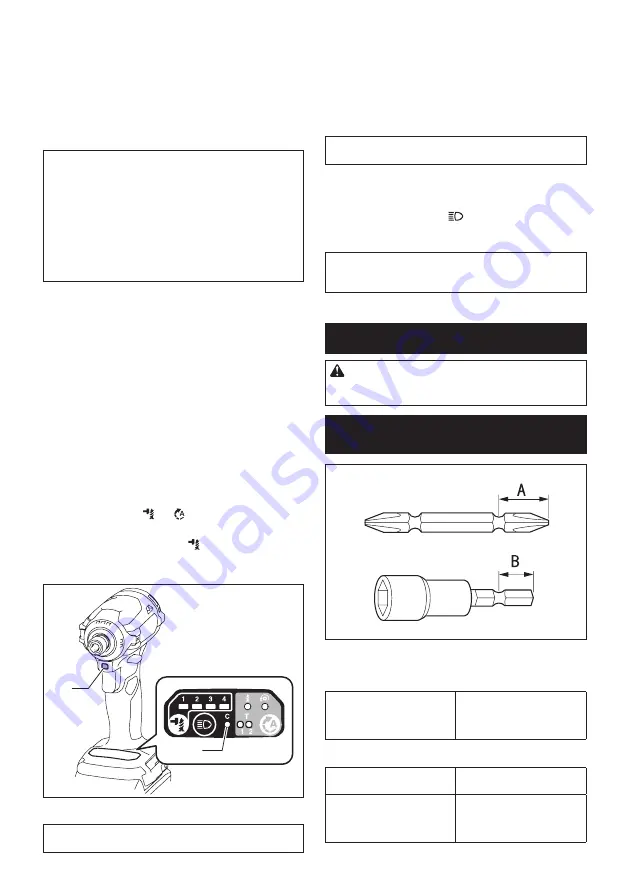
12 ENGLISH
Quick mode-switching function
What you can do with the quick mode-
switching function
The quick mode-switching function saves the time for changing
the application mode of the tool. You can switch to your desired
application mode by just pressing the quick mode-switching
button. It is helpful when doing a repetitive work which requires
to switch between two application modes alternately.
EXAMPLE
If you have a work to use T mode and max
impact force, register the max impact force for quick
mode-switching function. Once register it, you can switch
to the max impact force from T mode by just one click of
the quick mode-switching button. Also, you can return to T
mode by pressing the quick mode-switching button again.
Even if the tool is in other application mode than T
mode, pressing the quick mode-switching button
changes to max impact force. It is convenient for you
to register a application mode that you frequently use.
You can choose one of following application modes for
quick mode-switching function:
Impact force
• Max
• Hard
• Medium
• Soft
Assist type
•
Wood mode
•
Bolt mode
•
T mode (1)
•
T mode (2)
Registering application mode
To use the quick mode-switching function, register your
desired application mode to the tool beforehand.
1.
With the button
or
, choose your desired
application mode.
2.
Press and hold the button
and the quick
mode-switching button at the same time until the custom-
ize lamp and the lamp of desired application mode blinks.
1
2
►
1.
Quick mode-switching button
2.
Customize lamp
NOTE:
You can overwrite the current application mode
with new one by performing the procedure above.
Using the quick mode-switching function
When the tool is in the mode that is not registered,
press the quick mode-switching button to switch to the
registered application mode. The tool switches between
the registered application mode and last application
mode every time you press the quick mode-switching
button. The front lamps on both sides will flash once
when switching to the registered application mode.
NOTE:
The customize lamp will light up when the
application mode registered to the tool is chose.
Cancelling the quick mode-switching
function
Press and hold the button
and quick mode-switch-
ing button at the same time until the customize lamp
and all impact force grade lamps blink.
NOTE:
After cancelling the quick mode-switching
function, the quick mode-switching button works for
changing the impact force.
ASSEMBLY
CAUTION:
Always be sure that the tool is
switched off and the battery cartridge is removed
before carrying out any work on the tool.
Installing or removing driver bit/
socket bit
Use only driver bit/socket bit that has inserting portion shown
in the figure. Do not use any other driver bit/socket bit.
For tool with shallow driver bit hole
A=12mm
B=9mm
Use only these type of driver
bit. Follow the procedure
1. (Note) Bit-piece is not
necessary.
For tool with deep driver bit hole
A=17mm
B=14mm
To install these types of driver
bits, follow the procedure 1.
A=12mm
B=9mm
To install these types of driver
bits, follow the procedure 2.
(Note) Bit-piece is necessary
for installing the bit.
















