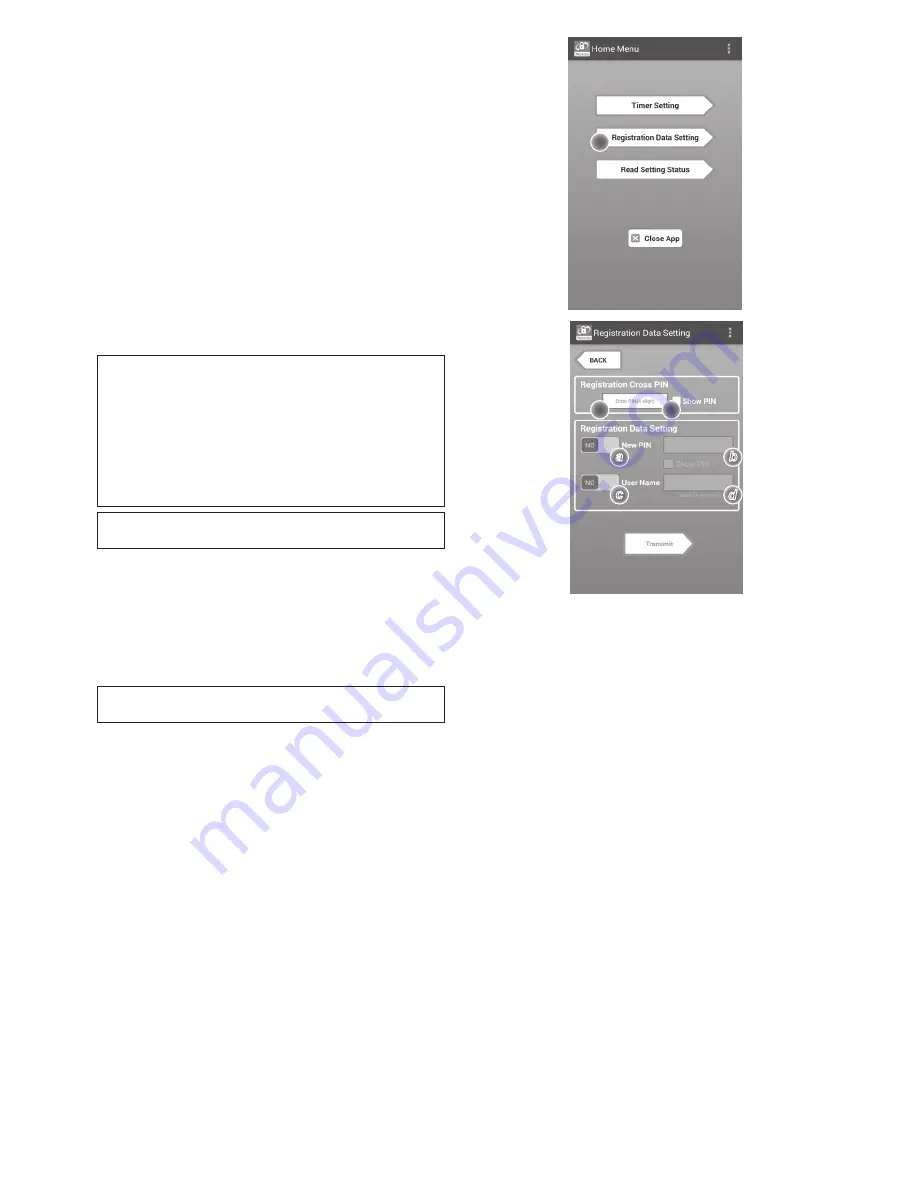
10 ENGLISH
5. Tap the text box and enter a 4-digit code in the
“Registration Cross PIN” field.
NOTE: The initial code is “0000.”
NOTE: Select the “Show PIN” check box to display
the entered code.
NOTE: A PIN code must be set per adapter, not per
battery cartridge.
NOTE: “Cross” refers to the cross-check of the PIN
code conducted between the adapter and battery
cartridge.
NOTICE: Do not forget the PIN code as you will be
unable to change the settings.
6. Change the PIN code and enter a user name.
Enter a new code (if needed)
a. Toggle the “NO/YES” switch to “YES.”
b. Tap the text box and enter a new 4-digit code.
Enter a user name (if needed)
c. Toggle the “NO/YES” switch to “YES.”
d. Tap the text box and enter a user name.
NOTE: The user name can be up to 10 alphanumeric
characters.
5.
6.
a
c
b
d
a
c
b
d
4. Tap “Registration Data Setting.”
4.
























