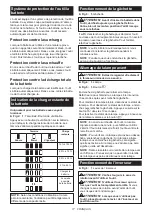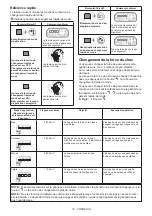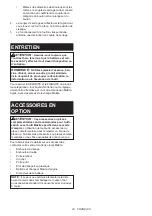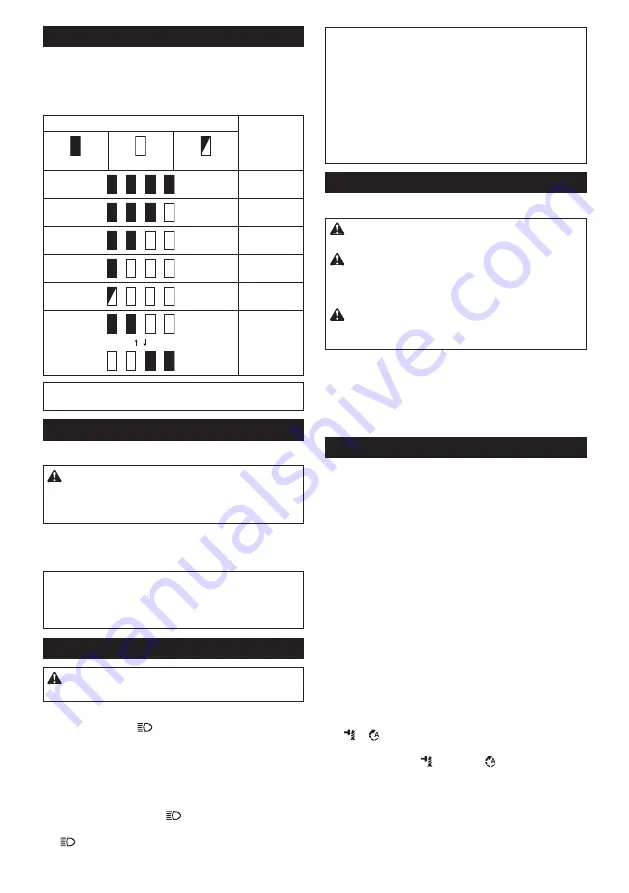
8 ENGLISH
Indicating the remaining battery capacity
Only for battery cartridges with the indicator
►
Fig.2:
1.
Indicator lamps
2.
Check button
Press the check button on the battery cartridge to indicate the remain
-
ing battery capacity. The indicator lamps light up for a few seconds.
Indicator lamps
Remaining
capacity
Lighted
Off
Blinking
75% to 100%
50% to 75%
25% to 50%
0% to 25%
Charge the
battery.
The battery
may have
malfunctioned.
NOTE:
Depending on the conditions of use and the ambient tem-
perature, the indication may differ slightly from the actual capacity.
Switch action
►
Fig.3:
1.
Switch trigger
CAUTION:
Before installing the battery car-
tridge into the tool, always check to see that the
switch trigger actuates properly and returns to
the "OFF" position when released.
To start the tool, simply pull the switch trigger. Tool
speed is increased by increasing pressure on the switch
trigger. Release the switch trigger to stop.
NOTE:
The tool automatically stops if you keep pull
-
ing the switch trigger for about 6 minutes.
NOTE:
While pulling the switch trigger, any other
buttons do not work.
Lighting up the front lamp
CAUTION:
Do not look in the light or see the
source of light directly.
►
Fig.4:
1.
Lamp
►
Fig.5:
1.
Button
Pull the switch trigger to turn on the lamp. To turn off,
release it. The lamp goes out approximately 10 seconds
after releasing the switch trigger.
To keep the lamp off, turn off the lamp status. To turn off
the lamp status, first pull and release the switch trigger.
And then press the button
within 10 seconds.
To turn on the lamp status again, press the but-
ton
again similarly.
NOTE:
When the tool is overheated, the light flashes
for one minute, and then the LED display goes off. In
this case, cool down the tool before operating again.
NOTE:
To confirm the lamp status, pull the trigger.
When the lamp lights up by pulling the switch trigger,
the lamp status is ON. When the lamp does not come
on, the lamp status is OFF.
NOTE:
Use a dry cloth to wipe the dirt off the lens of
the lamp. Be careful not to scratch the lens of lamp, or
it may lower the illumination.
Reversing switch action
►
Fig.6:
1.
Reversing switch lever
CAUTION:
Always check the direction of
rotation before operation.
CAUTION:
Use the reversing switch only after
the tool comes to a complete stop.
Changing the
direction of rotation before the tool stops may dam
-
age the tool.
CAUTION:
When not operating the tool,
always set the reversing switch lever to the neu-
tral position.
This tool has a reversing switch to change the direction
of rotation. Depress the reversing switch lever from the
A side for clockwise rotation or from the B side for coun-
terclockwise rotation.
When the reversing switch lever is in the neutral posi-
tion, the switch trigger cannot be pulled.
Changing the application mode
What's the application mode?
The application mode is the variation of the driving
rotation and impact which are already preset in the tool.
By choosing a suitable application mode depending on
the work, you can accomplish quicker work and/or more
beautiful finish.
This tool features following application modes:
Impact force
• Max
• Hard
• Medium
• Soft
Assist type
•
Wood mode
•
Bolt mode
•
T mode (1)
•
T mode (2)
The application mode can be changed by the but
-
ton
,
, or the quick mode-switching button.
►
Fig.7:
1.
Quick mode-switching button
2.
Button
3.
Button
By registering a certain application mode to the tool,
you can switch to the registered application mode by
just pressing the quick mode-switching button (quick
mode-switching function).
Содержание 0088381873161
Страница 2: ...1 2 3 Fig 1 1 2 Fig 2 1 Fig 3 1 Fig 4 1 Fig 5 1 A B Fig 6 1 2 3 Fig 7 1 Fig 8 2 ...
Страница 3: ...1 Fig 9 1 Fig 10 1 2 Fig 11 Fig 12 1 2 Fig 13 1 3 2 Fig 14 3 2 1 Fig 15 3 ...
Страница 4: ...Fig 16 4 ...
Страница 101: ...101 ...
Страница 102: ...102 ...
Страница 103: ...103 ...