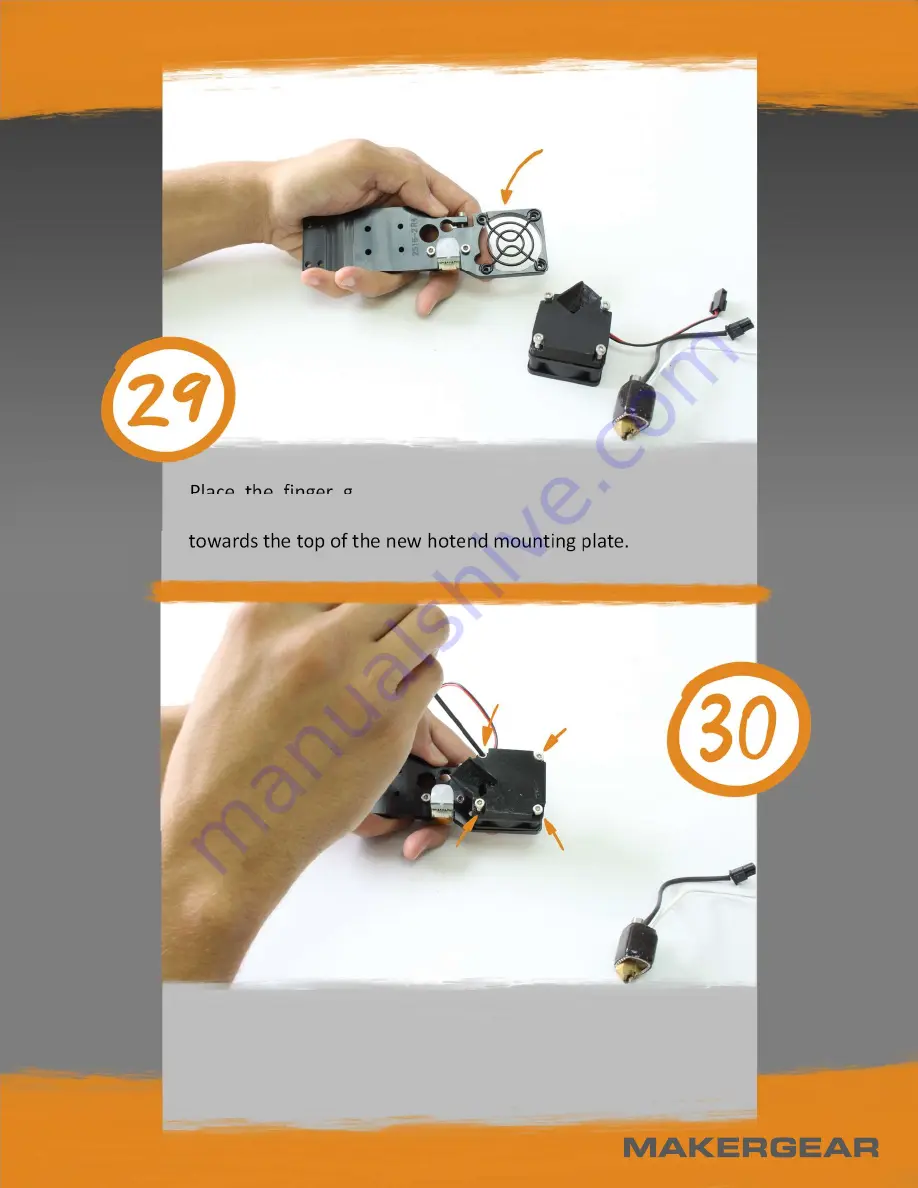
Place the finger guard into the bottom of the new hotend
mounting plate. The raised side of the finger guard should be
towards the top of the new hotend mounting plate.
Use a 2.5 mm hex driver to fasten the fan assembly to the
hotend mounting plate using the four (4) M3x25mm screws.
Make sure the orientation is correct!
Содержание M3-ID
Страница 1: ...M3 ID 3D Printer Rev 0 to Rev 1 Upgrade Guide...
Страница 4: ...Select T0 as your tool Retract the T0 extruder by at least 70 mm...
Страница 15: ...Pull the hotend out and set it aside Loosen the four 4 M3x25mm screws from the hotend fan assembly...
Страница 27: ...Locate the insulative sleeve that came in your upgrade kit Slip the sleeve over the bottom of the sensor...
















































