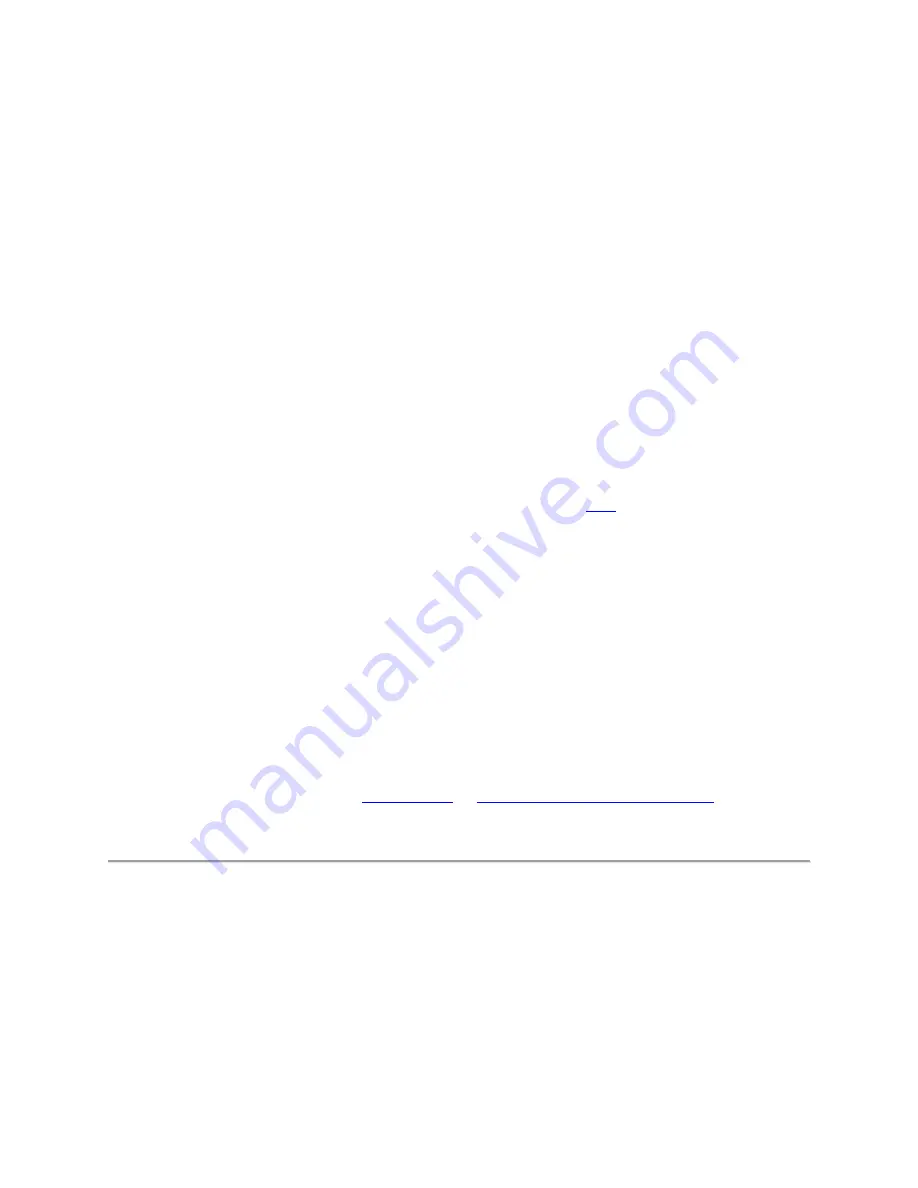
Why to Calibrate
Every MakerBot Smart E and 3D printer we send out is tested in our factory, but there
may be small variations between individual 3D printers and extruders. If you are connecting a
new extruder to your MakerBot Rep for the first time, you will need to perform some
calibration steps to compensate for any differences.
You should follow these steps before printing whenever you install an extruder for the first time.
Once your extruder is set up for a specific MakerBot 3D printer, you can attach and detach it as
many times as you like without going through this process again.
1. Install the extruder
Locate and unwrap the Smart E and press it against the back of the extruder carriage,
with the connector pins facing the front of the MakerBot Rep. Magnets will lock the
extruder into place. For more information about installation, click
2. Update Firmware
It's important to always keep your MakerBot 3D printer's firmware up to date. Firmware updates
often include improvements to Z-axis homing, and your extruder may not home correctly if you
don't have the newest version.
3. Start a Print
Monitor the first layer of your print carefully. If the extruder nozzle scrapes against the build
plate, or if you receive a homing error, the extruder is too close to the plate. If the plastic coming
out of the extruder doesn't adhere well to the build plate, the extruder is too far from the plate. In
either case, you can recalibrate the
manually adjust the Z-axis offset
the starting height of the build plate.







