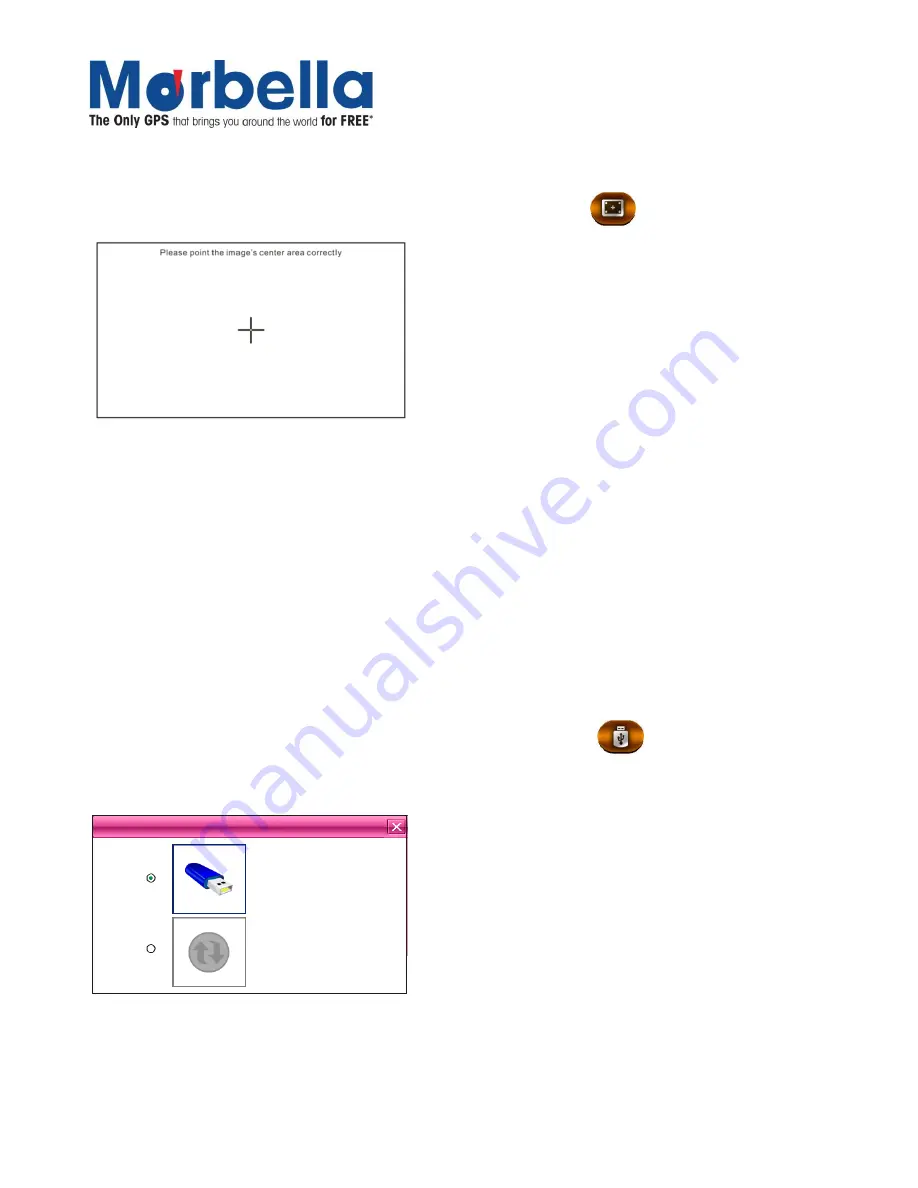
Page 24
© 2012 Maka Technologies Group. All Rights Reserved.
2 Alexandra Road #02-03
Delta House
Singapore 159919
Tel:6276 0899 Fax: 6270 7123
Visit our website at: www.makagps.com
Screen Re-Calibration
To increase the screen sensitivity, calibration is required. Click on Co.adjust
icon.
When calibrating your touch screen be sure to use the same amount of pressure that you apply during
normal use. In general, the lighter the better. This allows the screen to recognize taps consistently.
When calibrating your touch screen hold the stylus over the calibration point until it moves to the next
point. Holding it for this period will lead to greater accuracy than just tapping the spot quickly.
When calibrating your touch screen support the screen from the back with your other hand. Try not to
grasp the screen from the side with your thumb on the front.
When calibrating your touch screen do not let anything other that the stylus accidentally touch the screen.
For example, don't rest part of your hand on the screen to help steady the stylus.
Once you've completed the stylus calibration, be sure tap on the screen twice calibration as well. This will
ensure greater accuracy.
USB
You may select whether to use the device for “Mass Storage” (works like an external memory stick), or to
“ACTIVESYNC” when the USB is connected to your computer. Click on USB
icon
Pictures are shown as below:
U
SB
AC
TIVESYNC
M
ASS
STO
R
AG
E
Click the preferred connection mode and close the window to save the chosen mode.























