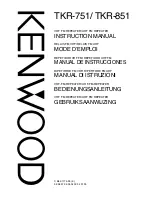15
Instructions Guide
Configuration Settings
Select ‘Configuration’ on the main display screen to browse through a range
of display, performance and audio settings.
Network
:
Select this for WiFi and network options
Wireless Network Configuration
On the Network settings, you can set up a Wi-Fi connection by
selecting Wireless Network Configuration. The radio will then
start searching for available WiFi connections.
Find your WiFi connection and select it with the navigation OK
button (
Ref.7
). To type letters/numbers, scroll with the scroll
wheel until the correct digit is displayed and then click ‘>’ (
Ref.6
)
to go to the next digit. Press ‘<’ if you wish to go back to previous
digit (
Ref.5
). Once finished, press down the scroll wheel OK
button (
Ref.7
) to confirm.
Once your WiFi is connected, the main menu screen will show
and the WiFi signal will appear in white at the top left corner.
Please note: Wi-Fi password is case sensitive.
Wireless Network (WPS PBC)
Select this option to search for your WiFi connection. Whilst this
has been selected you will have 120 seconds to click the WPS
button on your WiFi modem. This will connect your WiFi to your
radio without manually writing in the passcode.
Содержание WOLFSON WLF-NET-BLK
Страница 1: ...Instructions Guide WLF NET BLK W O L F S O N B L U E T O O T H I N T E R N E T R A D I O...
Страница 3: ...1 What s in the Box Box Contents 1 Majority Wolfson 2 Instructions Guide...
Страница 29: ......
Страница 30: ...www majorityradios co uk...
Страница 31: ...WLF NET BLK Bedienungsanleitung W O L F S O N B L U E T O O T H I N T E R N E T R A D I O...
Страница 33: ...1 Box Inhalt 1 Wolfson Internet Radio 2 Gebrauchsanweisung Was ist in der Box...
Страница 35: ...3 Bedienelemente Frontansicht 8 Vorherige Taste 9 Navigation OK Lautst rkeregler 10 N chste Taste OK 8 10 9...
Страница 59: ......
Страница 60: ...www majorityradios de...