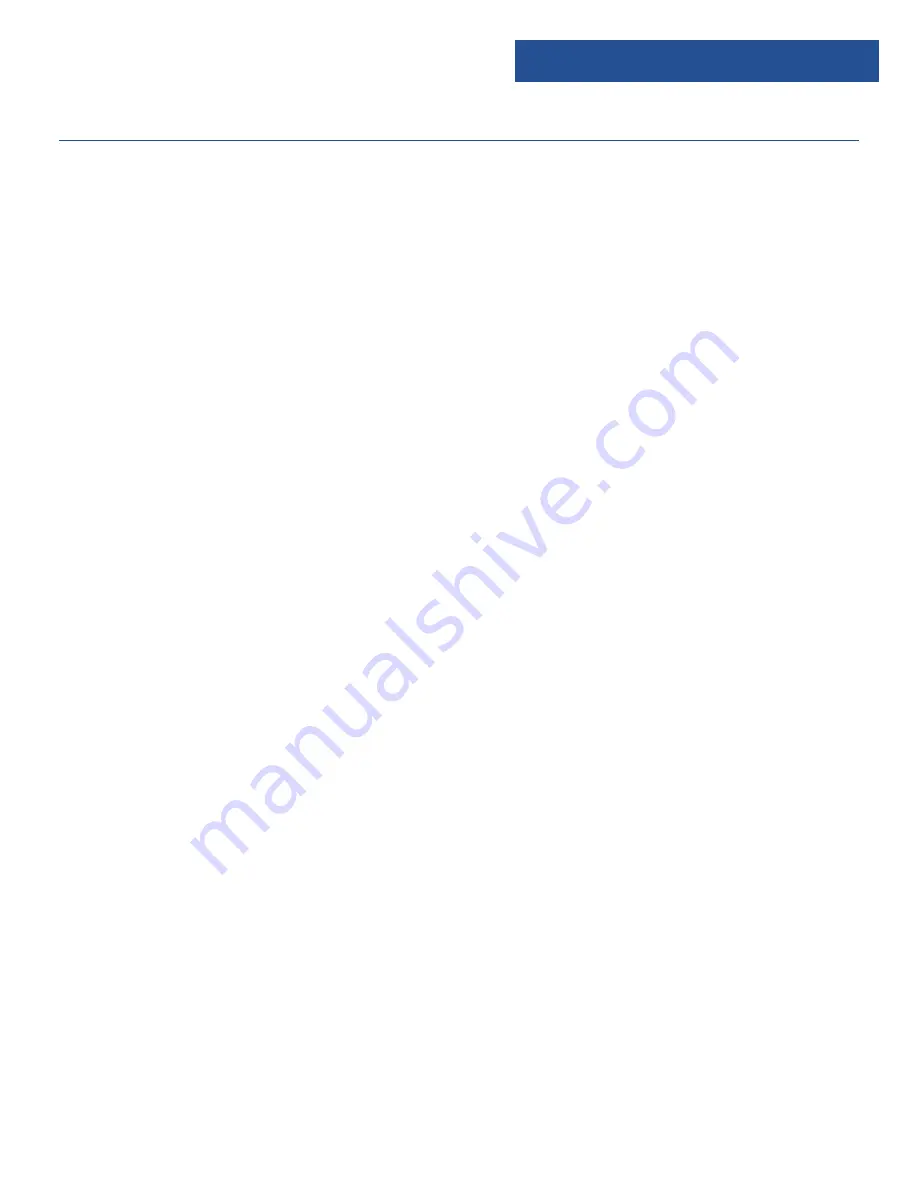
To choose your mode, press through your choices
using the ‘Mode’ button (Ref.9) or select ‘BT’ on the
remote control (Ref.16). The choices will be displayed
on the front screen (Ref.2).
Turn on Bluetooth on your phone and “Majority
Oakington” will appear. Click on this to connect.
When the unit makes a short sound, it has successfully
connected.
To choose music you will need to choose the album or
playlist from your phone, but once selected you can
then use the ‘Previous’ (Ref.9) or ‘Next’ (Ref.22)
button to select previous or next tracks.
The operational range between the unit and a Blue-
tooth device is approximately 10 meters, without any
objects in the way.
If there is already an existing connection, press the ‘Pair’
button (Ref.12) on the unit or press and hold ‘Pair’ on
the remote (Ref.8).
Note: If the connected device supports Advanced
Audio Distribution Profile (A2DP), you can listen to
music stored on the device through the unit. If the
device also supports Audio Video Remote Control
Profile (AVRCP), you can use this unit’s remote control
to play music stored on the device.
Audio-In
You can connect your phone or tablet with an Aux
3.5mm cable that connects to the Audio-in jack on the
back of the unit (Ref.15).
Bluetooth & Phone Connection
Insert the audio cable. To choose your mode press the
‘Mode’ button (Ref.9) on the unit. To scroll through
your choices which will be displayed on the front
screen (Ref.2) – press the ‘Mode’ button (Ref.9) on the
unit until you are on your required option “Audio”, or
select the ‘Audio’ button on the remote (Ref.16).
Operate your device directly.
Up to 20 tracks can be preselected.
Note: when using playback, the ‘Next’ and ‘Previous’
buttons can only be used on the unit not on the
remote.
USB Mode
Insert the USB device into the back of the unit (Ref.16).
To choose USB Mode, press through your choices using
the ‘Mode’ button (Ref.9) on the unit. The choices will
be displayed on the front screen (Ref.2), select “USB”.
Alternatively press the ‘USB’ button on the remote
(Ref.16).
The device’s stored music will start playing
automatically.
Mobile devices can be charged via the USB Port.
Playing Repeatedly
For a USB device, press the ‘Repeat’ button (Ref.3) on
the remote multiple times to view options: Repeat All
(ALL), Current Track (SINGLE) or Repeat Off (OFF). Press
‘Enter’ on the remote to confirm your choice.
Random Play
For a USB device, random play can be set by pressing
the ‘Random’ button (Ref.17) on the remote control.
Instructions Guide
11
Содержание OAK-CDAB-WAL
Страница 1: ...Majority Oakington DAB FM Radio OAK CDAB WAL User Guide...
Страница 18: ...ffiAJORITY www majorityradios co uk...


















