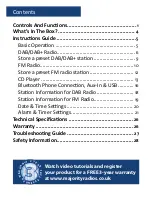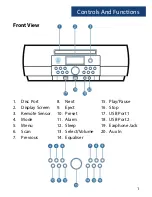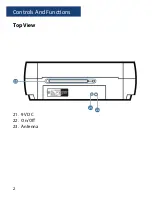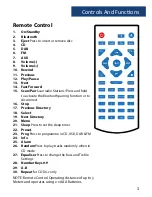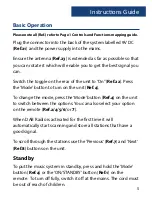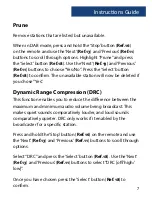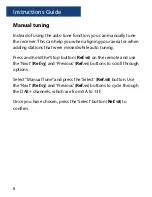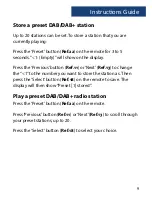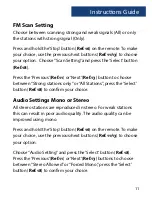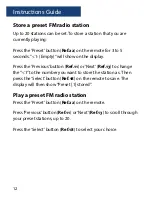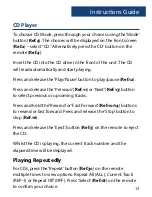3
1.
On/Standby
2.
Bluetooth
3.
Eject
Press to insert or remove disc
4.
CD
5.
DAB
6.
FM
7.
AUX
8.
Volume (-)
9.
Volume (+)
10. Rewind
11. Previous
12. Play/Pause
13. Next
14. Fast Forward
15. Scan/Pair
Scan radio Stations/Press and hold
to activate the Bluetooth pairing function or to
disconnect
16. Stop
17. Previous Directory
18. Select
19. Next Directory
20. Menu
21. Sleep
Press to set the sleep timer
22. Preset
23. Prog
Press to programme in CD, USB, DAB & FM
24. Info
25. Alarm
26. Random
Press to play tracks randomly when in
CD mode
27. Equaliser
Press to change the Bass and Treble
Settings
28. Number Keys 0-9
29. A-B
30. Repeat
for CD Disc only
Controls And Functions
Remote Control
NOTE: Remote Control Operating distance of up to 5
Meters and operates using 2 x AAA Batteries.
Содержание HNT-CDAB-BLK
Страница 1: ...HNT CDAB BLK Majority Huntingdon Music System User Guide...
Страница 4: ...2 Top View 21 9V DC 22 On Off 23 Antenna Controls And Functions...
Страница 31: ......
Страница 32: ...www majorityradios co uk...