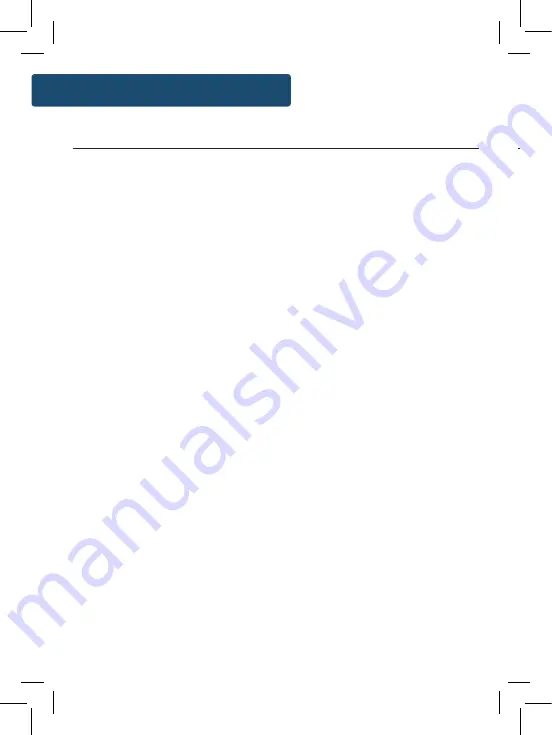
12
Instructions Guide
How to store a preset station
To be able to quickly access your favourite FM stations, you can
preset the stations. Up to 10 different preset stations can be set
for you to browse between.
Once listening to the station, press and
hold
the ‘Preset’ button
(
Ref.3
). The screen will then display “<1: (Empty)” to show the
empty preset 1. To set the station as preset 1, simply press down
the ‘Tuning/Enter’ dial (
Ref.13
) to confirm your choice.
To set the station as preset number 2 or above, use the ‘Tuning/
Enter’ dial to change the “<1” to the number you want to store
the station as. Select the preset number you would like to save
the station as by pressing down the ‘Tuning/Enter’ dial (
Ref.13
).
Once the station is saved as a preset, the display will then show
“Preset [x] stored”.
How to play a preset radio station
To play your preset radio stations, press the ‘Preset’ button
(
Ref.3
) to enter the preset catalogue (do not hold).
Use the ‘Tuning/Enter’ dial (
Ref.13
) to scroll through your preset
stations from 1-10.
Once you have found the chosen preset station, press down the
‘Tuning/Enter’ dial to select your choice. The station will now
begin to play.
When you are listening to an FM radio station with good signal,
you can press the ‘Menu/Info’ button (
Ref.2
) repeatedly to show
the different programme information.
Signal Strength:
Displays a signal bar with the strength of the
current station.
Time and Date:
Displays the time and the date.
Frequency:
Displays the station’s transmission frequency.
Audio Type:
Displays the audio type of the station you are
listening to. It will either be Stereo or Mono.
Radio Text:
Displays scrolling text information supplied by the
broadcaster.
Programme Type:
Displays a description of the type of
programme provided by the broadcaster.
Instructions Guide
FM Radio Presets
Station Information for FM Radio
Содержание COT-DAB-BLU-2
Страница 1: ...COT DAB BLU 2 COTTENHAM II Digital and FM Radio with Bluetooth Instructions Guide...
Страница 5: ...3 Controls And Functions Bottom View 18 18 Battery compartment 19 Front View 19 Speaker...
Страница 27: ...g or h as hould n order ins ected such as S oods and should old waste ility for ully...
Страница 28: ...www majorityradios co uk...




























