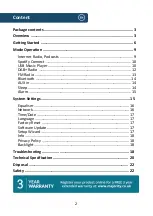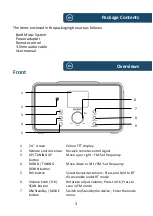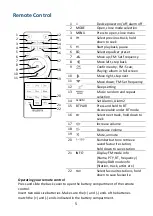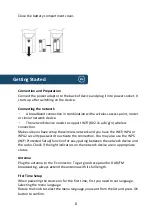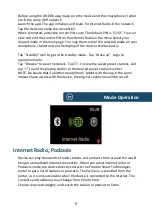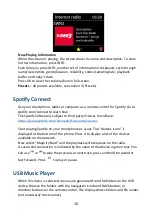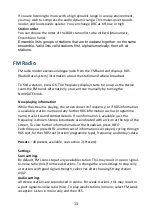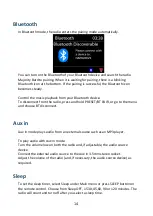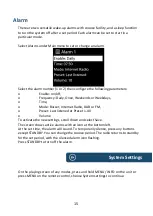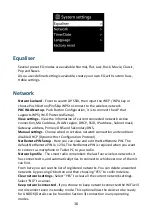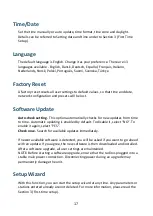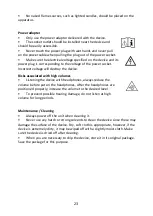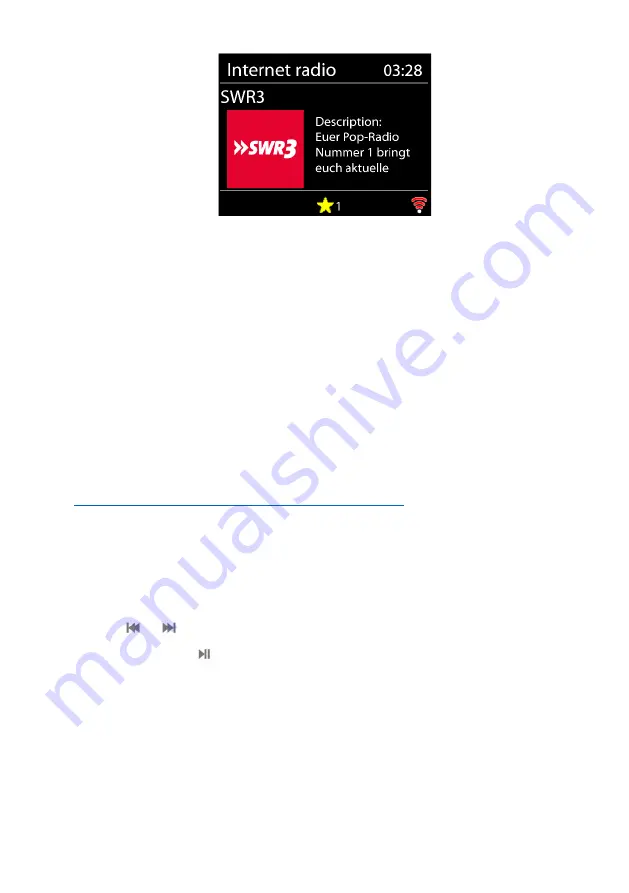
10
Now Playing Information
While the stream is playing, the screen shows its name and description. To view
further information, press INFO.
Each time you press INFO, another set of information is displayed, cycle through
name/description, genre/location, reliability, codec/sampling rate, playback
buffer and today’s date.
Press OK to view the station album in full screen.
Presets
–
40 presets available, see section 3 (Presets).
Spotify Connect
Use your smartphone, tablet or computer as a remote control for Spotify. Go to
spotify.com/connect to learn how.
The Spotify Software is subject to third party licenses found here:
https://www.spotify.com/connect/third-partylicenses
Start playing Spotify on your smartphone as
usual. The “devices
icons
”
is
displayed at the bottom of the phone. Press it to display a list of the devices
available on the network.
Now selec
t “
Majority Bard
” and the playback will take place on the radio.
A successful connection is indicated by the name of the device in green text. You
can use
or
to play the previous or next track, press and hold to rewind or
fast forward. Press
to play or pause.
USB Music Player
When this menu is selected, menus are generated from the folders on the USB
device. Browse the folders with the navigation knob and BACK button, or
direction buttons on the remote control. The display shows folders and file names
(not necessarily track names).
Содержание BARD
Страница 1: ...Instructions Guide Internet Radio Music System BARD...
Страница 24: ......