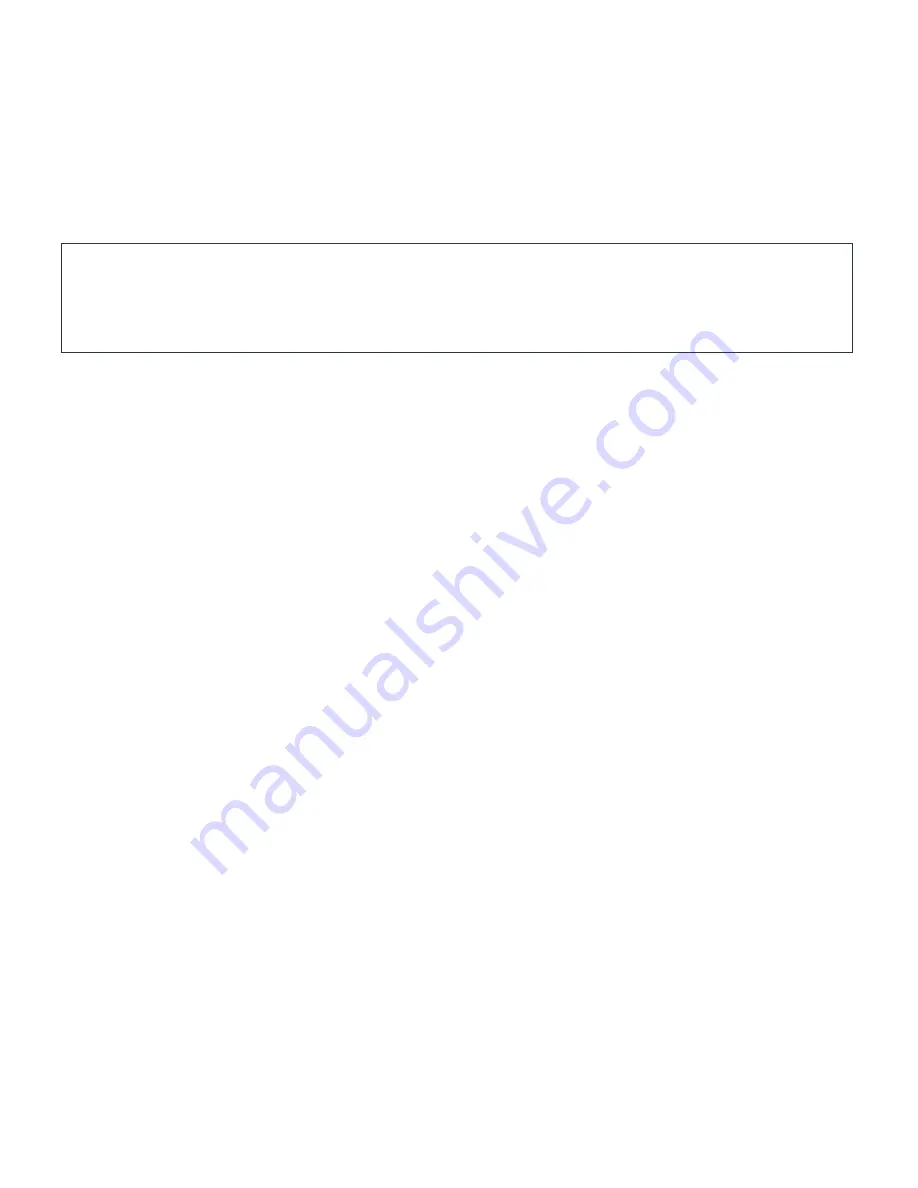
the LED screen
(Ref.1)
.
Using the native controls on your connected device, ensure the audio output settings are set to ARC or HDMI
Audio.
Using the Optical Input
You will need an audio source with an Optical Audio Output and a Digital Optical Audio cable
(not included).
Connect the Optical cable from the soundbar (Ref.8) to your audio source.
Press the ‘MODE’ button on the remote control
(Ref.21)
or on the unit
(Ref.2)
until ‘OPTICAL’ mode (‘OPT’) is
displayed on the LED screen
(Ref.1)
.
Using the native controls on your connected device, make sure the audio settings are set to PCM, Optical
SPDIF, or Optical Audio.
Using the AUX Connection
Plug one end of a 3.5mm audio input cable (included) into the AUX input on the unit
(Ref.10)
.
Plug the other end of the cable into the audio output/headphone output on your audio source.
Press the Mode button
(Ref.2)/(Ref.21)
until AUX mode is displayed on the soundbar LED display
(Ref.1)
.
USB Mode
To use USB mode, insert a USB drive into the USB port at the back of the soundbar
(Ref.7)
. The soundbar will
automatically switch to USB mode and begin playing the
�
rst compatible track. If necessary, you may need to
select ‘USB’ mode using the ‘Mode’ button
(Ref.21)/(Ref.2)
.
Press repeat
(Ref.25)
once to enable single track repeat, and twice to repeat all tracks.
Due to the soundbar’s inbuilt memory function, a USB
�
ash drive that has previously been used with the
soundbar will resume from the last played track position when inserted.









