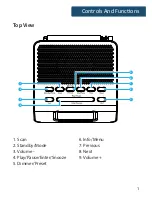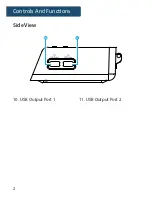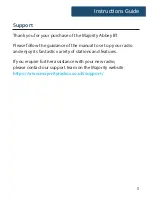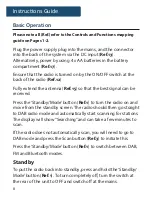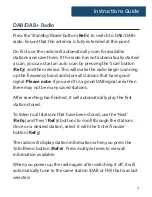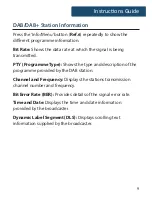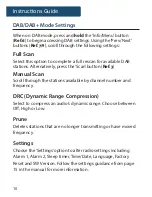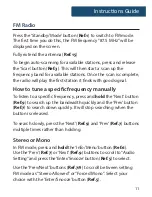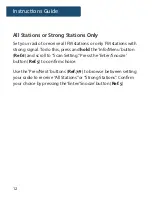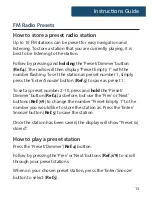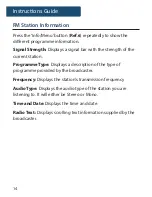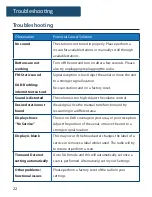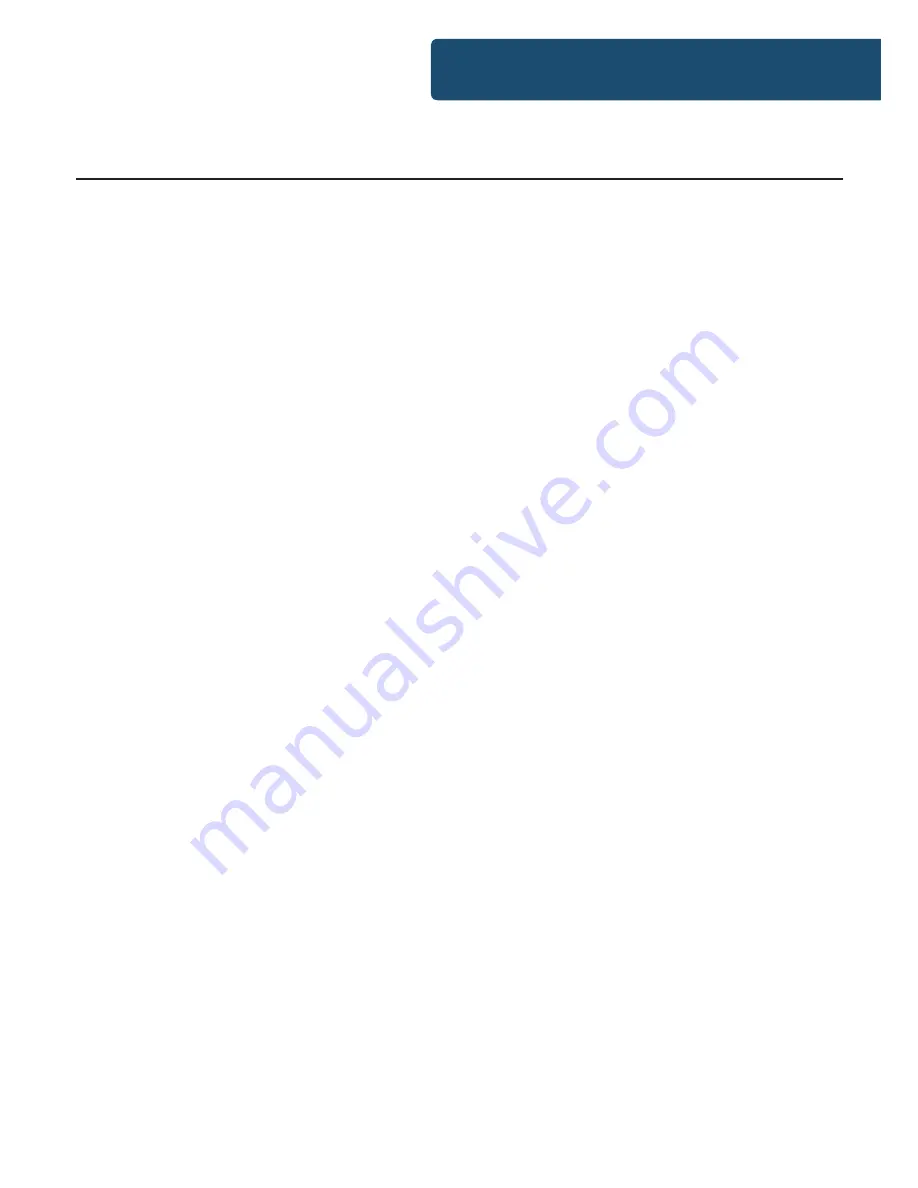
7
Instructions Guide
Press the ‘Standby/Mode’ button (
Ref.1
) to switch to DAB/DAB+
radio. Ensure that the antenna is fully extended at this point.
On first use, the radio will automatically scan for available
stations and save them. If the radio has not automatically started
a scan, you can start an auto scan by pressing the ‘Scan’ button
(
Ref.3
) and then release. This will make the radio begin scanning
up the frequency band and store all stations that have good
signal.
Please note:
if you aren’t in a good DAB signal area then
there may not be many saved stations.
After searching has finished, it will automatically play the first
station stored.
To listen to all stations that have been stored, use the ‘Next’
(
Ref.9
) and ‘Prev’ (
Ref.7
) buttons to scroll through the stations.
Once on a desired station, select it with the ‘Enter/Snooze’
button (
Ref.5
)
The radio will display station information when you press the
‘Info/Menu’ button (
Ref.6
). Press multiple times to view all
information available.
When you power up the radio again after switching it off, it will
automatically tune to the same station (DAB or FM) that was last
selected.
DAB/DAB+ Radio