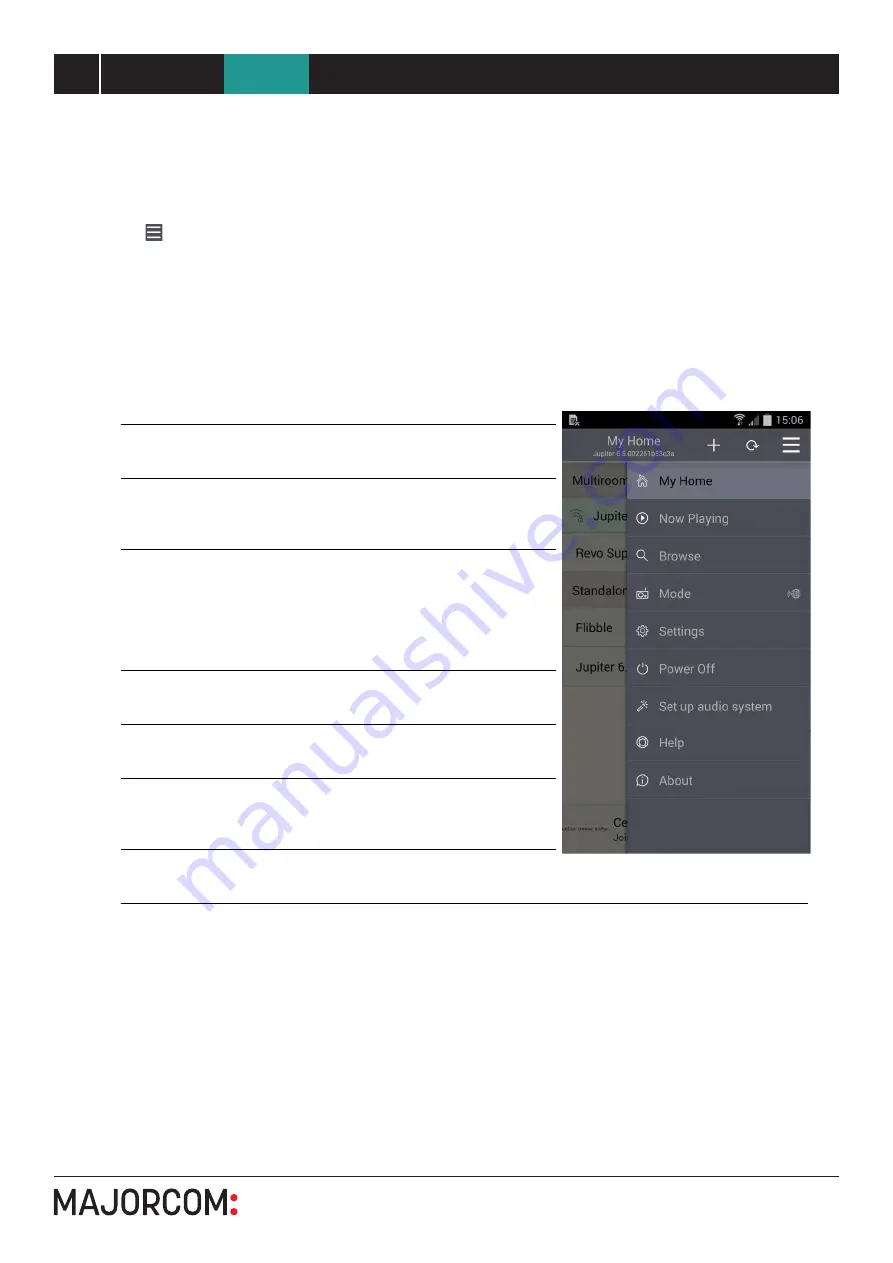
5 6 , c h e m i n d e l a Fl a m b è re · 3 1 3 0 0 To u l o u s e · F R A N C E · T é l . 3 3 ( 0 ) 5 6 1 3 1 8 6 8 7
F a x 3 3 ( 0 ) 5 6 1 3 1 8 7 7 3 · c o m m e r c i a l @ m a j o r c o m . f r · w w w . m a j o r c o m . f r
User manual
6
UNDOK Android remote control application
NTU-200
End-User Manual
UNDOK
4
Operation
This section describes the functionality available with UNDOK organised by the Navigation Menu options.
The primary navigation tool is the Navigation Menu that can be accessed at any time either by tapping on
the icon in the top right-hand corner of the screen or swiping on to the screen right to left starting with
your finger just off screen.
4.1 Navigation Menu options:
The menu options and the functionality available are described in greater detail in the following sections.
My Home
This is where you manage the speaker devices
used to output the audio. Presents options for
selecting available audio devices and organizing
into synchronized groups.
Now Playing Shows the Now Playing screen for the current
mode.
Browse
Allows you to browse for appropriate audio
sources dependent on the current audio mode.
(Browse is not available in Aux In).
Mode
The mode screen enables you to switch between
available listening modes dependent on the
capabilities of the connected audio device.
(Internet Radio, Spotify, Music Player, DAB, FM,
iPod, Aux in). The current mode is indicated with
the relevant mode icon.
Settings
Presents options to define settings for the currently
controlled audio device.
Power Off
Turns the connected audio device into Standby
mode (or if battery powered, OFF).
Setup audio
system
The speaker setup wizard walks you through the
process of adding a speaker device to your
network.
About
Presents version and contact detail information for
the App.
6




















