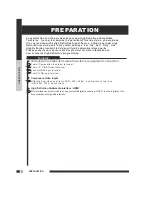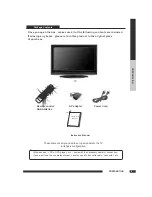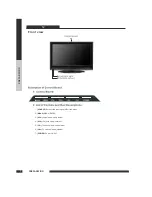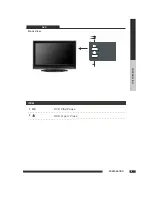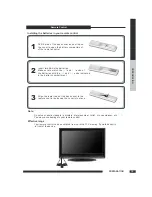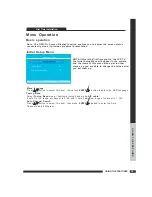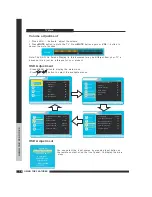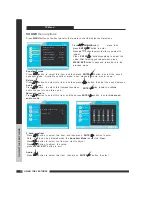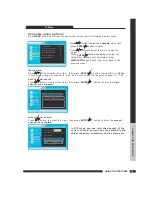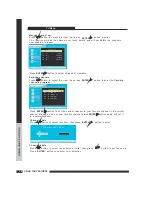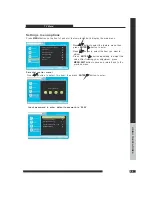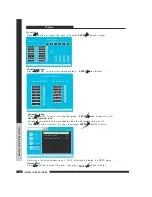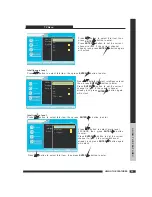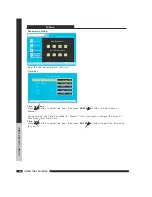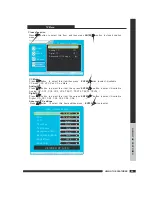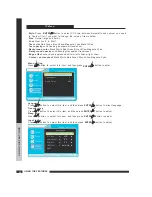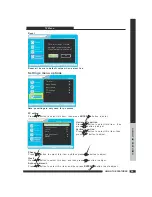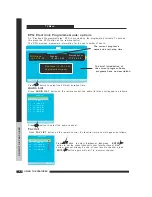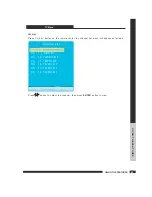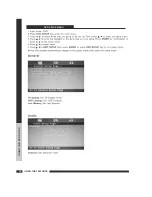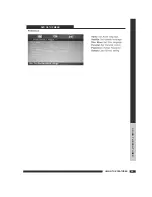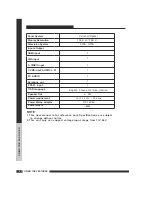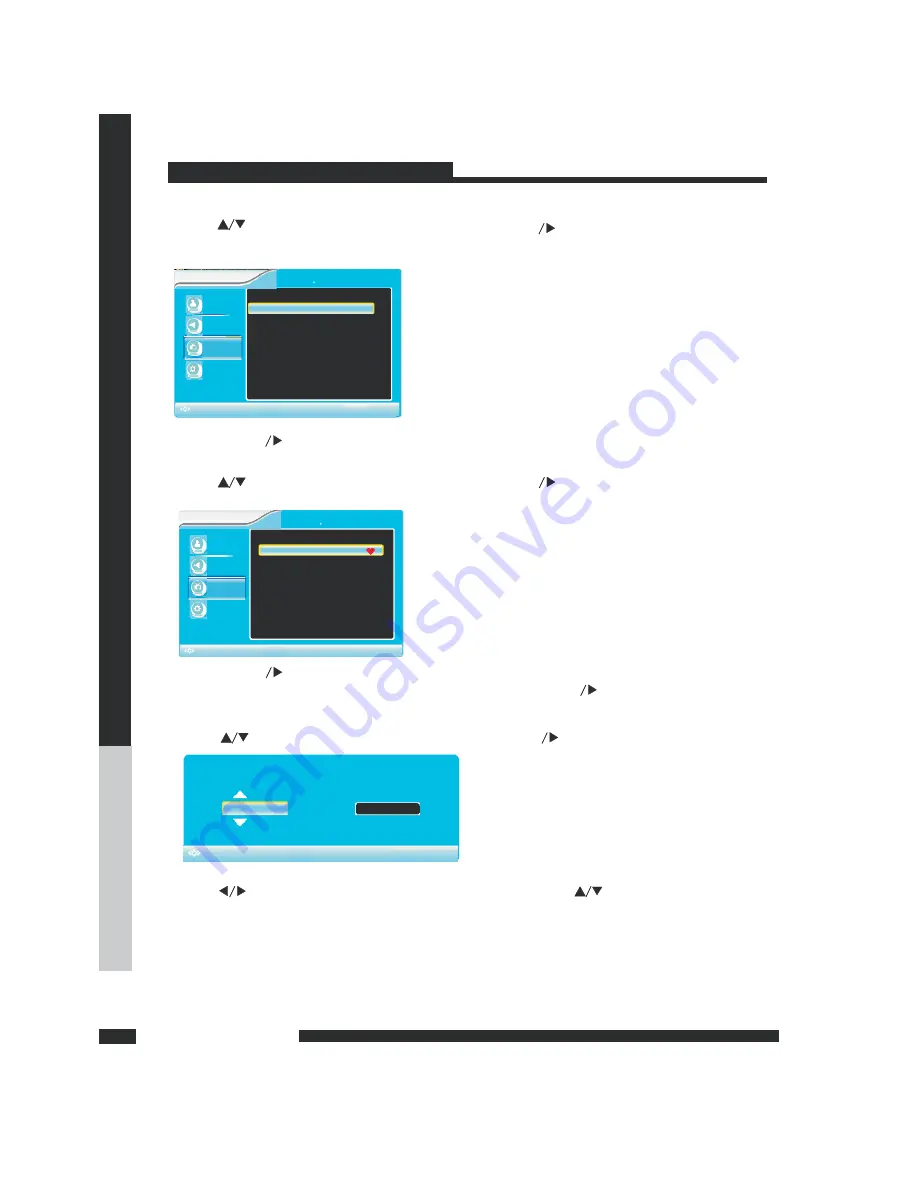
SETUP
TV Menu
Manual channel set
Favorite channels
Channel labels
Channel labels
Press
button
then press
botton to enter
.
,
to select this item
Press
button
then press
botton to enter the
.
,
to select this item
Favorite
channels program
Press
button
then press
botton to enter
,
.
to select this item
Press
button
,
.
to select the position of letter then press
button to set the name
Press
button
ENTER
.
to perform your selection
Press
button
.
to select skipped or viewable
Press
button
,
,
.
to set the current channel to your favorite channel if the current
channel already be one of your favorite channel press
button again will set it
to a normal channel
This function will add the channels not found before and will not delete the channels
unavallable at present
,
.
Picture
Sound
Channels
Settings
Channels List
Move
Channels Man ual Channel Set
OK
Menu
Exit
Ch
6 0
-
Viewable
Ch
7 1
-
Skipped
Ch
10 1
Viewable
-
Ch
11 1
Skipped
-
Ch
12 1
Viewable
-
To
Move
To
Exit
To Select
ENTER
M
U
EN
Picture
Sound
Channels
Settings
Favorite Channels
Move
Channels Favorite Channels
OK
Menu
Exit
C h
6 0
-
C h
7 1 KBS D
-
-2
C h
10 1 WCAU D T
-
-
C h
11 1 WPIX D T
-
-
C h
12 1 WPIX D T
-
-
To
Move
To
Exit
To Select
EN TER
M
U
EN
Channel Labels Menu
Ch 6 0
-
To
Move
To
Exit
To Select
EN T ER
M
U
E N
ENTER
ENTER
ENTER
ENTER
ENTER
ENTER
14
USING THE FEATURES
USING
T
HE
FEA
T
URES
19
Содержание TD2220
Страница 1: ...TD2220 LCD TV with DVD Combo LCD TV with DVD Combo ...
Страница 5: ...C O N T E N T CONTENT TV User Guide 4 ...
Страница 9: ...PREPARATION PREPARATION 8 LCD TV DVD ITEM 2 DVD Open Close 1 DVD Pause Play Front View ...
Страница 30: ...USING THE FEATURES USING THE FEATURES 12 29 DVD SETUP MENU ...
Страница 31: ...USING THE FEATURES USING THE FEATURES 12 30 DVD SETUP MENU ...