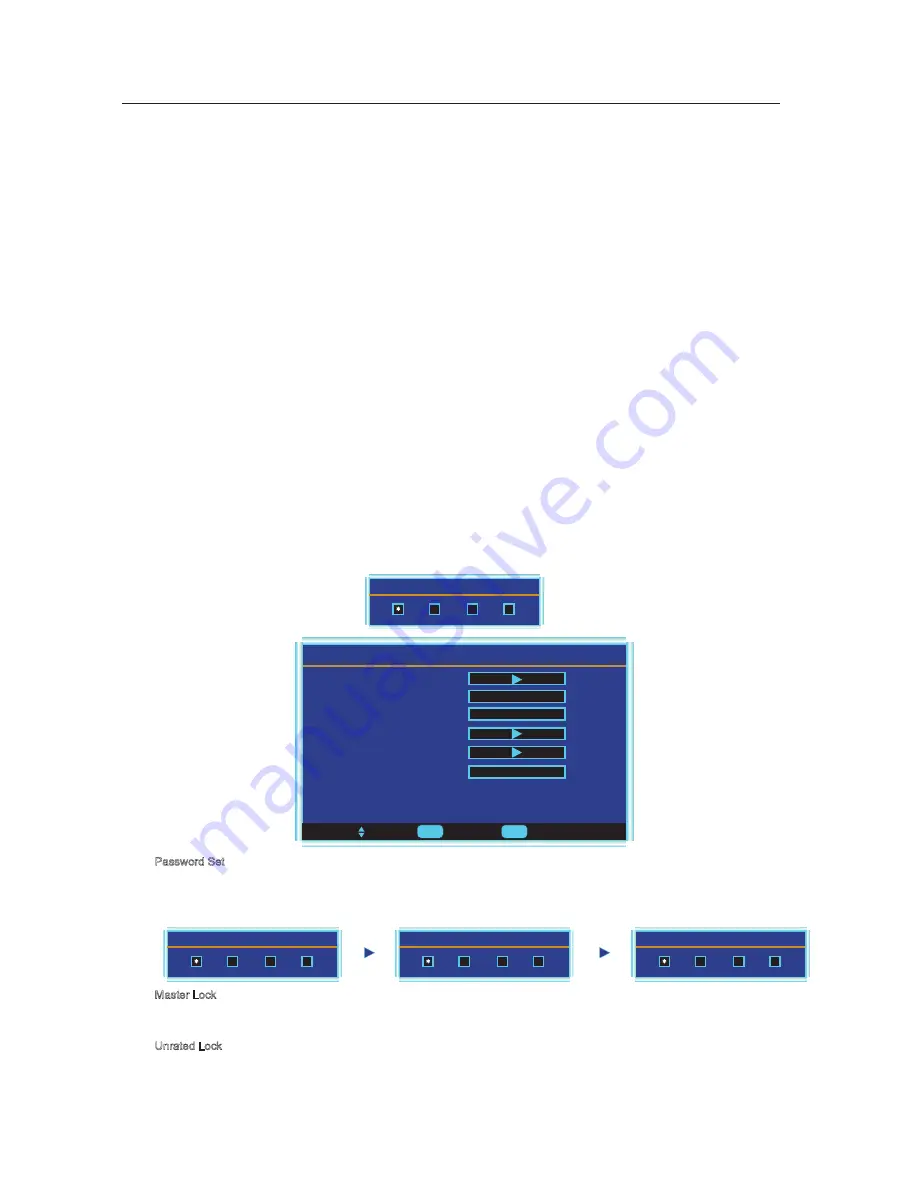
Menu Operation
are unrated program.
Adaptive Contrast
Press
ENTER
/◄/► button to set the Adaptive Contrast on or off.
Gradient Enable
Blue Screen
Audio only
Press
ENTER
/◄/► button to set the
Gradient Enable
on or off.
Press
ENTER
/◄/► button to set the
Blue Screen
on or off.
Enter Password
*
Parental Control
Parental Control
You need to enter the password for the submenu. And the original password is 0000(Note:supper password is 1470 for
parental control).
To Move
To Select
To Exit
Enter
Exit
Parental Control Menu
Password Set
Master Lock
Unrated lock
US Ratings
Canadian Rating
Advanced Rating
On
On
Password Set
You need to enter the correct old password before setting a new password, and after set the new password, you need to
enter it again to confirm it.
Master Lock
Press
ENTER
/► button to set the Master Lock on/off, if you set this function on, all the parental control lock will be
unavailable and it can play all kinds of programs.
Enter Old Password
*
Enter New Password
*
Confirm New Password
*
Noise Reduction
Press
ENTER
/◄/► button to select the level of noise reduction from Off/Low/Medium/High.
Color Temperature
Press
ENTER
/◄/► button to select the color temperature from Cool/Normal/Warm.
3D/YC
Press
ENTER
/◄/► button to set the 3D/YC on or off.
Unrated Lock
Press
ENTER
/► button to set the Unrated Lock on/off, if you set this function on, all the programs will be locked even they
On
Press
ENTER
/
button
to
turn
off
the
video
picture
,
listen
the
audio
only
.
13
Содержание TD1920USA
Страница 1: ...TD1920USA INSTRUCTION MANUAL ...
Страница 19: ...DVD Operation 17 Connect the DVD player With ...
Страница 20: ...DVD Operation 18 ...
Страница 21: ...DVD Operation 19 ...
Страница 22: ...VIDEO SETUP DVD Operation 20 ...
Страница 23: ...FRONT LARGE SMALL DOWNMIX FRONT DVD Operation 21 ...
Страница 24: ...DVD Operation 22 ...
Страница 25: ...help HELP 23 a ...
Страница 26: ...Power Mains adaptor Power Mains adaptor Specifications SPECIFICATIONS 19 55W 5A 4Ω 3W 24 DC 11V 24V ...


























