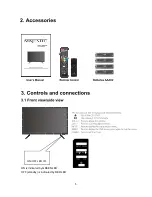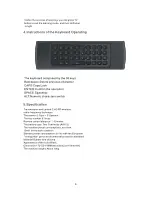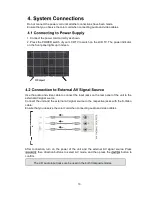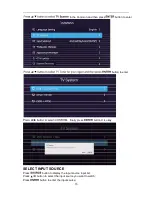Содержание MJSGT220
Страница 1: ...USER S MANUAL Read this manual carefully and retain for future reference ...
Страница 7: ...7 DELETE ...
Страница 9: ...9 ...
Страница 36: ...36 Press utton to select the that you can open the Wi Fi As the figure shows ...
Страница 39: ...39 Press utton to select that you can reset the system As the figure shows ...
Страница 40: ...40 6 4 3 Press utton to select the that you can find the information about TV As the figure shows ...