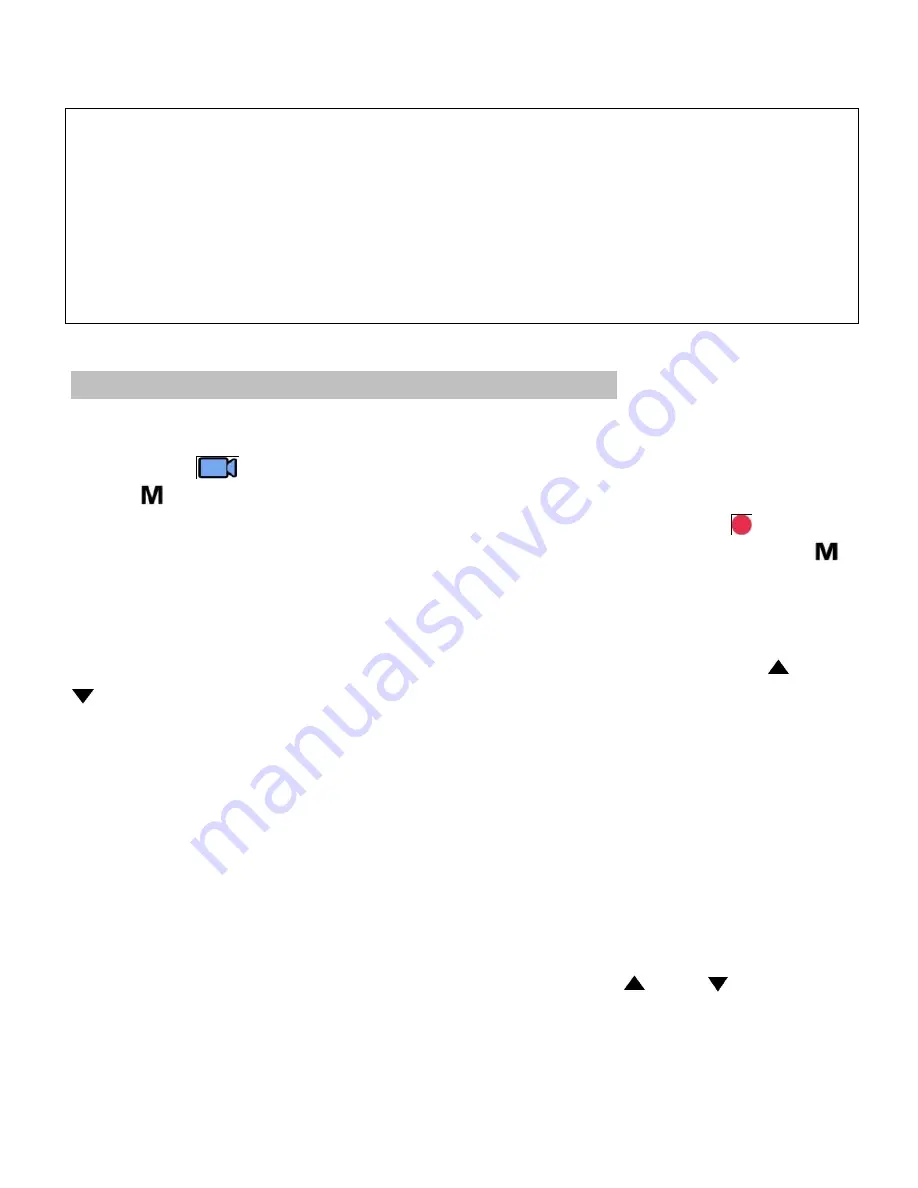
Page 5
vehicle. Once the vehicle engine is started, the camcorder automatically
turns on.
Car charger input: DC 12 / 24V.
Note:
1. Use the product with the supplier charger only, please do not use other
power chargers to avoid camera burn or cause the battery explosion.
2. When use this camcorder for the first time, please charging to battery full.
3. Please note that if the ambient temperature reaches 45°C or above, the
car adapter may supply power to camcorder, but it will not charge the
Lithium-ion.
3 To Use the Device as a Video Recorder
To access the Video menus, if the device powers on and is not automatically
in Video mode, press
MODE
to the right of the screen until you are in Video
mode (This
icon will show up on the top left corner of the screen) then
press
(on top of the camera) for Setup.
Note: If camera is in Video Mode and it is recording (the red dot
blinking
on top left corner), press
REC
to stop the recording first, and then press
to go to Menu. (Refer to Note on Page 3)
Resolution
After selecting the Resolution option, navigate among the list using
and
buttons (located to the left of the screen). Select the desired resolution
from the list: 1080FHD, 720P, WVGA, VGA and press
REC
to confirm.
Loop Recording
Loop recording will allow continuous recording, as the camera records
continuously over the previous footage and overwrites itself. You may set
Loop recording to 2 Minutes, 3 Minutes or 5 Minutes.
Wide Dynamic Range (WDR)
Allowing the camera to use WDR technology automatically to adjust lighting
features to enhance clarity and reduce glare. To access WDR settings, select
the WDR option from the Menu and navigate using the
and
buttons to
select On or Off. Press
REC
to confirm.
Power On/Off Delay (Available for Some Models Only)
Содержание Smart Dashcam
Страница 1: ...QUICK START GUIDE MAISI Smart Dashcam...
















