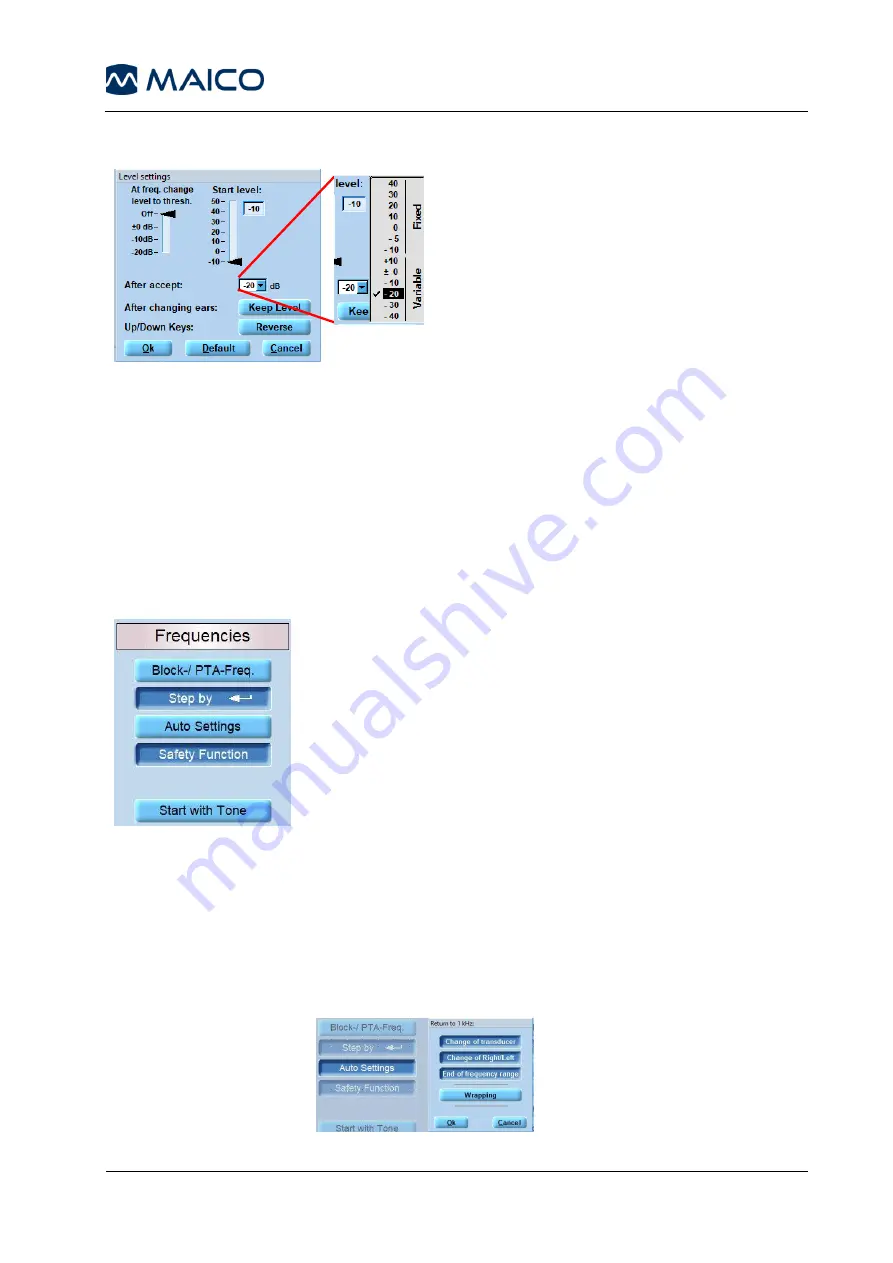
Operation Manual MA 33
8100092 Rev. 9
50
19/08/2019
Pressing the
Level Settings
button opens a screen to make the following settings (Figure 61):
Figure 61
At freq. change level to thresh.:
If a frequency
with an existing threshold value is selected in the
audiogram, the cursor automatically jumps to the
threshold value plus/minus the value set in this
option. Choose a value between
±0 dB
and
-20 dB
or set the option
Off
.
Start level
: Set the level at which a new
measurement shall start between -
10
and
50
(dB).
After accept
: Set the next level after acception
by choosing fixed values (
Fixed
) or
level steps
between
+10
and
-40
(dB) (
Variable
).
After changing ears
: Activate the
Keep
Level
option to proceed with the last
measured level when changing the ears.
Up/Down Keys
: Activate the
Reverse
option to
change the assignement of the up and down arrow
keys on your keyboard for choosing the frequencies.
5.5.3.6 Frequencies
The following settings are available (Figure 62):
Block-/PTA-Freq
: Certain frequencies can be blocked and
hence will be skipped during audiometric testing (this does
not apply when a mouse is used).
Step by
: If you use the
Enter
key to confirm the data, the
cursor “steps” to the next frequency (i.e. either to the left or to
the right in the audiogram) depending on whether you decide
to test the lower frequencies (i.e. < 1 kHz) first or the higher
frequencies (i.e. > 1 kHz) first.
Auto Settings
:
There are 3 ways of activating the option
Return to 1 kHz
.
Change of transducer
,
Change of Right/left
, or
End of
frequency change
. When
Wrapping
is activated, instead of
returning to 1 kHz at the end of the frequency range, the
cursor will return to the start of the frequency range, as if
circulating the frequency range (Figure 63).
Figure 63
Figure 62






























