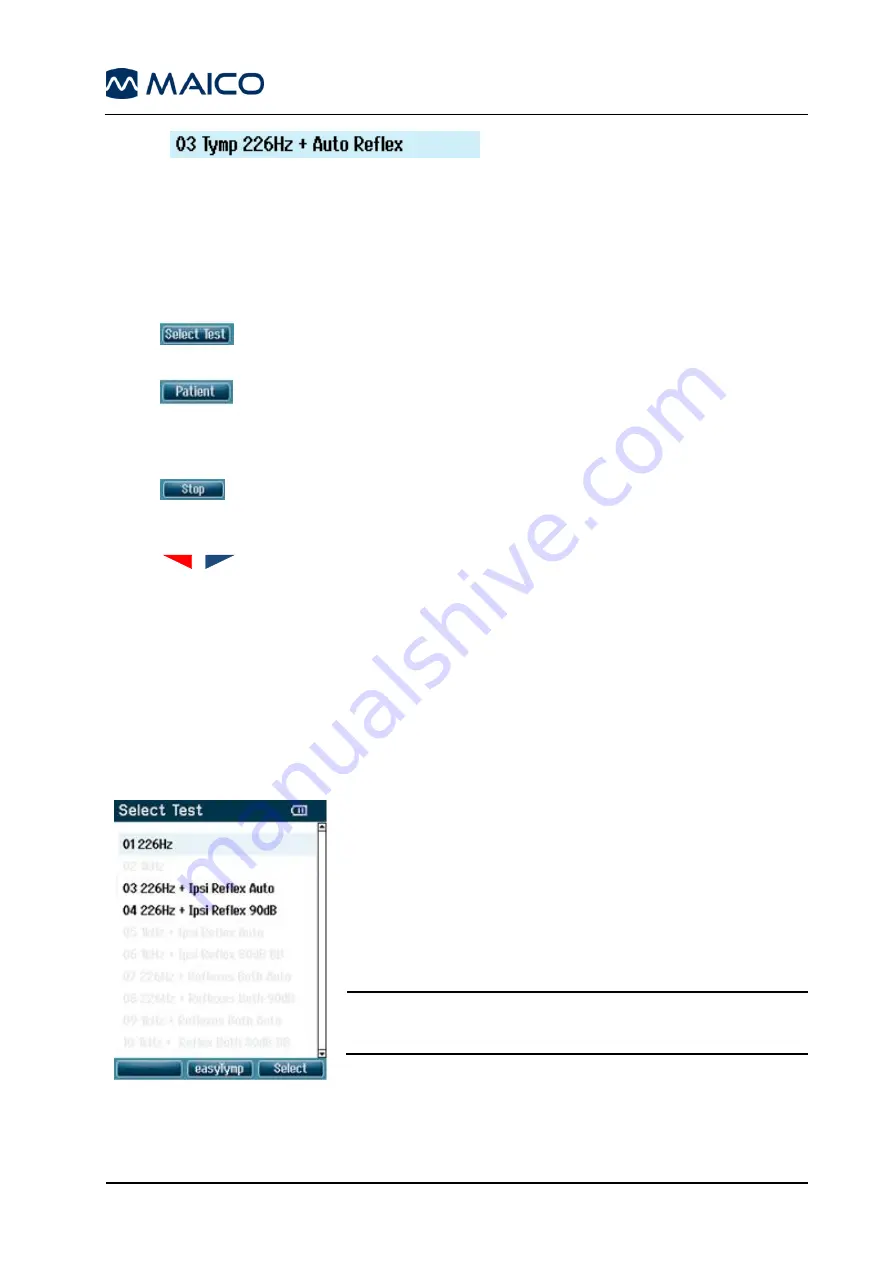
Operation Manual easyTymp
8111254 Rev. 7.0
26
02/16
-
When entering the
Test
screen, the
second line shows the name of the protocol which is in use. As soon as the
easyTymp detects that the probe is in the ear, the second line will show which
test of the protocol is running.
Operating from this screen:
Putting the probe in the ear and obtaining a seal will automatically start the test.
-
: The top left button will bring you to the
Select Test
screen where you
can select a different test protocol.
-
:
The top middle button will bring you to the
Patient
screen where
patient data can be viewed or changed and earlier sessions can be reviewed
and/or printed. This function is only displayed if the patient management is
activated.
-
:
Top right button will interrupt the test and
Done!
will appear in the
upper left hand corner of the screen. When the measurement is stopped the top
buttons will change to give the option to print or delete.
-
arrows will select respectively right or left ear for testing.
-
If data on one or both ears is still available, the up and down buttons will bring
you back to the
Done!
screen and allow you scroll through the measurement
results.
When the probe is in an ear the button will interrupt the testing and bring you to the
Done!
screen. To return to the
Test
screen, press print, save or delete results.
If a protocol includes an instruction message, pressing the Contra Probe button results in
continuing the protocol, no matter what the probe status indicates.
5.2 Select Test Screen
Figure 27
To change the sele
cted protocol press “
Select
” (Right Top
Button). The following measurements are available in the
standard easyTymp (Figure 27):
01 Tymp 226 Hz
03 Tymp 226 Hz + Auto Reflex
04 Tymp 226 Hz + Reflex 90dB
NOTE:
Protocol list is based on version and licensing.
Not active protocols are ghosted.
Содержание easyTymp
Страница 1: ...Operation Manual easyTympTM...
Страница 2: ......






























