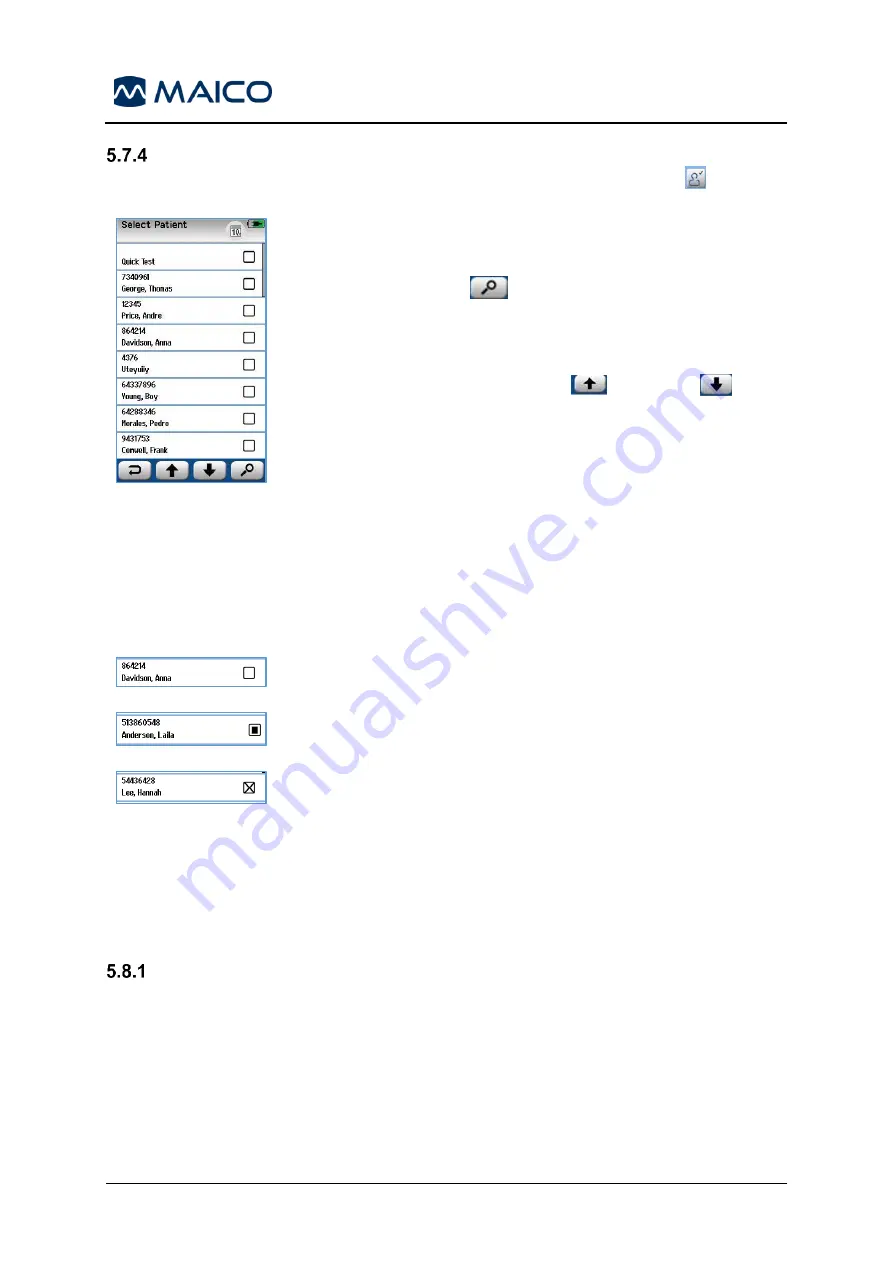
Operation Manual easyScreen
8508935 Rev. 4
46
04/04/2019
Selecting From the Patient List
A patient can be selected from the Patient list. Press the
Select Patient
button on
the
Home
screen.
Figure 52
You can find the desired patient in the patient list in several ways
(Figure 52):
•
Use the
Search
button to open a screen in which
you can enter all or part of the patient’s ID, last or first
name to search for matching patiencts. The patient list
will be shortened to include only matching entries.
•
Scroll the page using the
UP
and
Down
arrow
buttons to find the desired patient name.
Select the patient of interest to open the
Patient information
screen.
After selecting the patient you can proceed to:
•
Review
the patient’s test history
•
Test
the patient.
In the
Select Patient
list at the right side of the row with
the patient’s name, a square
is present and the appearance of the square reflects the test status as described below.
Figure 53
No tests are saved in the device for this patient (Figure 53).
Figure 54
Tests are saved in the device (between 1 and 49) (Figure 54).
Figure 55
The maximum number of tests is saved (50). No additional tests
can be performed for this patient (Figure 55).
You must transfer the tests to the HearSIM
PC application
which will delete the patients and tests saved on easyScreen.
Only then can you transfer or enter this
patient’s ID again to the
device and perform more tests.
5.8 Preparing for Testing
Test Environment
5.8.1.1 General
The ideal environment for hearing screening is one that is acoustically quiet with
minimal potential for electrical interference (for ABR). This is not easily achieved in a
hospital, where most newborns are screened.
Nevertheless, the screener should be aware that the environment can impact the
testing process and results and should attempt to control the environment to the extent
that this is possible.
Содержание easyScreen
Страница 1: ...easyScreen Operation Manual...
Страница 2: ...Blank Page...






























