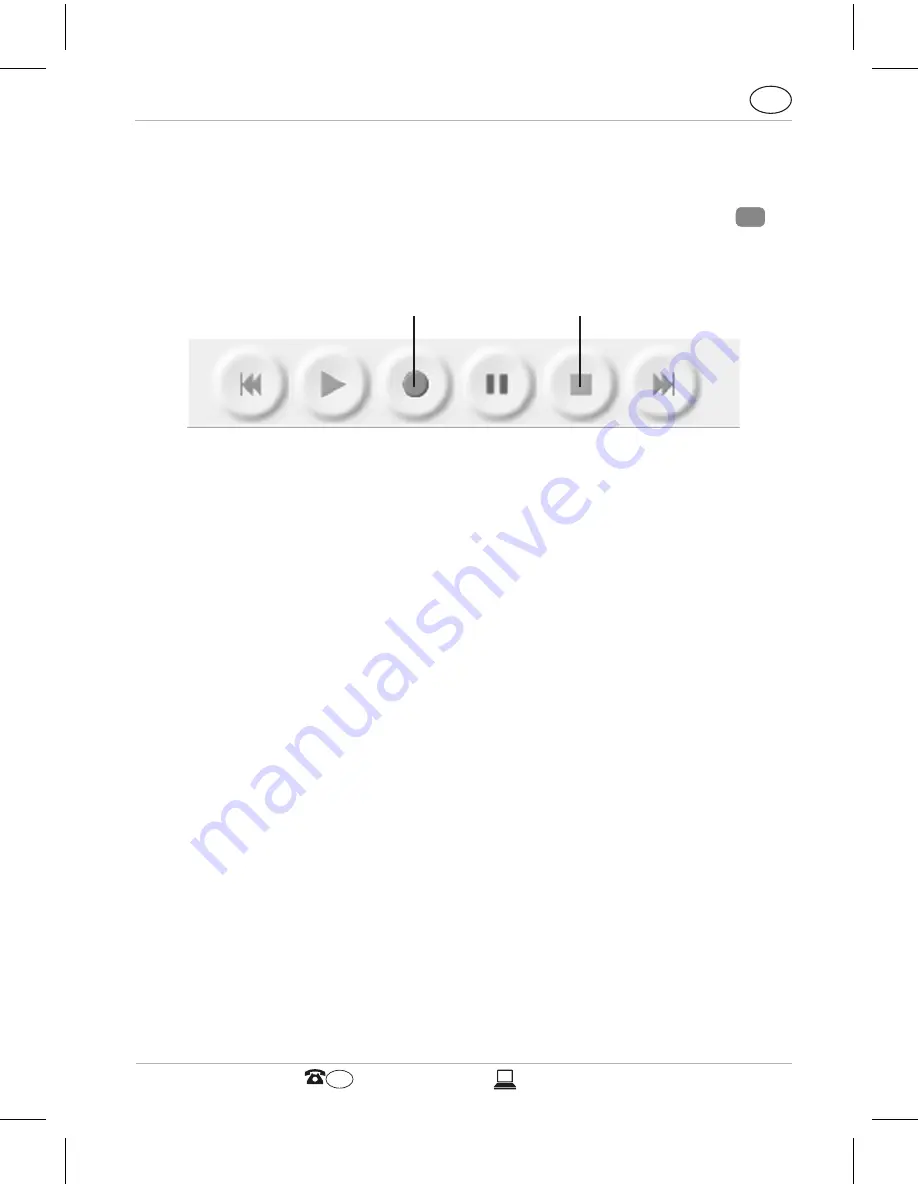
AUS
Use
AFTER SALES SUPPORT
AUS
1 800 623 432
19
Next, select File and New to create a new project for making
the recordings.
To start recording, simultaneously press the PLAY button
5
on the player and recording button
XX
in the program (see
below illustration).
To end recording, press button
YY
in the program.
After terminating a recording you can listen to it by using the
control buttons of the program. You can also cut or edit the
recording. Further information about the program functions
of the « Audacity » software can be found in the help function
of the program.
As soon as you have completed editing the recording it can be
played back in MP3 format. In this format the recordings can
be played back on all devices with MP3 playback function.
To save a recording in MP3 format, select File and “Export as
MP3…” from the program. In the next window enter a folder
on the hard disk and a name for the recording file and then
click on Save. You can then add further information about the
recording and confirm this by clicking on OK.
If during saving in MP3 format the message appears that the
file “Lame_enc.dll” has to be specified, you have to specify
this on the hard disk. If the LAME encoding software is not
installed on your computer, you can download it from lame.
sourceforge.net and install it.
XX
YY
Содержание ACC-01
Страница 2: ......
Страница 4: ...AUS info supra electronics com AFTER SALES SUPPORT AUS 1 800 623 432 2 B A 5 6 7 8 1 2 3 4...
Страница 5: ...AUS info supra electronics com AFTER SALES SUPPORT AUS 1 800 623 432 3 C D E 9 15 14 10 11 12 13...
Страница 27: ......
Страница 28: ...supra Foto Elektronik Vertriebs GmbH Denisstr 28a 67663 Kaiserslautern Germany 11 2015 50997 2624 2354...






















