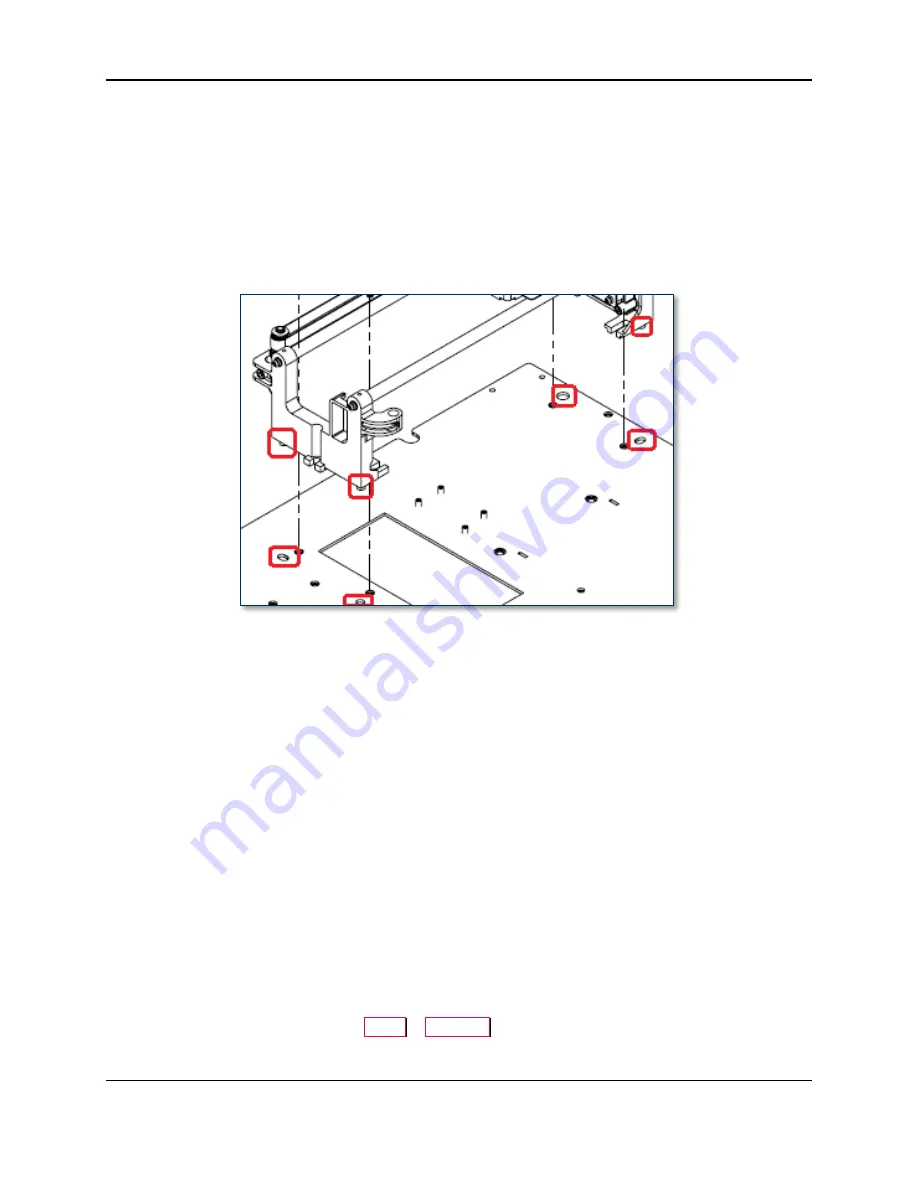
3 - XY Transport Module Replacement Procedure
ExpressCard 2000| Instant Issuance Card Personalization System | XY Transport Module Replacement Procedure
Page 11
To re-install the XY transport module, follow these steps:
1)
Place the XY transport onto the top deck with the ground cable pointing toward the rear of the device,
lining up the holes in the XY transport module with the corresponding holes in the top deck plate.
2)
Inspect around and underneath the XY transport to make sure it isn’t pressing any cables against the
top deck plate or other modules.
3)
Make sure the four keys at the corners of the XY transport are seated in the corresponding slots in the
top deck plate (see
). Push the base of the XY transport forward and backward, left and
right, to make sure they prevent it from moving around.
Figure 3-5 - XY Transport Base Keys and Top Deck Plate Holes (TOP RIGHT VIEW)
4)
Move the XY transport carriage toward the rear of the device (see
ExpressCard 2000 Hardware
Service Manual
for details).
5)
Use the 1/8” Allen wrench to fasten and tighten the three screws securing the XY transport to the top
deck plate near the front of the device (see
6)
Move the XY transport carriage toward the front of the device (see
ExpressCard 2000 Hardware
Service Manual
for details).
7)
Use the 1/8” Allen wrench to fasten and tighten the three screws securing the XY transport to the top
deck plate near the rear of the device (see
8)
Re-connect the Y stepper connection cable (see
9)
Re-connect the XY transport ribbon cable, with the cable coming off toward the front of the device as
shown in
10)
Hold the ribbon cable in place in the middle of the clamp. Being careful not to pinch the cable, close
the clamp and press until you feel it lock closed.
11)
Use the No. 2 Philips screwdriver (and optionally the hemostat pliers) to re-attach the XY transport
ground cable to the top deck plate behind the image printer.
12)
Re-attach the top access door by reversing the steps you used to lean it back.
13)
Calibrate the XY transport using the information in section
14)
From the touchscreen, navigate to
Menu
>
Samples
, create a sample card, and make sure the device
functions properly and the sample looks correct.














