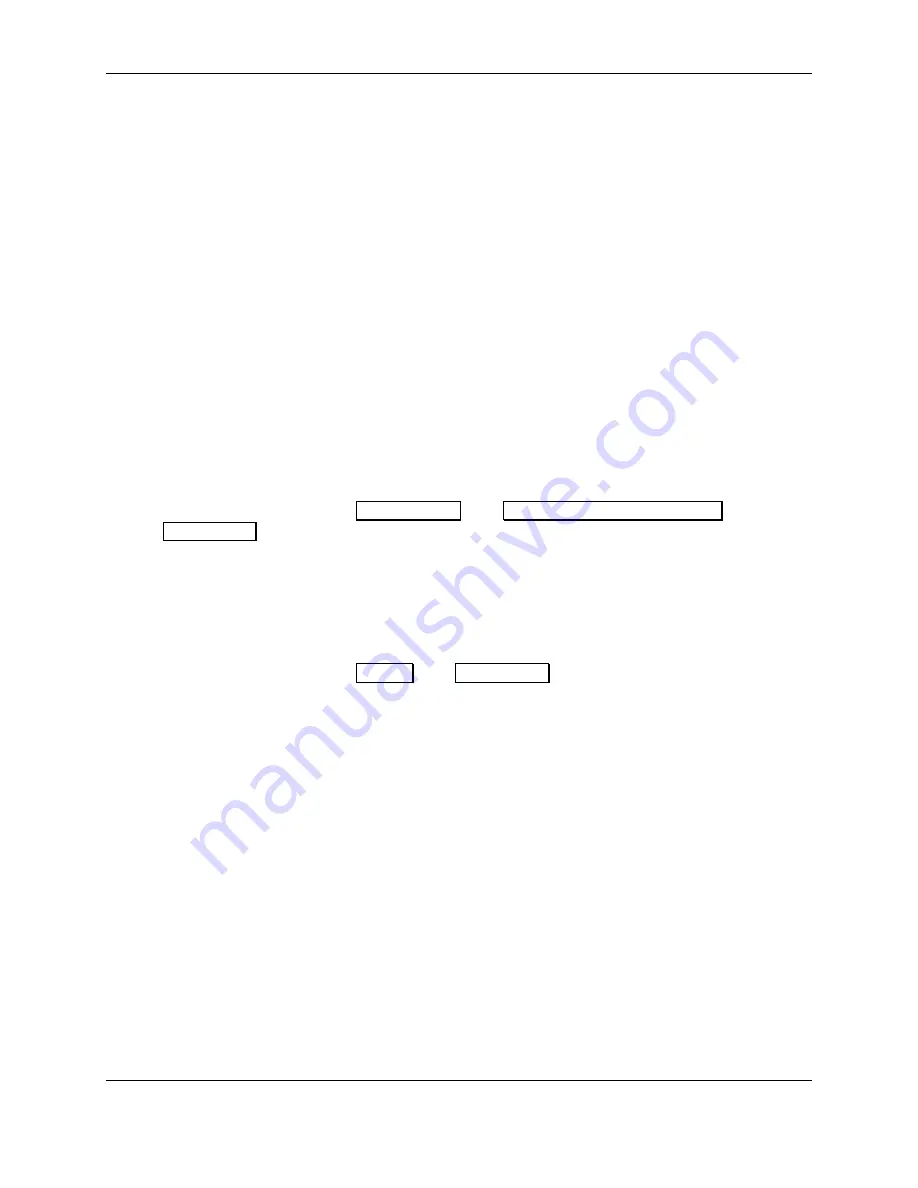
6 - Operation
DynaFlex and DynaFlex Pro| Three-way Secure Card Reader Authenticators | Installation and Operation Manual
Page 44 of 56 (
D998200382-10
)
6.9.2
How to Swipe Magnetic Stripe Cards
To swipe magnetic stripe cards, cardholders should:
1)
Wait for the device to display an action prompt.
a)
Devices with a display show on-screen text and buttons (see
b)
The device shows the transaction status using the LEDs. If the host has directed the device to
enable the contactless interface, LED1 lights solid green and all other LEDs are off, per EMV
standards, to indicate it is ready for a tap. If the host has directed the device to disable the
contactless interface, the device continues to show idle statuses on LED1 and LED2.
c)
All devices report detailed transaction status to the host, and host software may report that
information to operators so they can guide cardholders through the transaction (for example,
“swipe, insert, or tap your card now please”).
2)
Locate the magnetic stripe reader swipe path on the face of the device.
3)
Orient the card with the magnetic stripe facing away from the cardholder and the touchscreen or
contactless landing zone, toward the LEDs and the chip card insertion slot as shown in
4)
Swipe the card through the magnetic stripe reader in either direction.
5)
Look for a prompt that the device has successfully read the card.
a)
The device turns LED4 green for a short time.
b)
The device beeps once.
c)
Devices with a display show
PROCESSING
, then
AUTHORIZING PLEASE WAIT
, then
THANK YOU
.
d)
The device ends the transaction and reports the transaction status to the host.
6)
If the device can not read the card’s magnetic stripe data:
a)
The device turns LED4 red for a short time.
b)
The device beeps twice.
c)
The device ends the transaction.
d)
Devices with a display show
FAILED
, then
THANK YOU
, then return to the idle page (see
section
6.4.1Welcome Page / Active Idle Page
e)
The device notifies the host that the transaction failed. If this occurs, the host software may
choose to retry the transaction or revert to prompting the operator to enter card data manually (see
section
6.10 How to Enter Card Information Manually)
.
Immediately after the user swipes a magnetic stripe card, the device disables the option to use the
contactless interface. If the cardholder needs to revert to a contactless card or device for payment while a
transaction is in process, the operator should cancel the transaction and start again.



























