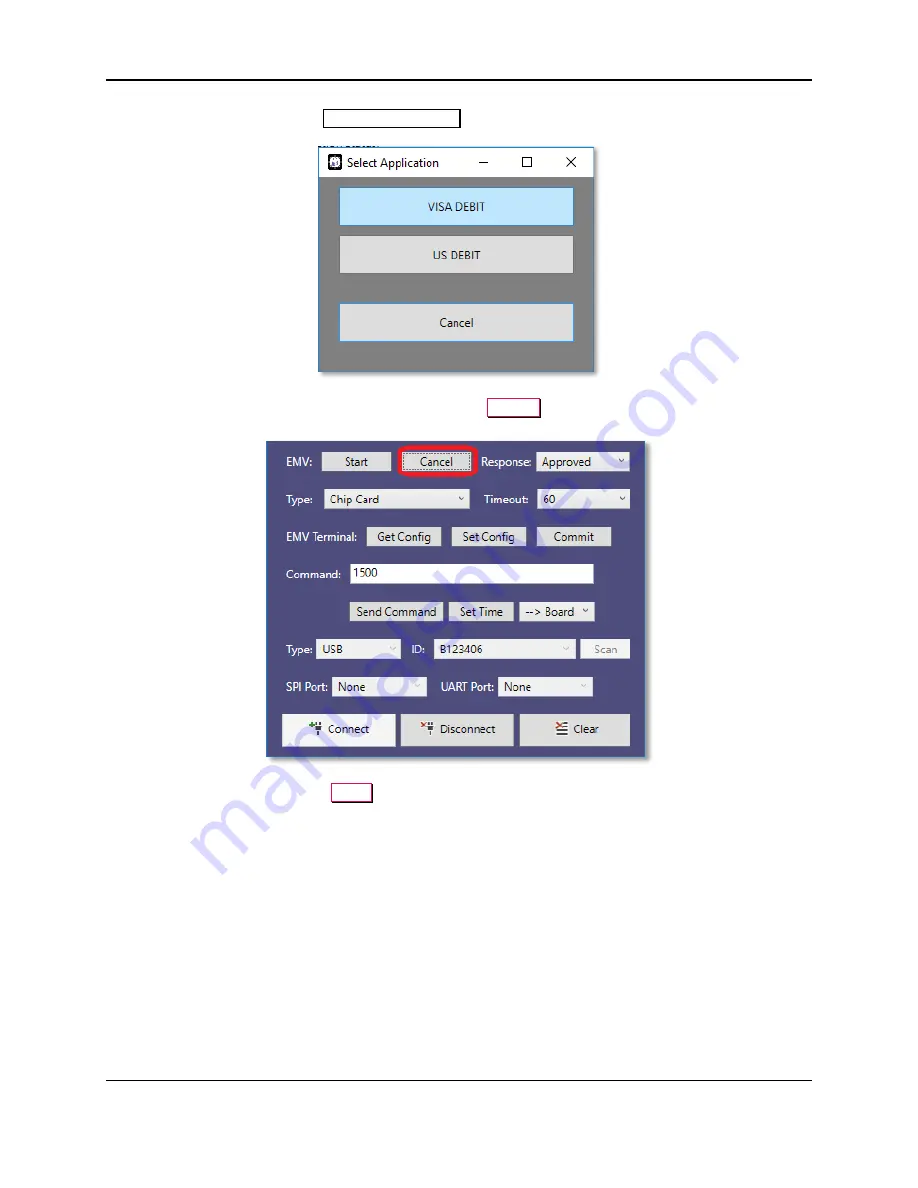
5 - How to use the MTNET OEM Demo via USB Interface
DYNAMAG, DYNAMAX, EDYNAMO, UDYNAMO, ADYNAMO, MDYNAMO, TDYNAMO, DYNAWAVE| SCRA Devices | MTNET Demo Guide
Page 25
8)
Select an Application in the
Select Application
window.
9)
If you want to cancel the EMV transaction, press the
Cancel
button. Please note that the cancel
feature will only work before the card is inserted.
10)
To clear the screen, press the
Clear
button.
















