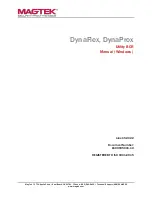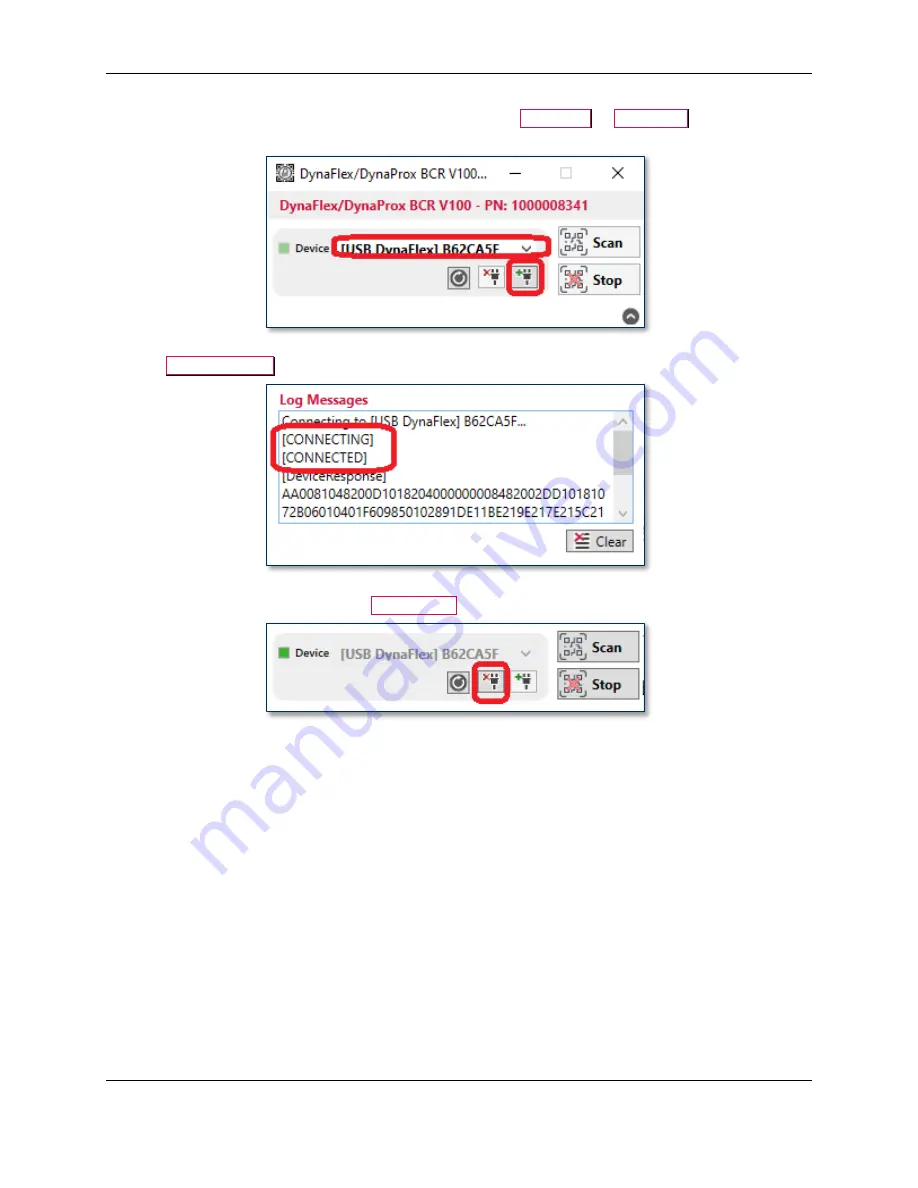
2 - How to Connect to Devices
DynaFlex, DynaProx| Utility BCR | Manual ( Windows )
Page 11 of 16 (
D100005916-10
)
7)
Launch the DynaFlex/DynaProx Utility BCR and select a
DynaFlex
or
DynaProx
device in the list,
then press the connect button.
8)
The
Log Messages
shows the status of the connection.
9)
To disconnect the device, press the
Disconnect
button.