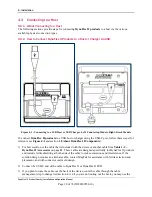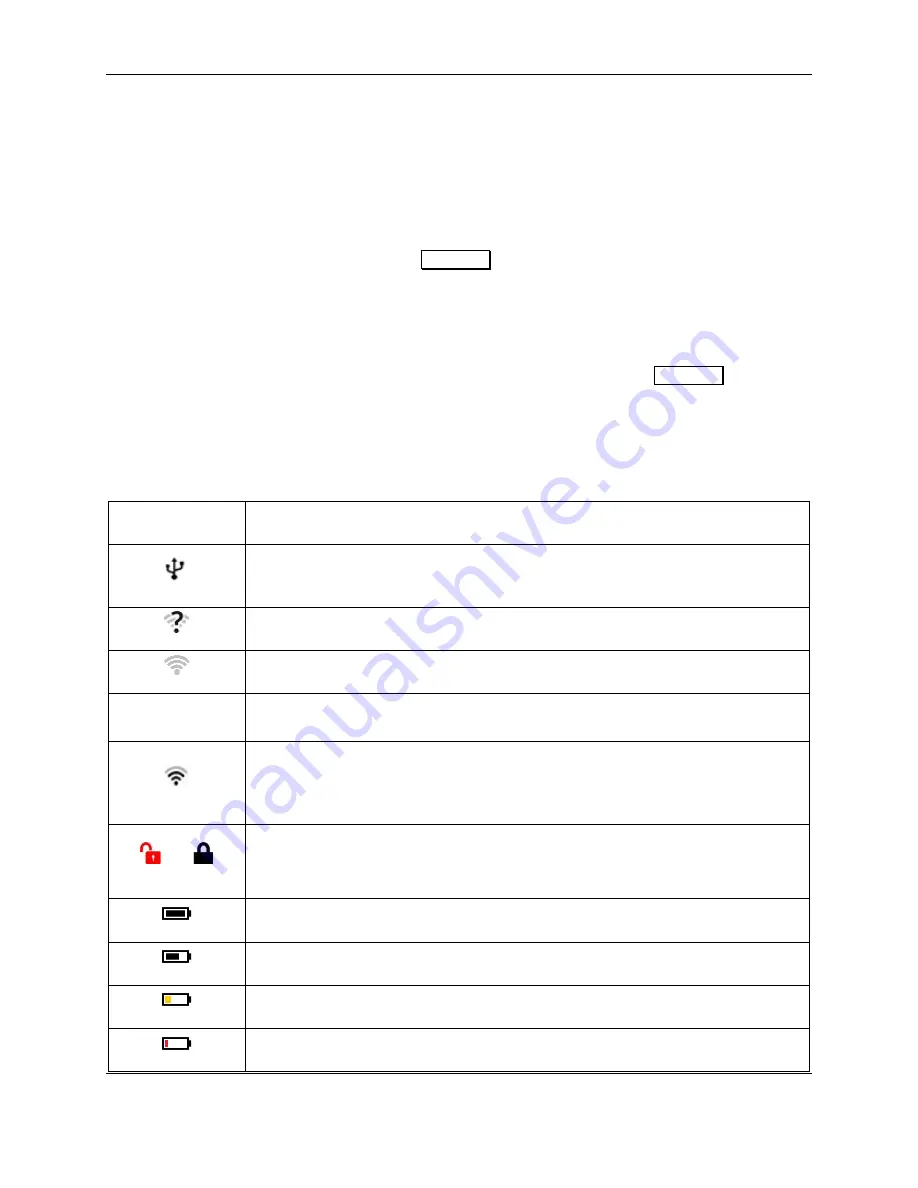
6 - Operation
DynaFlex II| Product Family | Installation and Operation Manual
Page 34 of 78 (D998200554-10)
6.4
About the Touchscreen Display
The contents of this section apply only to DynaFlex II PED models, which have a display. When using a
DynaFlex II model that does not have a display, the device reports ongoing status to the host, which must
present any necessary prompts and status information to the operator and / or the cardholder.
6.4.1
Welcome Page / Active Idle Page
When the device is powered on, in Active mode, and idle (not performing a transaction or displaying
host-driven user interface prompts), it displays
Welcome
or a custom graphic if it is configured to do so.
If the host software is designed to receive and respond to cardholder input messages, pressing any area on
the touchscreen when it is idle may trigger the host to perform an operation, such as starting a transaction.
For more information about custom graphics, see
D998200383 DynaFlex and DynaFlex Pro
Programmer’s Manual (COMMANDS)
.
WLAN enabled devices also report current status in a set of icons at the top of the
Welcome
screen.
Table 6-4 below
shows the icons and describes their meanings. For example, in
, the device is
connected to a USB host and wireless access point, TLS is enabled, the battery level is OK, the device is
charging, and it is idle, waiting for the host to initiate a transaction.
Table 6-4 – Status Icon Meaning
Status Icon
Meaning
Device’s Active Connection is set to USB, and the device has successfully
established a USB communication connection with the host.
WLAN is not configured
Blinking to show device is connecting to a wireless access point
C
WebSocket is active or connected
Device’s Active Connection is set to 802.11 wireless, and the device is connected to
a wireless access point. The number of bars indicates the strength of the signal the
device is receiving from the wireless access point (commonly known as RSSI).
and
TLS security on the 802.11 wireless connection is Disabled (red open padlock)
TLS security on the 802.11 wireless connection is Enabled (black closed padlock)
Battery is fully charged.
Battery is OK, between 20% and 95% charged.
Battery is low, between 10% and 20% charged.
Battery is critically low, between 3% and 10% charged.