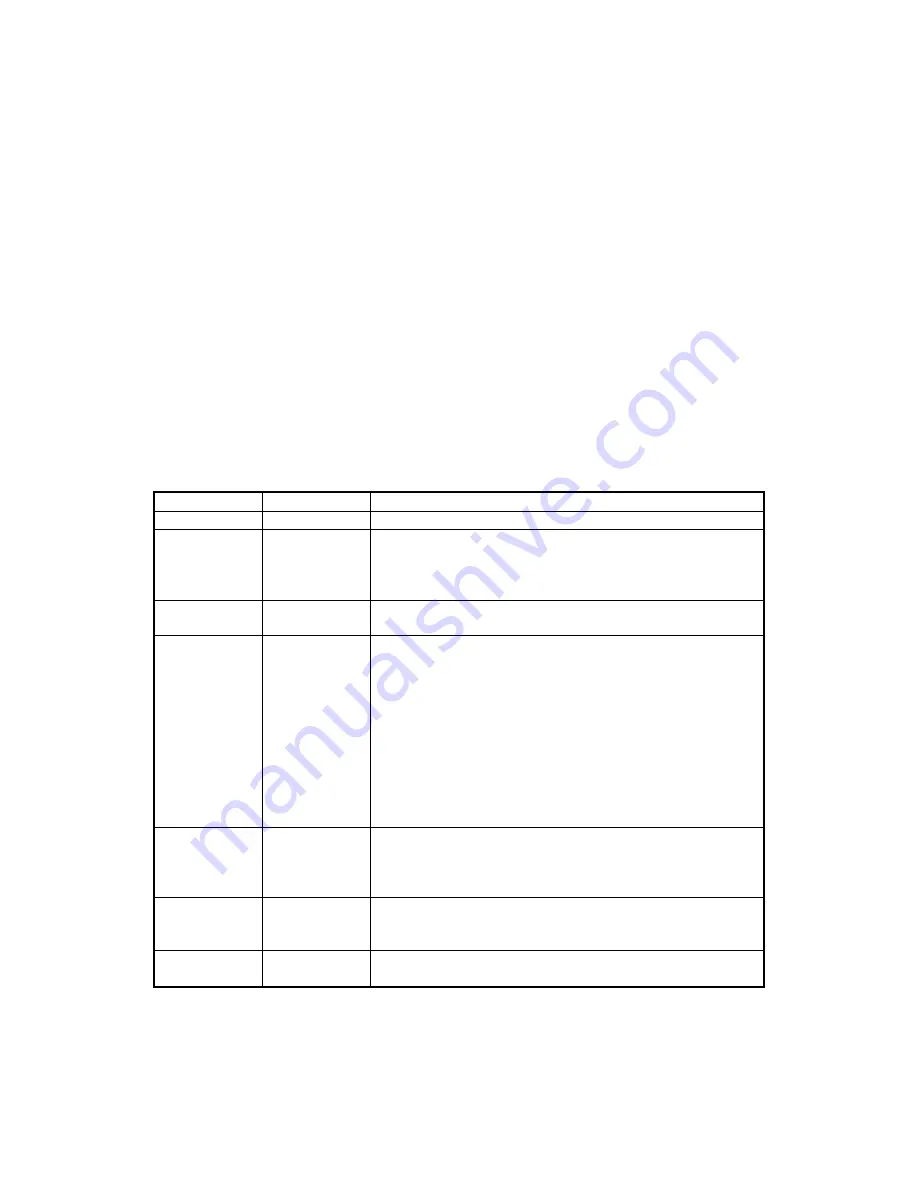
Copyright
©
2000-2003
MagTek
®
, Inc.
Printed in the United States of America
Information in this document is subject to change without notice. No part of this document may
be reproduced or transmitted in any form or by any means, electronic or mechanical, for any
purpose, without the express written permission of MagTek, Inc.
MagTek is a registered trademark of MagTek, Inc.
MICRImage is a trademark of MagTek, Inc.
REVISIONS
Rev Number
Date
Notes
1
20 Oct 00
Initial Release
2
27 Jun 01
Front Matter: Changed Limited Warranty to exclude
Scan Bar. Sec 2: Added two cabling diagrams, Terminal
and Auxiliary Device and PC and Net Connection.
Moved Check Path Cleaning to Sec 3.
3
2 Aug 01
Front Matter, Agency page: Editorial changes to CE and
UL/CUL.
4
12 Oct 01
Front Matter: New Figure 1-1, added MSR.
Section 1: Added description and P/N of MSR. New
Table 1-1, added list of cables. Table 1-2 changed
document size from 9” to 8.5” max.. Editorial Changes.
Section 2: New Figure 2-1, added MSR and editorial
changes.
Section 3: New Figure 3-2, added MSR orientation
Modified Figures 3-3 and 3-4, added new procedure for
opening and closing unit for imaging bar. New Figures 3-
5 and 3-6 for new cleaning procedures. Modified Figure
3-7 for closing.
5
9 May 02
Sec 1: Added 2 more Configurations and clarified
features; added 1 more Cable; clarified Spec for
interface option. Sec 2: changed Fig 2-4 and 2-5 for
clarification. Sec 3: Clarified Card Reading Procedure.
6
16 Jul 02
Front Matter: Added FCC, Part 68 Notice. Changed
MagTek to MagTek throughout. Sec 2: Changed title of
Fig 2-5 from “Net” to “Ethernet or Modem.”
7
27 May 03
Front Matter: added ISO line to logo, changed Tech
Support phone number, added new warranty statement
ii
Содержание 22410002
Страница 8: ...Figure 1 1 MICRImage Check Reader with MSR viii...
Страница 12: ...MICRImage Check Reader 4...
Страница 30: ...MICRImage Check Reader 22...
Страница 32: ...MICRImage Check Reader 24...
Страница 34: ...MICRImage Check Reader 26...



































