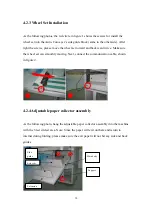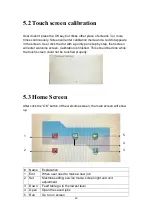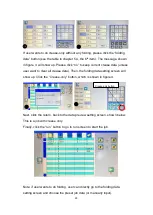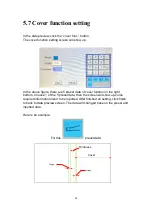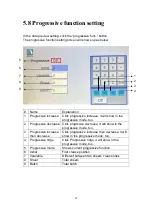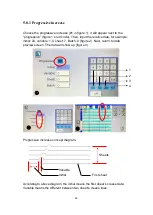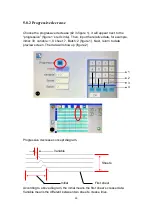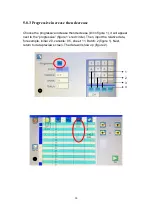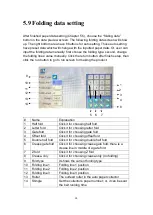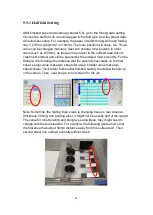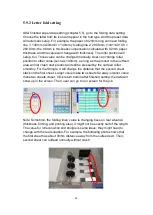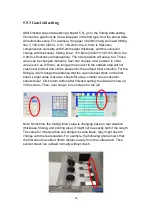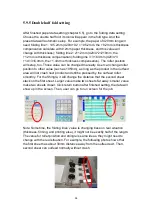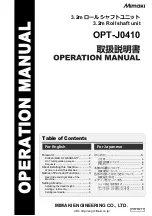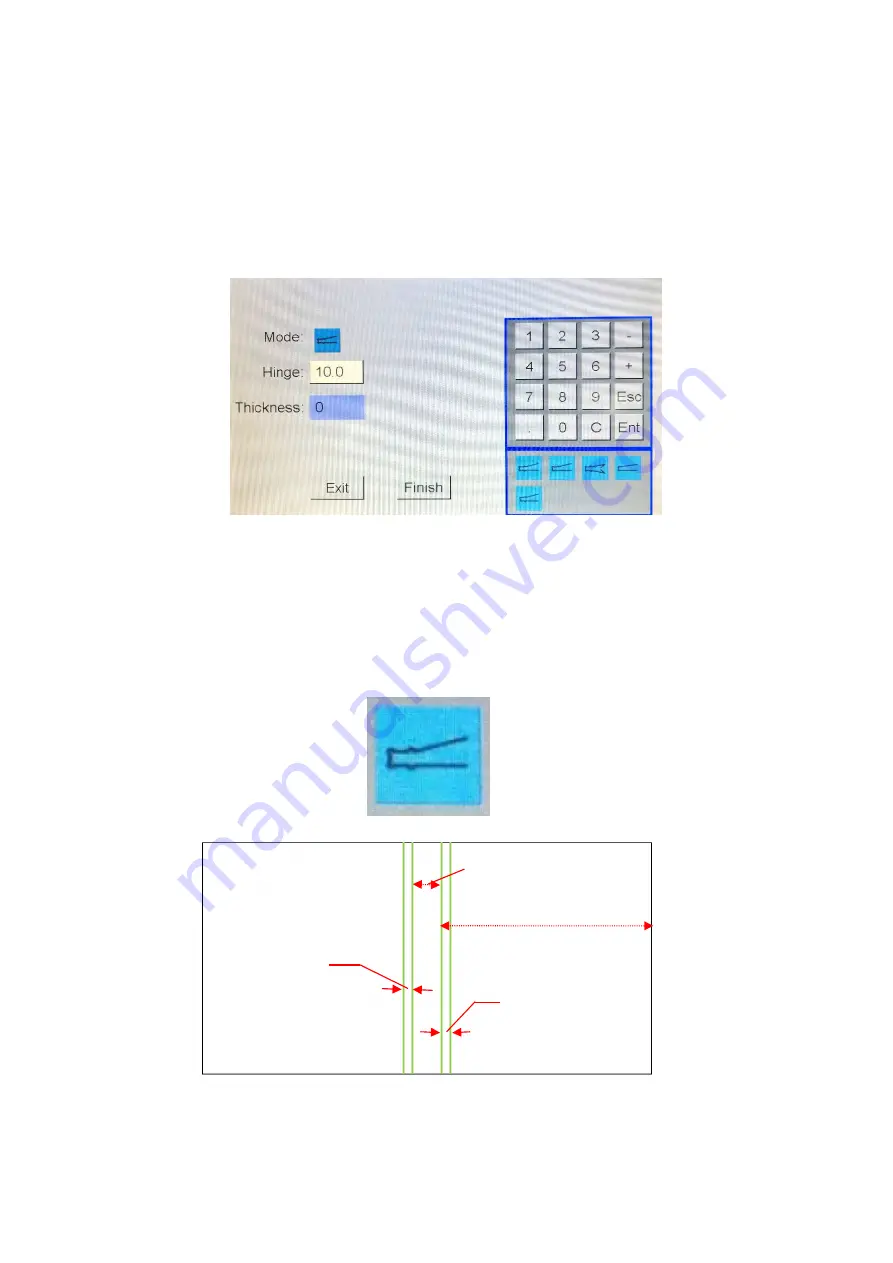
26
5.7 Cover function setting
In the data preview, click the “cover func.” button.
The cover function setting screen will show up.
In the above figure, there are 5 preset data of cover function in the right
bottom. Choose 1 of the 5 preset data, then the screen will show up some
required information need to be inputted. After finished all setting, click finish
to back to data preview screen. The data will changed base on the preset and
inputted data.
Here is an example:
For this
preset data:
Cover
Thickness
Hinge
Hinge