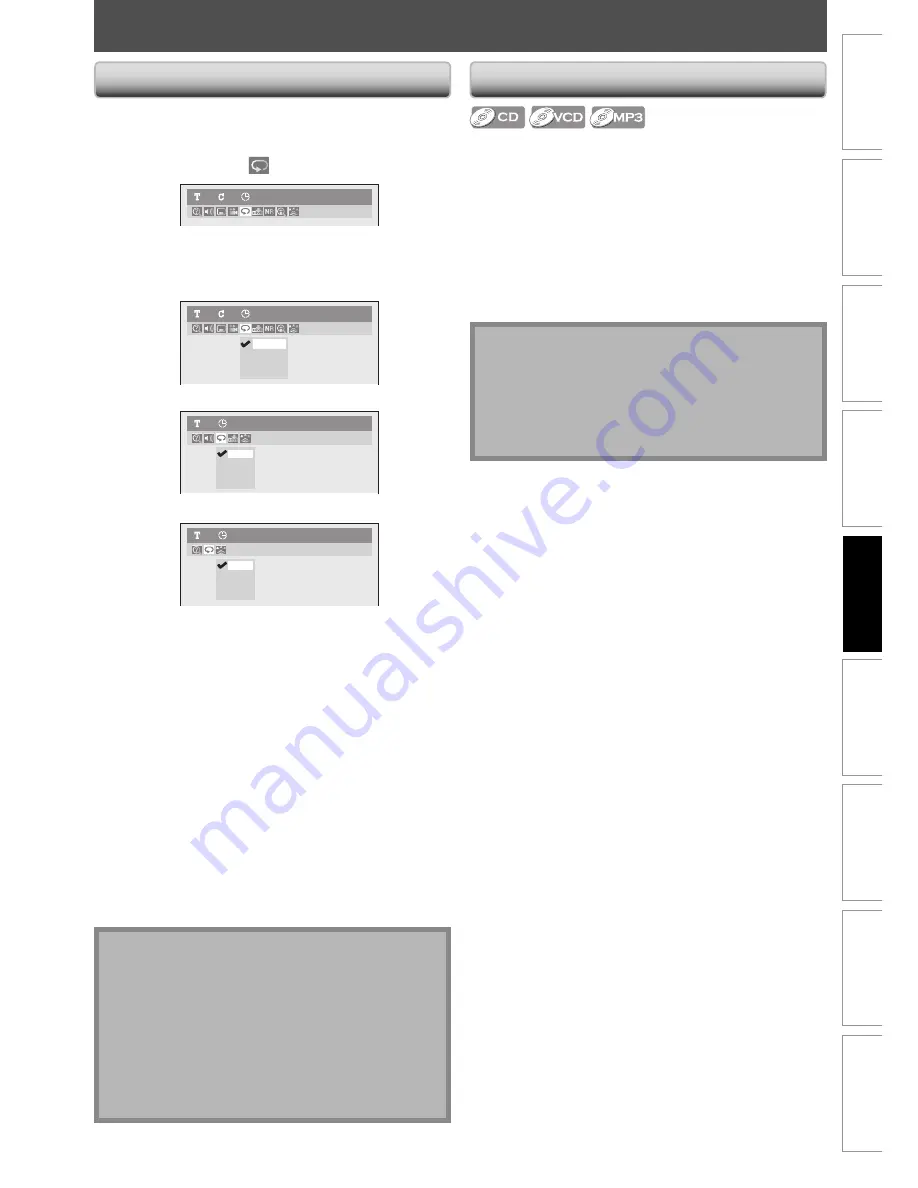
57
EN
57
EN
Recording
Playback
Basic Setup
Connections
Editing
Introduction
Function Setup
Others
Español
REPEAT / RANDOM / PROGRAM PLAYBACK
Repeat Playback
Random Playback
Available repeat function may vary depending the discs.
1) During playback, press [DISPLAY].
2) Use [
{
/
B
] to select
, then press [OK].
DVD-Video
1
1
0:00:00
3) Use [
K
/
L
] to select a desired option to repeat,
then press [OK].
e.g.) DVD-video
Title
Chapter
A - B
OFF
DVD-Video
1
1
0:00:00
e.g.) audio CD, video CD
Track
All
A-B
OFF
Audio CD
1
0:00:00
e.g.) MP3 files
Track
All
Group
OFF
MP3
1
0:00:00
The selected repeat playback will start.
Title:
The current title will be played back repeatedly.
Chapter:
The current chapter will be played back repeatedly.
All:
The current disc will be played back repeatedly.
A-B:
Desired section can be played back repeatedly.
1) Use
[
K
/
L
]
to select “A-B”, then press
[OK]
.
2) Press
[OK]
at the desired starting point A.
3) Press
[OK]
at the desired ending point B.
Track:
The current track or file will be played back repeatedly.
Group:
The current folder will be played back repeatedly.
You can play back a disc randomly instead of playing
back in the original order.
1) Press [SETUP].
2) Use [
K
/
L
] to select “CD Playback Mode”, then press
[OK].
“CD Playback Mode” menu will appear.
3) Use [
K
/
L
] to select “Random Play”, then press
[OK].
Random playback will start.
Note
• To cancel random playback, press
[STOP
C
]
twice
during random playback. “Playmode OFF” appears
on the TV screen.
• For video CD with PBC function, the PBC setting will
be switched to off automatically when you start
random playback.
Note
• Point B for the repeat A-B playback should be set
within the same title or track as point A.
• To cancel the repeat playback, select “OFF” at step 3.
The repeat setting will also be canceled when you
stop playback.
• You cannot select “Group” during the random
playback of MP3 files.
• Repeat playback is not available when you play back
the video CD with PBC function.






























