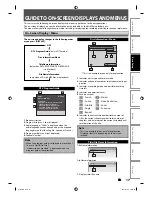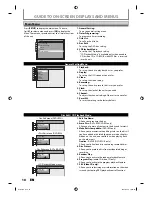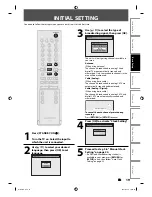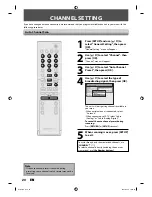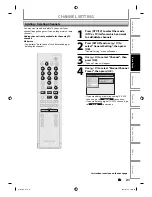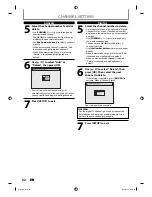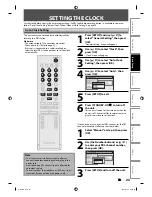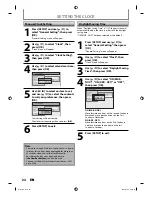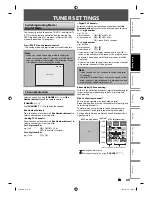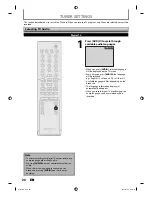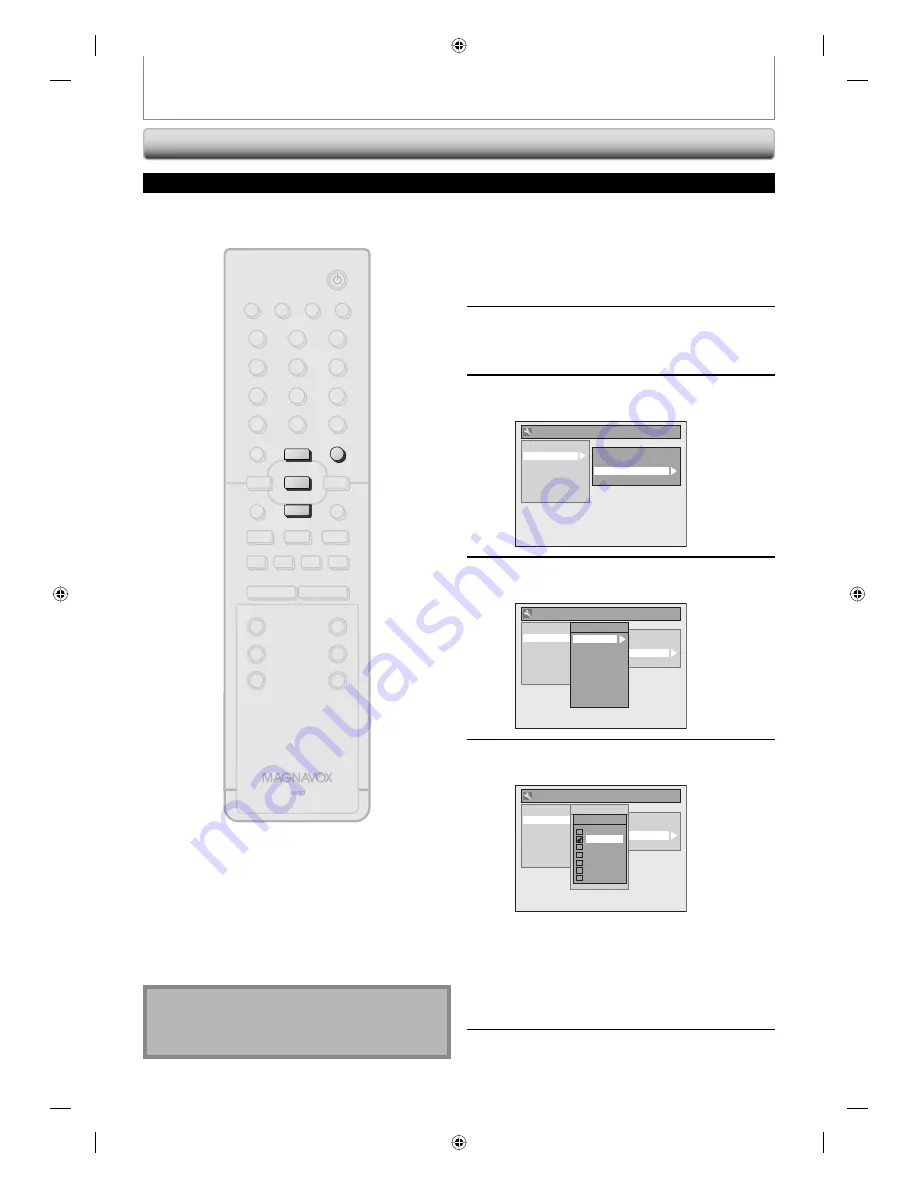
28
EN
28
EN
1
Press [SETUP] and use [
K
/
L
] to
select “General Setting”, then press
[OK].
“General Setting” menu will appear.
2
Use [
K
/
L
] to select “Display”, then
press [OK].
3
Use [
K
/
L
] to select “CC Style”, then
press [OK].
General Setting
Playback
Display
Video
Recording
Clock
Channel
Reset All
OSD Language
Screen Saver
CC Style
V-Chip
4
Use [
K
/
L
] to select “DTV CC”, then
press [OK].
General Setting
Playback
Display
Video
Recording
Clock
Channel
Reset All
OSD Language
Screen Saver
CC Style
V-Chip
CC Style
DTV CC
User Setting
Font Size
Font Style
Edge Type
Font Opacity
Font Color
Back Opacity
Back Color
5
Use [
K
/
L
] to the desired DTV closed
caption, then press [OK].
General Setting
Playback
Display
Video
Recording
Clock
Channel
Reset All
OSD Language
Screen Saver
CC Style
V-Chip
CC Style
DTV CC
User Setting
Font Size
Font Style
Edge Type
Font Opacity
Font Color
Back Opacity
Back Color
DTV CC
OFF
Service1
Service2
Service3
Service4
Service5
Service6
OFF:
Select if you do not want DTV CC. This is the
default.
Service 1 to Service 6:
Select one of these before changing any other
item in the closed caption menu. Choose
“Service 1” under normal circumstances.
6
Press [SETUP] to exit.
TUNER SETTINGS
DTV Closed Caption
Digital TV
Digital TV has its own closed captions called DTV CC. Use this menu to change the settings for DTV CC.
Note
• Even if you set “DTV CC” to anything other than
“OFF”, its effect will temporarily be canceled while
recording.
STANDBY-ON
DTV/TV
ABC
DEF
.@/:
JKL
MNO
GHI
TUV
WXYZ
SPACE
CLEAR
SETUP
DISC MENU
RETURN
TITLE
CHANNEL
TIMER
REC MODE
AUDIO
REC
RAPID PLAY
CM SKIP
PQRS
SOURCE
1
2
3
4
5
6
7
8
.
0
OK
+
--
o
p
B
B
i
j
i
C
F
g
h
s
9
DISPLAY OPEN/CLOSE
I
A
SETUP
p
o
OK
E7H51UD.indd 28
E7H51UD.indd 28
2007/02/19 18:23:31
2007/02/19 18:23:31