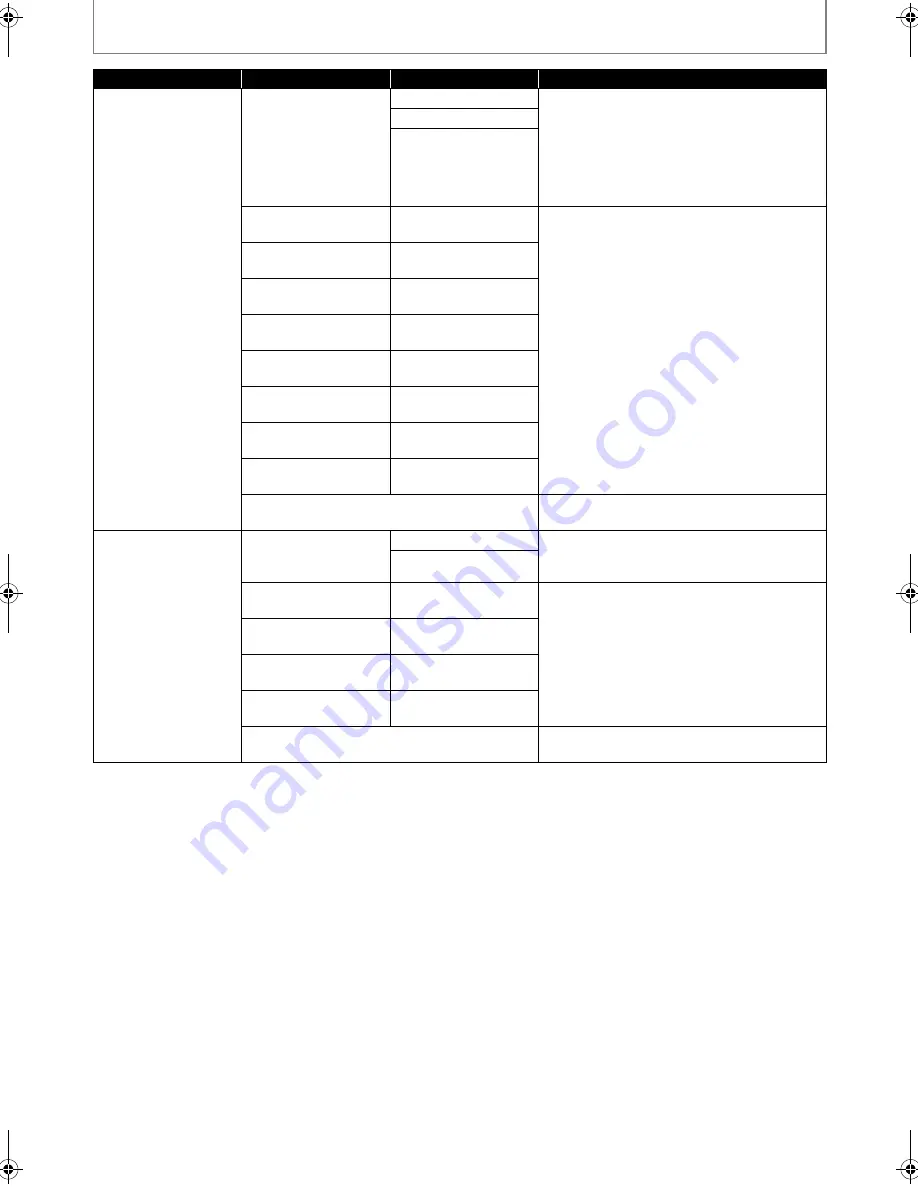
38
EN
FUNCTION SETUP
*)Settings with (*) are the default.
• For “Speaker Size” setting, the settings of each speaker size may be adjusted automatically corresponding to each
setting. (e.g. If “Front” is set to “Small”, you cannot set “Center”, “Surround”, and “Surround Back” to “Large”.)
• For “Delay Time”, the difference between the value of the “Front”, “Surround” and “Surround Back” setting cannot
exceed 15 ft (4.5m), and the difference between the value of the “Front” and “Center” setting cannot exceed 5 ft
(1.5m).
• For “Delay Time”, the value of the “Center”, “Surround” and “Surround Back” setting cannot exceed the value of the
“Front” setting.
• For “Delay Time”, the setting of “Center”, “Surround” and “Surround Back” will be changed automatically to the setting
value of the “Front”. (e.g. If the “Front” is set to 60ft (18m), the setting of “Center”, “Surround” and “Surround Back” will
be changed to 60ft (18m) as well.)
Menu
Setting items
Options
Descriptions
Channel Level
Tests or sets the
volume for each
speaker.
Test Tone:
“Test Tone” is the test
tone which can be
output from the
speakers so you can
adjust the volume for
each speaker.
Off*
Select “Off” to deactivate “Test Tone”.
Select “Manual”, then press
[OK]
to manually
set the volume for the desired speaker.
Select “Auto”, then press
[OK]
to
automatically output the test tone from each
speaker.
Manual
Auto
Front Lch
0dB to -12dB
(0dB*)
If you have selected “Manual” in “Test Tone”,
select the desired speaker to set and adjust
the volume for the selected speaker.
If you select “Auto” in “Test Tone”, test tone
will automatically be output in order. Adjust
the volume of the speaker that outputs the
test tone.
Center
0dB to -12dB
(0dB*)
Subwoofer
0dB to -12dB
(0dB*)
Front Rch
0dB to -12dB
(0dB*)
Surround Rch
0dB to -12dB
(0dB*)
Surround Back Rch
0dB to -12dB
(0dB*)
Surround Back Lch
0dB to -12dB
(0dB*)
Surround Lch
0dB to -12dB
(0dB*)
Default
Select “Default”, then press
[OK]
to reset
“Channel Level” setting to the default.
Delay Time
This is a parameter for
optimizing the timing
at which the sound
outputs from the
speakers according to
the distance from the
listening position.
Distance
Feet*
Set the desired measure system. This measure
system will be used for “Delay Time” setting.
Press
[OK]
to switch the settings.
Meters
Front
0ft to 60ft (12ft*)
(0 m to 18 m (3.6 m*))
Select the distance from the listening position
to the speaker to get the ideal delay time.
Center
0ft to 60ft (12ft*)
(0 m to 18 m (3.6 m*))
Surround
0ft to 60ft (10ft*)
(0 m to 18 m (3.0 m*))
Surround Back
0ft to 60ft (10ft*)
(0 m to 18 m (3.0 m*))
Default
Select “Default”, then press
[OK]
to reset
“Delay Time” setting to the default.
E5P00UD_01UD_EN.book Page 38 Friday, September 11, 2009 10:03 AM
Содержание NB500MG1F - Blu-Ray Disc Player
Страница 50: ...50 EN MEMO...
Страница 51: ...51 EN MEMO...















































