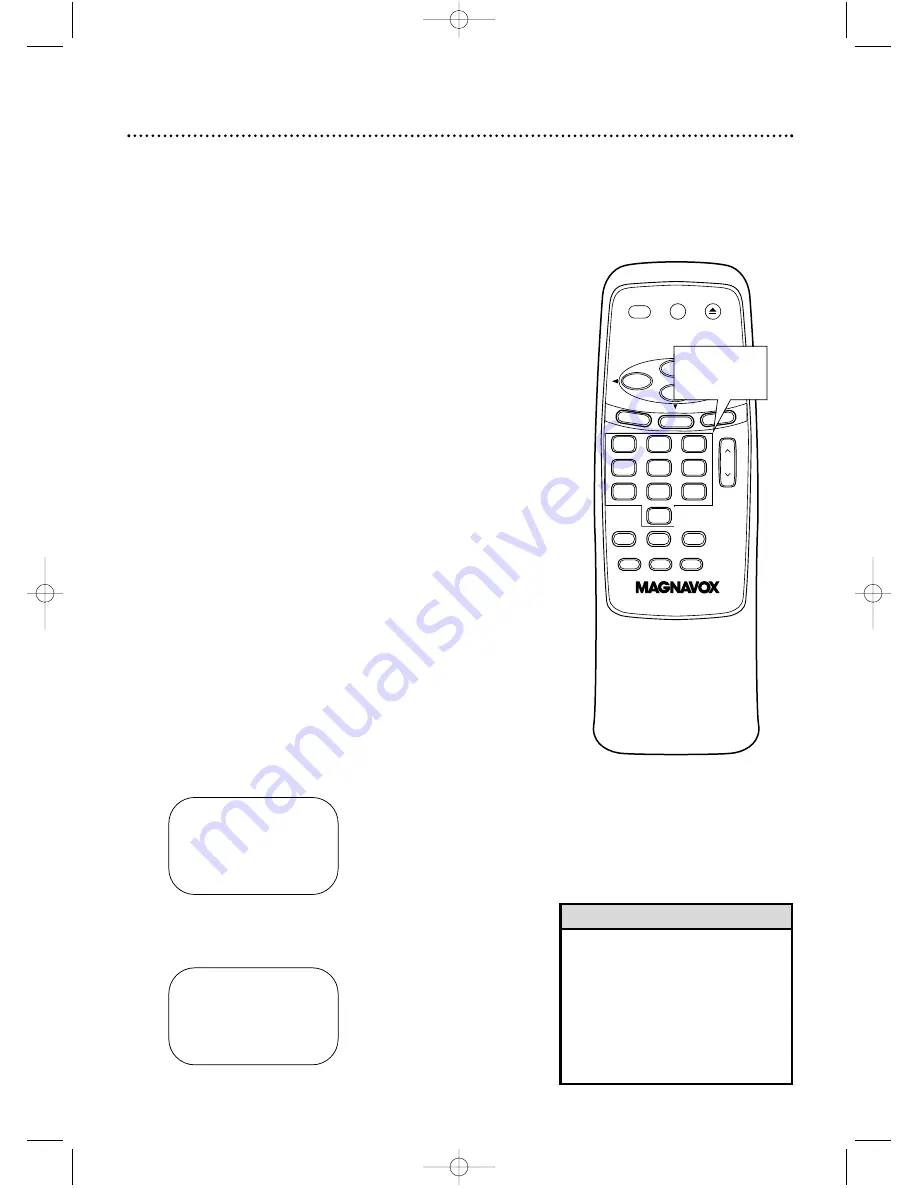
CH
3
2
1
6
5
4
9
8
7
0
POWER
STATUS/EXIT
MEMORY
SLOW
REC/OTR
SPEED
TIME SEARCH STILL/PAUSE
VCR/TV
EJECT
MENU
CLEAR
REW
PLAY
STOP
F.FWD
ONE TIME PROGRAM
PROGRAM
1
CHANNEL
10
TIME ON
– – : – –
TO CORRECT PUSH CLEAR
TO END PUSH EXIT
6
Press two Number buttons for the hour you want
the recording to begin. Press two Number buttons
for the minute you want the recording to begin.
Press 1 for AM or 2 for PM.
For example, for 9:30 PM,
press 09, 30, 2.
ONE TIME PROGRAM
PROGRAM
1
CHANNEL
10
TIME ON
09:30 PM
TIME OFF
– – : – –
TO CORRECT PUSH CLEAR
TO END PUSH EXIT
Timer Recording (cont’d) 29
4
Use the Number buttons (1-8) to select a slot in which
to store the timer recording.
There are eight slots.
Numbers for open slots will flash on the screen.
NOTE: If you enter a number for a slot that has already been used
to store a timer recording, PREVIOUSLY SET PROGRAM will appear
on the screen briefly. Information about the program in that slot will
appear on the screen. If this happens, press the STATUS/EXIT but-
ton, then select another number.
5
Use the Number buttons to enter the channel you
want to record.
●
Cable Users, enter channel numbers as a two-digit number
for the quickest results. For example, to select channel 6,
press 0,6. If you only press the Number 6 button, channel 6
will be selected after a brief delay.
There also may be a brief
delay when you select channels 10, 11, and 12.
If you want to
select channels 100 and above, enter channel numbers as a
three-digit number. For example, to select channel 117,
press 1, 1, 7.
Antenna Users, enter channel numbers as a two-digit num-
ber for the quickest results. For example, to select channel 5,
press 0,5. If you only press the Number 5 button, channel 5
will be selected after a brief delay. You may only select
channels 2-69.
●
If you are recording from line input, press 0,0 to select AV
REAR.
●
If you are using a Cable Box/DBS, enter the Cable Box/DBS
output channel (03 or 04). Set the Cable Box/DBS to the
channel you want to record. Leave the Cable Box/DBS on
for the timer recording. See page 8 for details.
7
Follow the instructions in step 6 to enter the record-
ing’s stop time.
(AM or PM will be set automatically.)
Instructions continue on page 30.
• Entries that do not match the VCR’s
clock or calendar will cause a ques-
tion mark to appear on the screen.
• If you are recording from line input,
connect the audio and video cables
to the AUDIO IN and VIDEO IN
jacks on the back of the VCR.
(Please see illustration on page 32.)
Helpful Hints
4-7
mvr630mg.QX33 2/11/02 12:05 PM Page 29






























