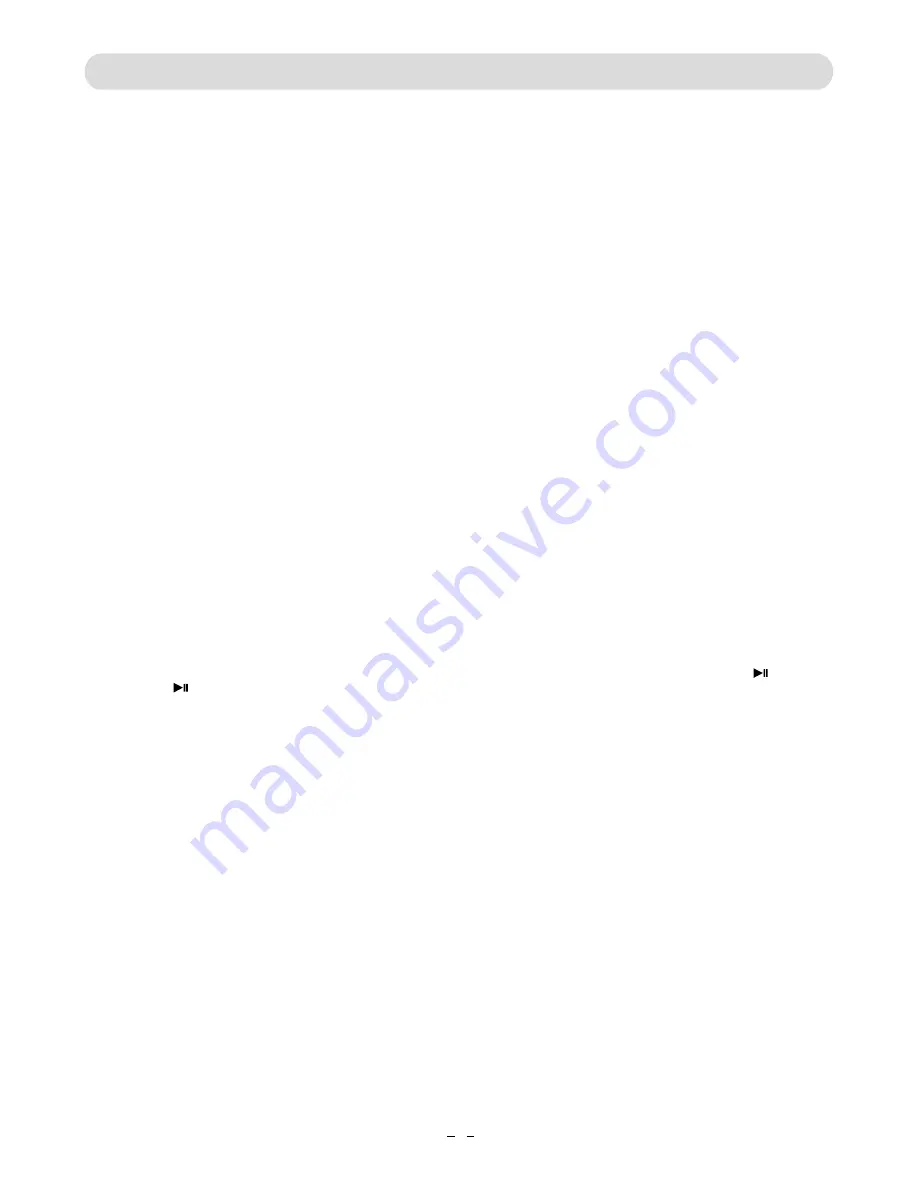
CONTROLS
MUTE
GOTO
LCD ON/OFF
Press to turn on or off the LCD display.
Press to turn off the sound, press again to resume.
~ To select the desired Title and Chapter, press the
GOTO Button once, the Title and Chapter selection
menu will appear on the screen. Use the Direction
and Numeric Buttons to select the desired title and
chapter then press the ENTER Button to start
playback.
~
To play form a specific chapter:
~
To play from a specific time point:
P
ress the GOTO Button three times,
t
he
chapter
selection table
will
appear on the screen.
Using the Direction and Numeric Buttons to enter
the desired
chapter
. The
DVD will play
the movie
from the selected
chapter
.
P
ress the GOTO Button twice, the time selection
table
will
appear on the screen.
Us
e
the Direction and
Numeric Buttons to enter the
time. The
DVD
will
pla
y at
the selected time.
VOL ( VOLUME +/–
Press to increase or decrease volume.
(On Screen Display)
POWER
Press to turn to standby mode. Press again to turn
on .(For saving battery power, always turn off the unit
by slide the Power ON/OFF switch to OFF position.)
STEP
During movie playback, press STEP Button repeatedly
to play the movie frame by frame.
Press the Play/Pause Button to resume normal
playback.
ZOOM
During playback, press the ZOOM Button
to zoom
in/out
of
the picture.
When
zoom
ed
in, press the
Direction Buttons to select the
area
of the zoomed
picture to watch.
This function is not available on all
discs.
(
OSD
TITLE
Press to return to disc's title page (
where applicable
).
MENU
Press to return to disc's menu page (
where applicable
).
AUDIO
During disc playback, press repeatedly to select the
desired language or sound track. (
where applicable)
ANGLE
During DVD playback, press repeatedly to select the
viewing angle (
where applicable
).
SUBTITLE
During DVD playback, press repeatedly to select the
desired subtitle
language option
(
where applicable
).
PBC
Press to turn PBC (Playback Control) On or Off.
( Function operation in VCD 2.0 disc
s
playback only).
During playback, press the OSD button repeatedly to
read the information of playback status.
A-B Repeat
During Playback, press the A-B Button to define where
you want the section to
re
start.
Press
the
A-B Button again
to define where you would
like the section to end, the unit will then play the
selected section repeatedly and
continuously. Press the
A-B Button again to resume normal playback.
(This
function is not available on all discs).
SLOW
During playback, press the SLOW Button repeatedly
to set the slow motion speed. Press
the
Play/
Pause
Button to resume normal playback.
9




















