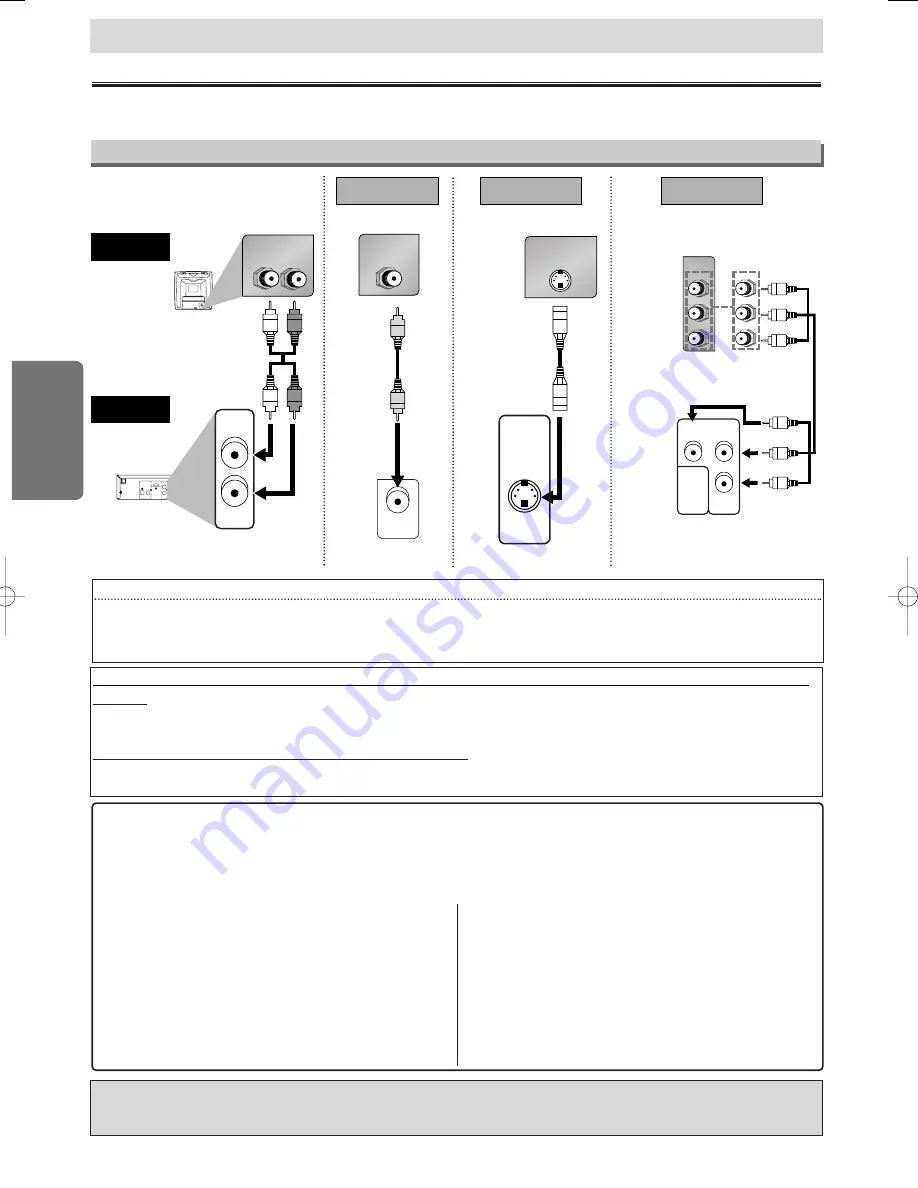
Hint
Hint
• Connect this unit directly to the TV. If the Audio/Video cables are connected to a VCR, pictures may be distorted due to the
copy protection system.
• When progressive scanning mode is selected, no video signal will be output from the VIDEO OUT or S-VIDEO OUT jack.
– 6 –
EN
Setup
Connections
If your TV has AUDIO/VIDEO input jacks, see the following instructions. If not, see the section “Before Using
Your Unit” on the front page.
Setup
Connection to a TV
DIGITAL OUT
(PCM/BITSTREAM)
HDMI OUT
2CH AUDIO
OUT
L
Y
C
R
/P
R
C
B
/P
B
R
COMPONENT
VIDEO OUT
S-VIDEO
OUT
R
OPTICAL COAXIAL
2CH AUDIO
OUT
L
R
L
R
AUDIO IN
VIDEO IN
VIDEO
OUT
S-VIDEO IN
S-VIDEO
OUT
2CH AUDIO OUT (Analog)
VIDEO OUT
TV
Method 1
Good picture
Basic Audio
Method 2
Better picture
S-VIDEO OUT
Video
cable
(supplied)
Audio cable
(supplied)
S-Video
cable
(commercially
available)
This unit
C
B
Y
C
R
COMPONENT
VIDEO IN
or
P
B
Y
P
R
Y
C
R
/P
R
C
B
/P
B
COMPONENT
VIDEO OUT
VIDEO
OUT
Method 3
Best picture
COMPONENT VIDEO OUT
Component Video cables
(commercially available)
(INPUT)
(OUTPUT)
If your TV is compatible with 525p (480p) progressive scanning and you want to enjoy the high quality
picture;
Set “PROGRESSIVE” to “ON” in the Display setting. Details are on pages 17-18. You also need to set your TV to progressive
scanning mode.
If your TV is not compatible with progressive scanning;
Use this unit in interlace mode. Set “PROGRESSIVE” to “OFF” in the Display setting. Holding
[PLAY
B
B
]
on the front panel or the
remote control for more than 5 seconds will also switch from progressive scanning mode to interlace mode.
After you have completed connections
• Press the input selector button (usually TV/VIDEO, INPUT or AUX) on your TV to switch an appropriate external input
channel (usually near channel 0) for viewing the picture from this unit. If the picture does not appear, also refer to the
manual accompanying your TV.
INPUT MODES FOR COMMON TV BRANDS (Example)
• Listed below are inputs for common brand name TV’s.
Admiral:
AUX
Curtis Mathis:
LINE1, LINE2, 00, 90, 91, 92, 93
GE:
INPUT, TV/VCR, 00, 90, 91, 92, 93
Hitachi:
INPUT, AUX
JVC:
VIDEO, VIDEO1, VIDEO2, VIDEO3
Kenwood:
AUX
LXI-Series:
00
Magnavox:
AUX CHANNEL
Panasonic:
TV/VIDEO
RCA:
INPUT, TV/VCR, 00, 90, 91, 92, 93
Samsung:
TV/VIDEO
Sanyo:
VIDEO
Sharp:
00
Sony:
VIDEO1, VIDEO2, VIDEO3
Toshiba:
TV/GAME
Zenith:
00
The DCDi (Directional Correlational Deinterlacing) system of this DVD player produces smooth and
natural video images, even if really dynamic, by eliminating the jagged edges. *“DCDi” is a trademark
of Faroudja, a division of Genesis Microchip Inc.
E61J2UD_ENSP(NEW).qx33 05.8.1 6:28 PM Page 6





















